Ozon ID is a service for logging in to Ozon with a phone number. It doesn’t require entering a password.
Make sure you are the only person who has access to your Ozon ID:
- Don’t link it to a phone number that is used by your employees or family members.
- Don’t link your Ozon ID to other people’s accounts, even if they are employees of your store.
No one will see the phone number you use to sign in. We won’t be sending ads to it, it’ll be used for authorization only.
When you sign up with Ozon, we create a new Ozon ID or use an existing one if you already have a customer or seller account linked to the number.
If you have several accounts, you can link them to the same Ozon ID and switch between them without a password.
Log in to your personal account using Ozon ID #
When first accessing the site with a new browser or a new device, enter your username and password. After that, you will be able to log in using the Ozon ID.
On the authorization screen, enter the phone number linked to your Ozon ID. We’ll call or send a verification code to it. You don’t need to answer the call, just enter the last 6 digits of the number into the corresponding field.
If you’ve already logged in with an Ozon ID, you don’t need a password. The system will remember you, so you won’t need authorization.
Link another phone number to Ozon ID #
- In the right upper corner, click
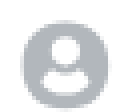 and go to Settings.
and go to Settings.

- In the account section, click Go to Ozon ID profile.

- On the Ozon ID page click Edit next to the phone number and select Get code.

- Enter the code from the SMS message.
- Enter a new phone number and confirm it.
What to do if you are not receiving the verification code
Link multiple accounts to one Ozon ID #
- In the right upper corner, click the store name and select Add company.

- In the Add a company window select Existing and click Select.

- Enter the email address of the store you want to add. Enter the password and click Sign in.

You will see all companies that are linked to your Ozon ID. Click Next to go to your personal account.
Unlink Ozon ID from your personal account #
All accounts are now linked to Ozon ID. This feature can’t be deactivated.
If you’re a manager or administrator and your employee incorrectly assigned an Ozon ID, send them an invitation to another email and delete the old account. The employee needs to check that the Ozon ID page has the right account open, and then click the link from the invitation.
If you incorrectly assigned an Ozon ID yourself, send yourself an invitation to another address and attach the correct Ozon ID to it. Transfer the manager role to the new account and delete the old account.
Possible problems #
You haven’t received a verification email to link Ozon ID #
Your account may already be linked to Ozon ID. Go back to the sign in page, click Sign in with Ozon ID and enter via your phone number.
If you can’t sign in using your number and the email still hasn’t arrived, check your “Spam” and “Promotions” folders.
If you experience difficulties when setting up Ozon ID, contact us via global.registration@ozon.ru
You can’t sign in to your personal account #
-
Refresh the page and try signing in again.
-
Clear cookies and browser cache:
-
Sign in with another browser.
If the system returns an error, check that you’ve entered your data correctly.
Learn more about possible errors and their solutions
You haven’t received a verification code #
- Make sure that your phone is switched on and is in the network reception area.
- Check your phone number.
Sometimes SMS may get delayed. If you don’t receive the message in 20 minutes, try requesting the code again.
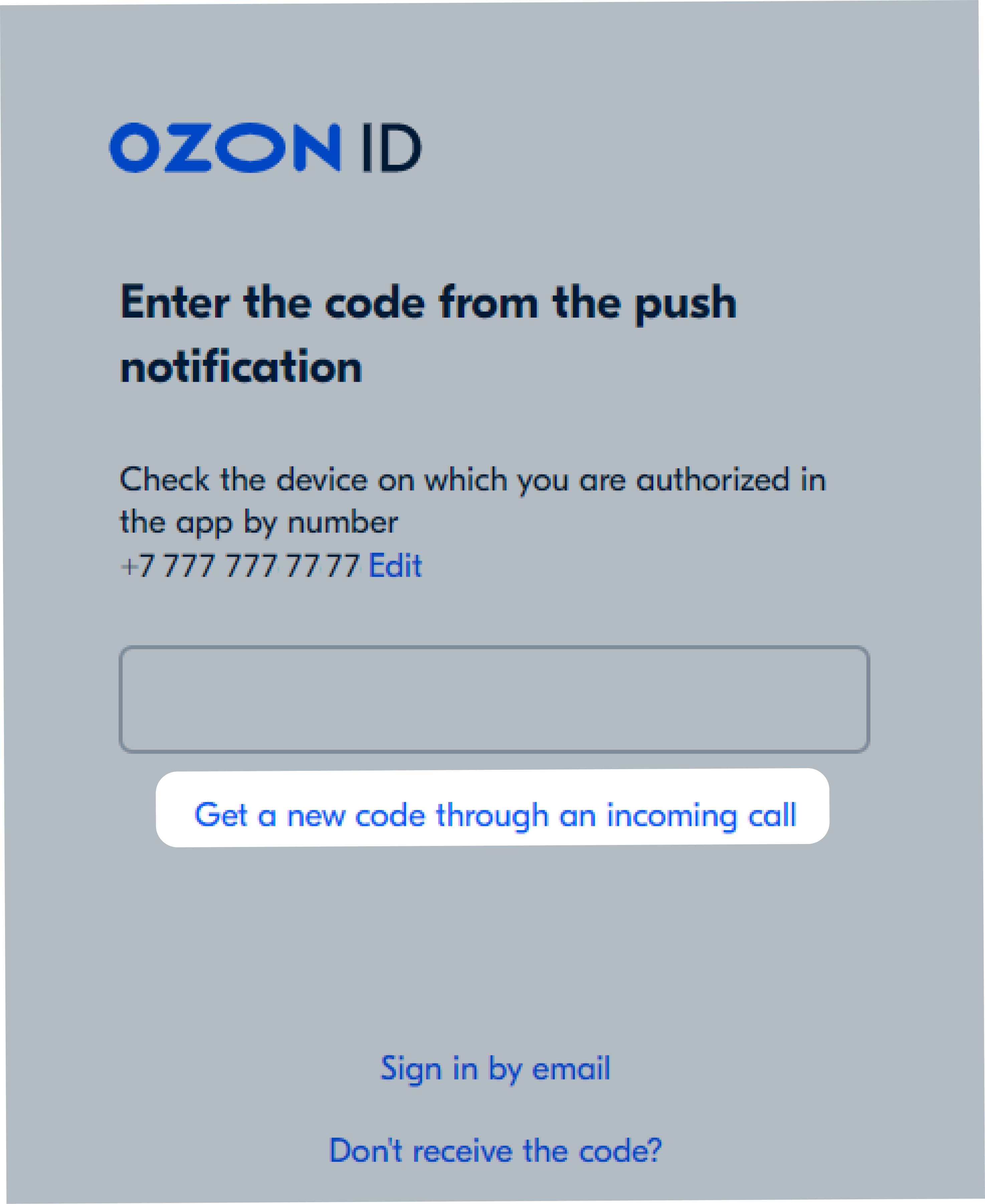
Sign in to your account if you don’t have access to your phone #
For managers
Email us at marketplace.crossborder@ozon.ru. We’ll help you regain access.
For other roles
- Ask the store manager to remove the account that you can’t sign in to from the list of employees. If you had access to several companies, the account must be deleted from each one.
- On the Ozon ID authorization page, click Sign in via email. Specify the email address linked to your Ozon ID and the verification code from the email. If you failed to sign in, your account is still linked to the store. Contact the manager.
- In the Phone number field, click Edit.
- Click Change without confirmation.
- Enter a new number and click Get the code.
- Enter the verification code.
Once you’ve changed the phone number to a new one, ask the manager to send you a new invitation.
Sign in to your account if you don’t have access to email #
For managers
On the Ozon ID authorization page, click Restore the account. Fill out the form to restore access.
For other roles
- Ask the store manager to remove the account that you can’t sign in to from the list of employees. If you had access to several companies, the account must be deleted from each one.
- On the Ozon ID authorization page, sign in with phone number. If you failed to sign in, your account is still linked to the store. Contact the manager.
- In the Email field, click Change.
- Enter a new email address and click Get the code. We’ll send it to a new address.
- Enter the code from the email.
Once the address status has changed to “Email confirmed”, ask the manager to send an invitation to it.
Possible errors #
| Error | Solution |
|---|---|
| This phone can’t be used to create an account or sign in at this time | • You’ve specified a phone number that you often tried to link to your Ozon ID. You’ll be able to use it again to sign up and sign in to your account 30 days after your last attempt. Try signing in with a different phone number. • If you see the “Looks like we recognize you” message, your account has a different phone number. Use it to sign in. • You’ve specified a phone that’s in the process of being changed. You’ll be able to use it to sign in to your account after 14 days. |
| The phone number isn’t a mobile phone number | Check that you’ve entered your phone number correctly. |
| Your account has been deactivated | If you see a button to restore your account in the error window, click it. If there is no button, create a new account. |
| No access to email the code was sent to | If you are a manager, restore your account on Ozon ID authorization page. If you have a different role, ask the manager to remove you from the staff list and resend the invitation. Learn more about restoring access via email |
| Incorrect email format | Check that you’ve entered your email correctly, or re-enter the address. Possible problems: • typo; • space between characters; • no @ symbol or e-mail domain, for example: .ru or .com;• incorrect keyboard layout. |
| Phone number has changed or is missing and the old one is unavailable | Sign in via email. The authorization code will be sent to the specified email address. If you didn’t specify an email address in your personal account and you’re a manager, send an email to marketplace.crossborder@ozon.ru to restore access. If you have a different role, ask the manager to remove you from the staff list and resend the invitation. Learn more about restoring your account if you can’t access your phone |
| Email address verification error. You’re trying to verify an email that isn’t linked to your account | This email is linked to another account. Check that the email address is correct, or specify a different one. |
| No user with the specified email address was found | You’ve specified an email address that isn’t used in any Ozon account. Check that your email address is correct or sign in via phone number. |
| The number of attempts to enter or confirm the phone number has been exceeded | Try signing in again in 24 hours. |

