With the “What affects your search ranking” tool, you can analyze the products in search results and see why the product is in a particular position.
The tool allows you to:
- view how a customer from the selected region sees the search results: search results display order, product photos and descriptions;
- find out what affects the position in search results;
- view parameters of products with a high position;
- compare your products with other sellers' products;
- evaluate the parameters and the region with which the products are ranked high;
- figure out how to improve the PDP so that more customers can see it.
View product analytics in search results #
- Select Analytics → Product in search results → What affects your search ranking.
- Enter the query you want to check.
- Select the customer’s city or region. We take into account location that the customer specified in the settings or that the system detected automatically.
- Select the number of search result positions to show.
- Check the search parameters and click Show the result.

You’ll see a brief search results analytics and a table with products by request.
Brief personal analytics of search results #
In brief analytics, your products are compared with competitors' products by parameters that are easiest to affect.
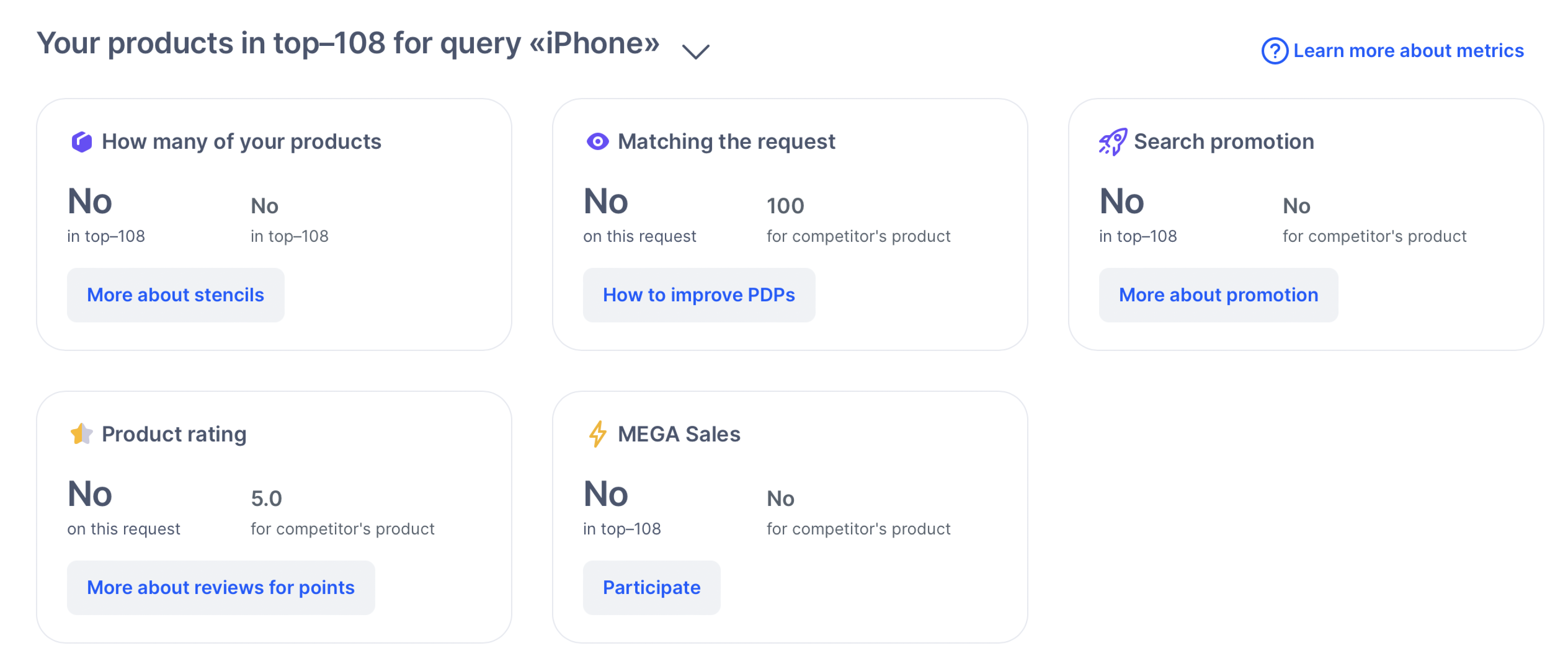
In the “How many of your products” parameter, we compare only your products. In other parameters, we compare your products with other sellers' products that you specified in the How many items to show field.
| Parameter | Description |
|---|---|
| How many of your products | Number of your products: • in the selection you specified in the How many positions to show field, for example, in the top 10 or 72; • in the entire search results for this query. |
| Matching the request | How well the name, description, and other fields fit the query. The more precisely the product matches the search phrase, the more points it gets. We show: • your product with the lowest score; • another seller’s product with the highest score. Click How to improve PDPs to check and correct your product description. Focus on content rating and general recommendations. |
| Search promotion | How many products participate in paid promotion. The service additionally raises the product in search results and helps to improve the characteristics that can’t be affected directly. |
| Product rating | We show the rate of: • your product with the lowest rating; • another seller’s product with the highest rating. Rating affects the position in search results and the customers' trust. They often choose products with a high rating and detailed reviews with photos and videos. To improve the rate, invite customers to leave reviews for points. |
| Promotions | How many products participate in Ozon promotions. For example, “Discount Marathon”, “11.11”, and “Black Friday”. To make promotional products get more attention from customers, we: • raise them in search results; • place them on the promotional pages; • add a badge with the promotional name or the discount amount to the PDP. |
Table of products in search results #
For each product the table displays:
- place in search results;
- brief product description: photo, name, ID, store name;
- information about the promotion: the tool, rate, and payment model used to promote the product;
- the resulting score for all metrics that affect the place in search results;
- metrics for comparison.
You can:
-
View product ratings in search results for each parameter. To see the tooltip for a parameter, hover your cursor over its name.
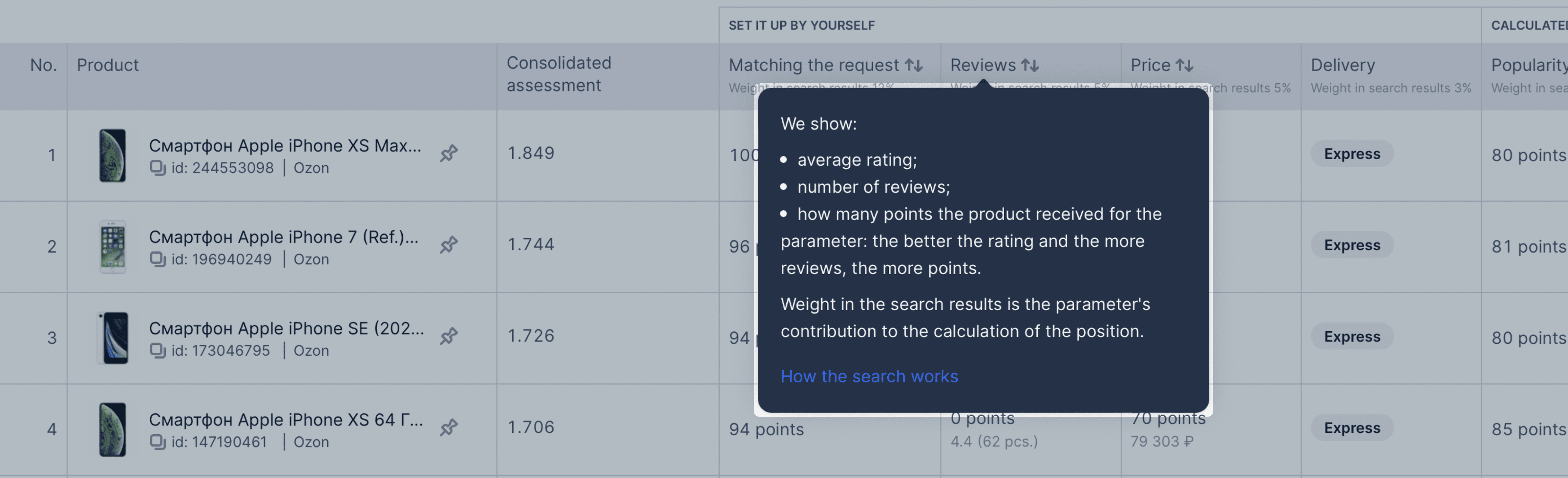
For convenience, the parameters are combined in meaning. For example, “Reviews” include the rating and the number of reviews.
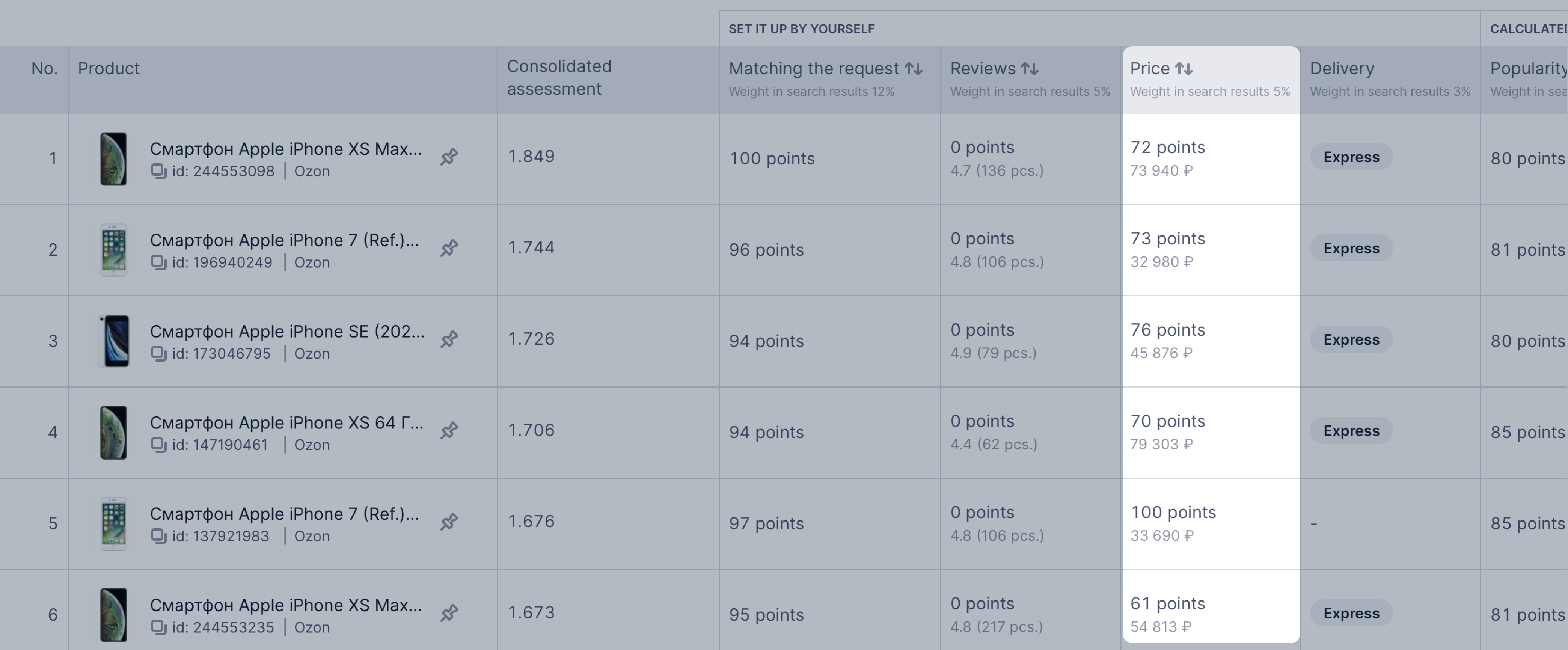
-
Configure parameters to be shown in the table.
-
Enable promotion.
-
Download the XLS report if you’ve filled in the For which products field. You can download the report with or without selected products.
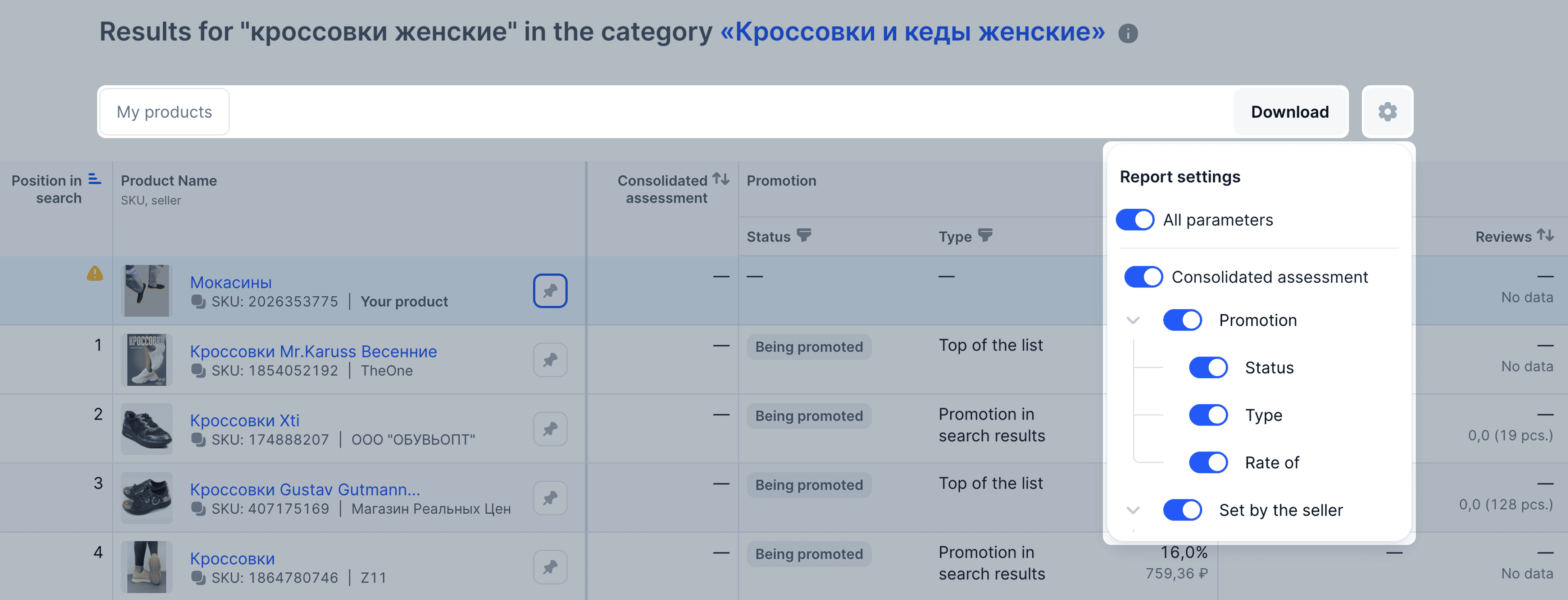
How parameters are calculated #
The parameters in the table are formed in several stages:
- Searching for products that have matches with the request in the:
- name,
- description,
- other fields.
- Calculating basic parameters. They form a summary rate and position in search results.
- Checking products for increasing parameters.
They are optional, but they increase the summary rate and position.
If products have increasing parameters, the summary rate is multiplied by the corresponding coefficient to get the final position in search results.
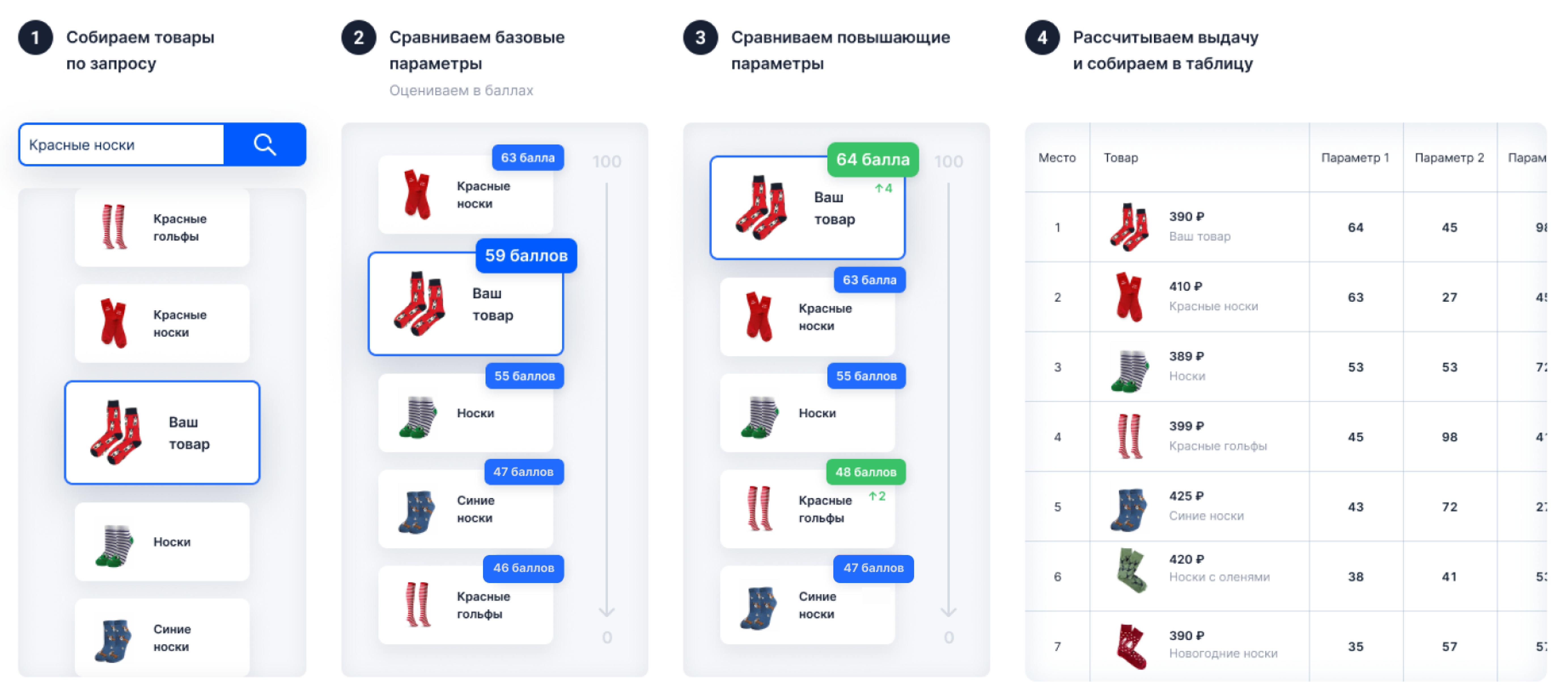
Learn more about Ozon search working principles
Basic parameters #
Parameters are calculated for products that match search queries. The obtained values are compared and the products are evaluated in points:
- the product with the highest score gets 100 points;
- the product with the lowest score gets 0 points;
- the algorithm assigns points to the remaining products by comparing each product rate with the resulting scale from 0 to 100.
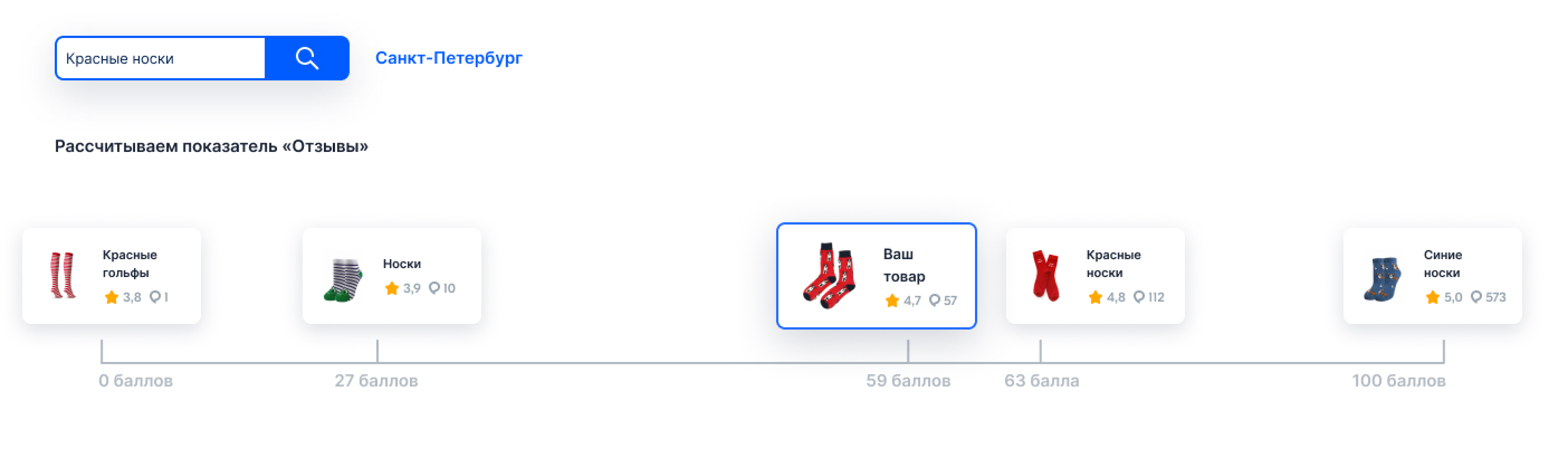
For each parameter, the table shows:
- score in points: how well the product meets the criteria;
- weight: how much this parameter affects the position calculation.
Points are calculated for each query separately. That’s why products with the same parameters may get different scores.
Points aren’t cumulative. To make products show higher in search results, first change parameters with the biggest weight.
The parameters are divided into groups:
- basic ones that you can set up;
- those that you can change directly and are calculated from the basic parameters.
| Parameter | Description |
|---|---|
| Matching query | We evaluate how much the product name, description, and other fields match the search query. The more your product matches the query, the more points it gets. |
| Reviews | We show the average product rating and the number of reviews. The number of points for this parameter is temporarily not displayed. |
| Price | We show the discounted price that customers see and the number of points your product gets for this parameter. |
| General popularity | We evaluate how often customers open PDP, purchase the product, and add it to the cart, favorites, or comparison. The more popular the product, the more points it gets. To improve this parameter, analyze the competitors' products and make your PDP more attractive to customers. |
Increasing parameters #
The increasing parameters additionally raise the product position. They are optional. You decide whether to use them or not.
Each parameter has its own coefficient. Total product rating is multiplied by it to determine the final place in search results.
Coefficients depend on the country you are selling from.
| Parameter | Raising | Description |
|---|---|---|
| Promotions | Depends on the promotion type | Product participation in Ozon promotions. Promotion coefficient may differ, we specify it in the promotion terms. |
| Delivery time | Depends on delivery speed: • 1–2 days: we raise the product in search results; • 3 days and longer: we lower the product position. |
Delivery within 1–2 days raises the product position. If delivery takes longer, the product is shown lower in search results. The longer the delivery, the lower is product position. |
| Price index | Depends on the index value: • 5% is moderate; • 7,5% is favorable. |
Shows how attractive your product is to customers. We compare your prices with competitors and other marketplaces. |
Recommendations for working with products in the table #
Product order in the table may not match the order on the site. Many parameters affect search results, so customers from the same city see different results at the same time.
Pin the product in the first row #
If your product didn’t get to the top positions, pin it and compare with competitors:
- In the Analytics → Products in search results → What affects your search ranking section, specify the parameters and wait for the table to load.
- Click
 next to the product name. It’ll be pinned at the top of the table.
next to the product name. It’ll be pinned at the top of the table.
To unpin the product, click
![]() .
.

Hover your cursor over the product label to see what you can improve.
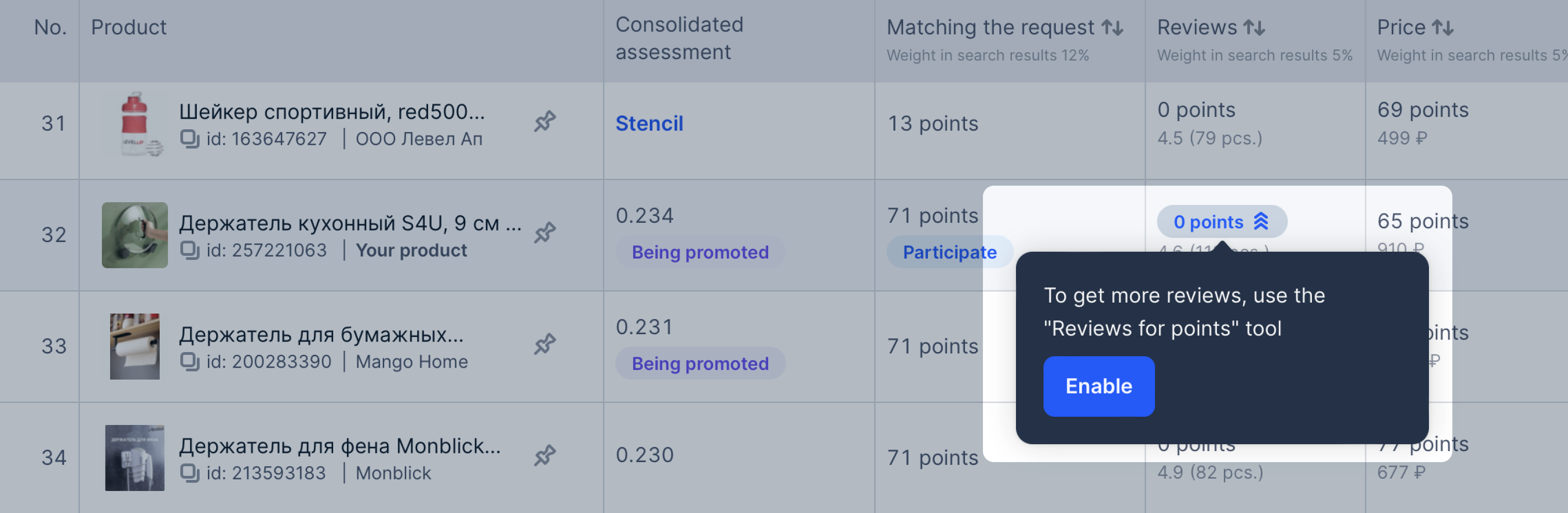
If your offers aren’t in the table, analyze the parameters of products in the first places.
Don’t compare points at different times #
Every time a customer searches for a product, the algorithms recalculate the item position anew, so the data in the table is constantly changing. The tool reflects the situation at the time of building the table.
Example
Your product has a low “Matching the request” parameter. You’ve edited the PDP, its content rating has increased, but the metric in analytics has become lower.
Other sellers could improve the parameters or return products with good parameters to sale while you were editing your product.
Don’t add up the parameter values #
Each parameter has its own weight in search results. For example, 40 points for reviews affect a position less than 40 points for sales.
Use increasing parameters #
Available increasing coefficients depend on the country you are selling from.
Use increasing parameters to raise products in search results. For example, launch sales from a local warehouse, enable fast delivery, or add products to promotions. Keep in mind that other sellers also use increasing parameters.
Questions regarding the tool #
How do you calculate points? #
We compare parameters of products shown in search results for a specific query. The product with the highest score gets 100 points, and the one with the lowest score gets 0. We calculate the scores of other products based on the resulting scale from 0 to 100.
To get more points, improve low parameters. To view tips on increasing the parameter, hover over its name.
Why do you show weight for some parameters and raising for others in the table? #
Weight in the search results is displayed for basic parameters that make up the summary score and search position. Raising is displayed for optional raising parameters that improve the product position and summary score.
Why is my product available on Ozon, but I can’t see it in the table? #
It happens if:
- Your product is below the last position in the table. For example, you view the top 10 products and your product is in the 13th place.
- You have search results for a different query or region.
Why do products with different parameters have the same number of points and vice versa? #
This is how product score is calculated. For example, when calculating the Price parameter, 1 point isn’t equal to 1 ruble. Instead, it corresponds to the price range, which is calculated for each query separately. If the price of both products with different parameters falls within this range, they get the same number of points.

