In “Pay-per-order” section #
- Go to the Promotion → Pay-per-order section.
- Disable promotion of the desired product. To stop promoting several products at once, select them and click Promotion → Disable.
In the Last modified column, you can view the last date the product was added to or removed from promotion.
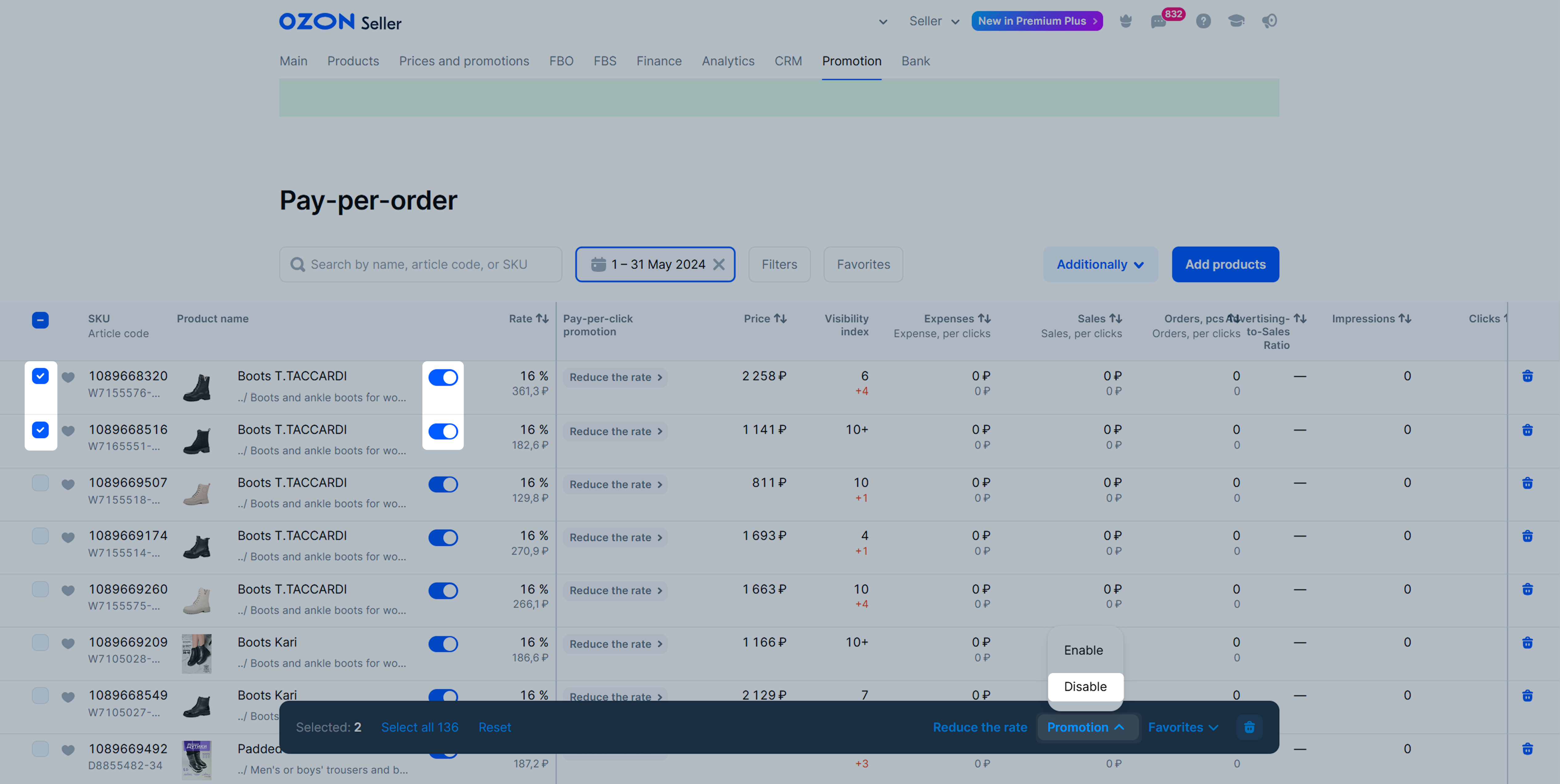
Via “Stencils” or “Getting to the TOP” tools #
Open the “Stencils” or “Getting to the TOP” campaign and in the Pay-per-order column, disable promotion for the desired product.
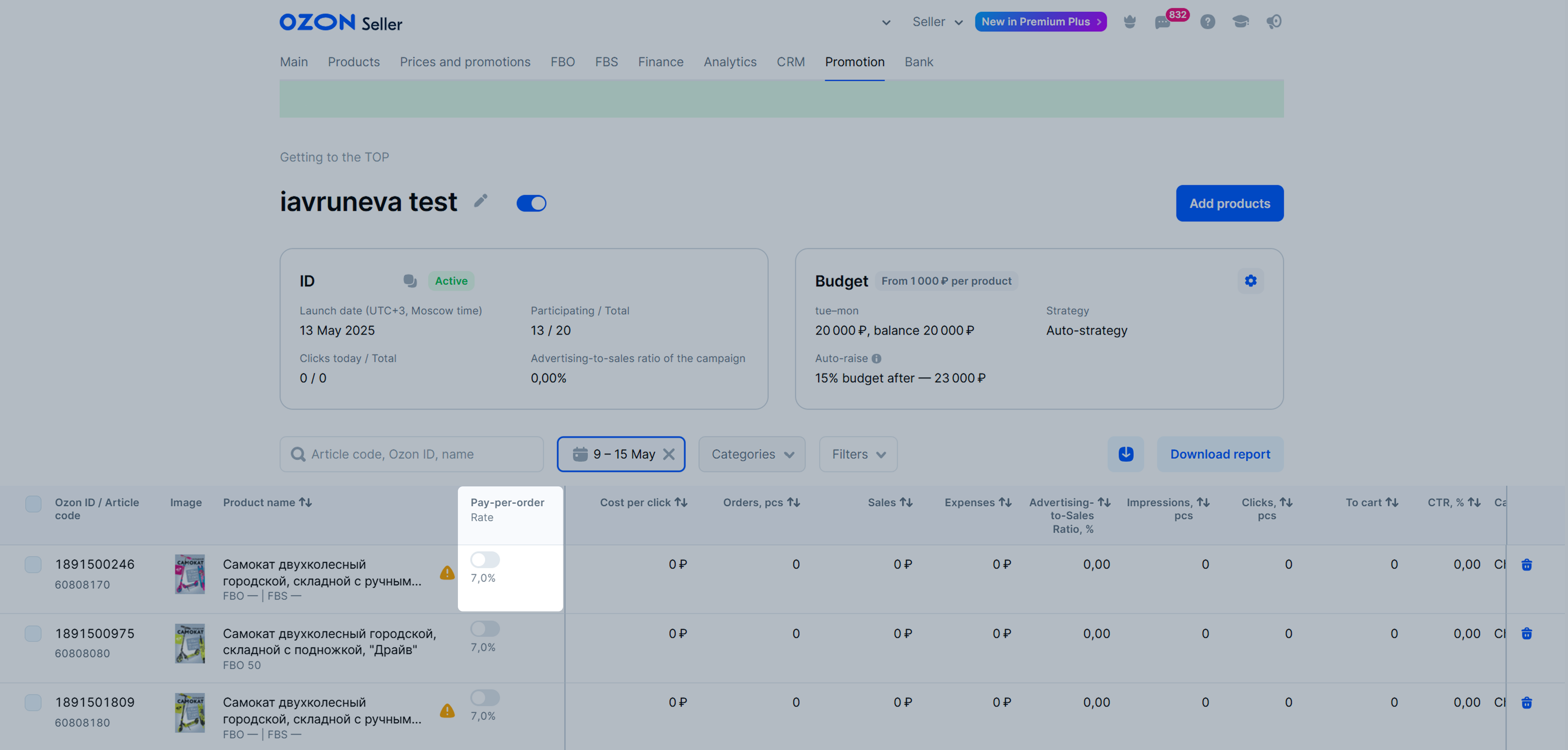
Remove products from promotion #
To remove the product from a pay-per-order promotion:
-
Go to the Promotion → Pay-per-order section.
-
Click
 next to the product. To remove several products at once, select them and click
next to the product. To remove several products at once, select them and click
 .
.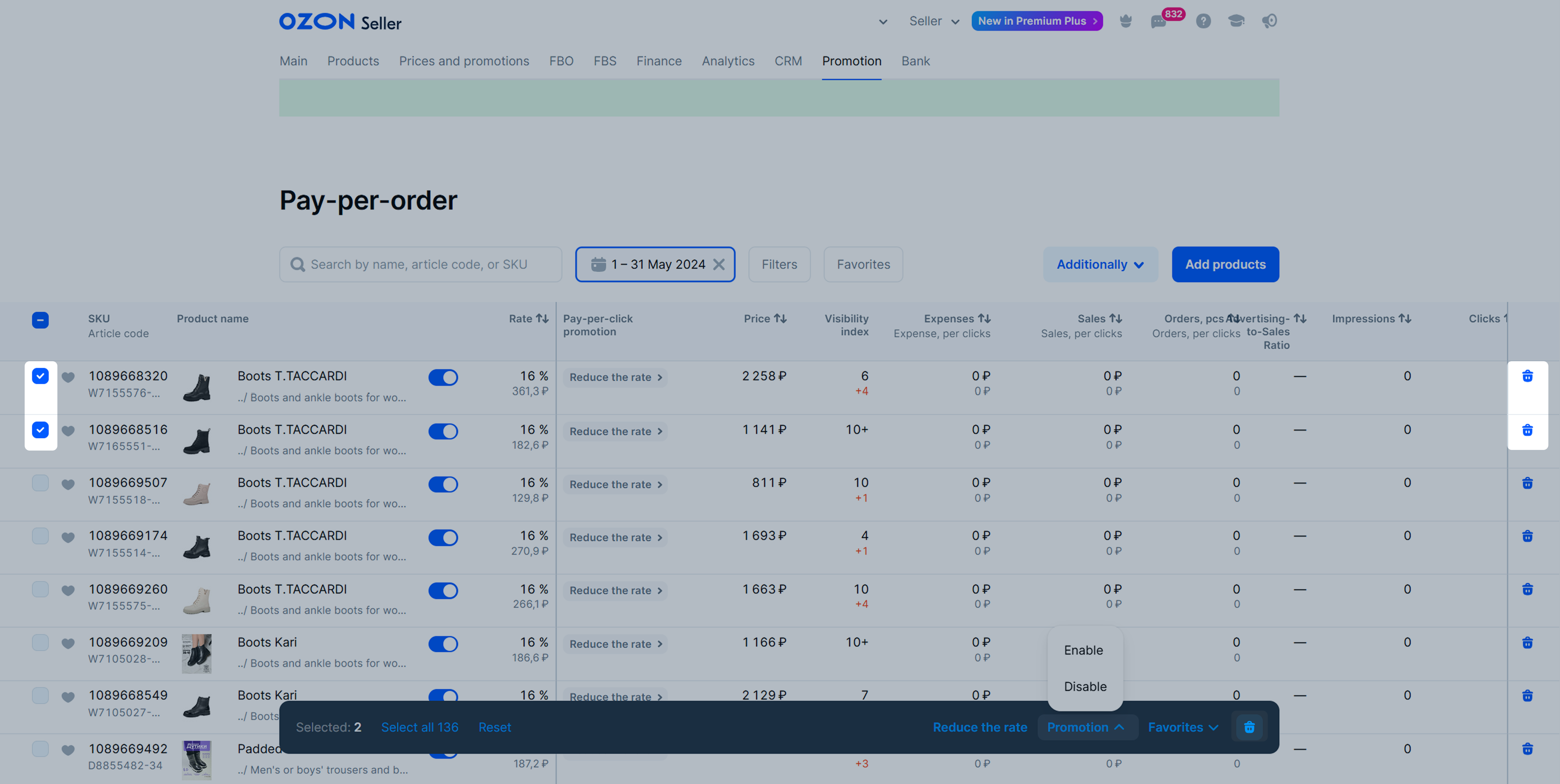
-
Confirm the deletion.
Promoted product has no sales for 14 days #
If a product had no sales for the last 2 weeks and you don’t additionally promote it via “Stencils” or “Getting to the TOP” campaigns, promotion stops. As soon as the product receives at least one order, the promotion renews.
You can view products that can’t be promoted via pay-per-order in the Promotion → Pay-per-order section. Click Filters and check the box next to Disabled products.
If you don’t want to wait for sales, add the product to a “Stencils” or “Getting to the TOP” campaign. This way, your product has no sales restrictions and the rate decreases.

