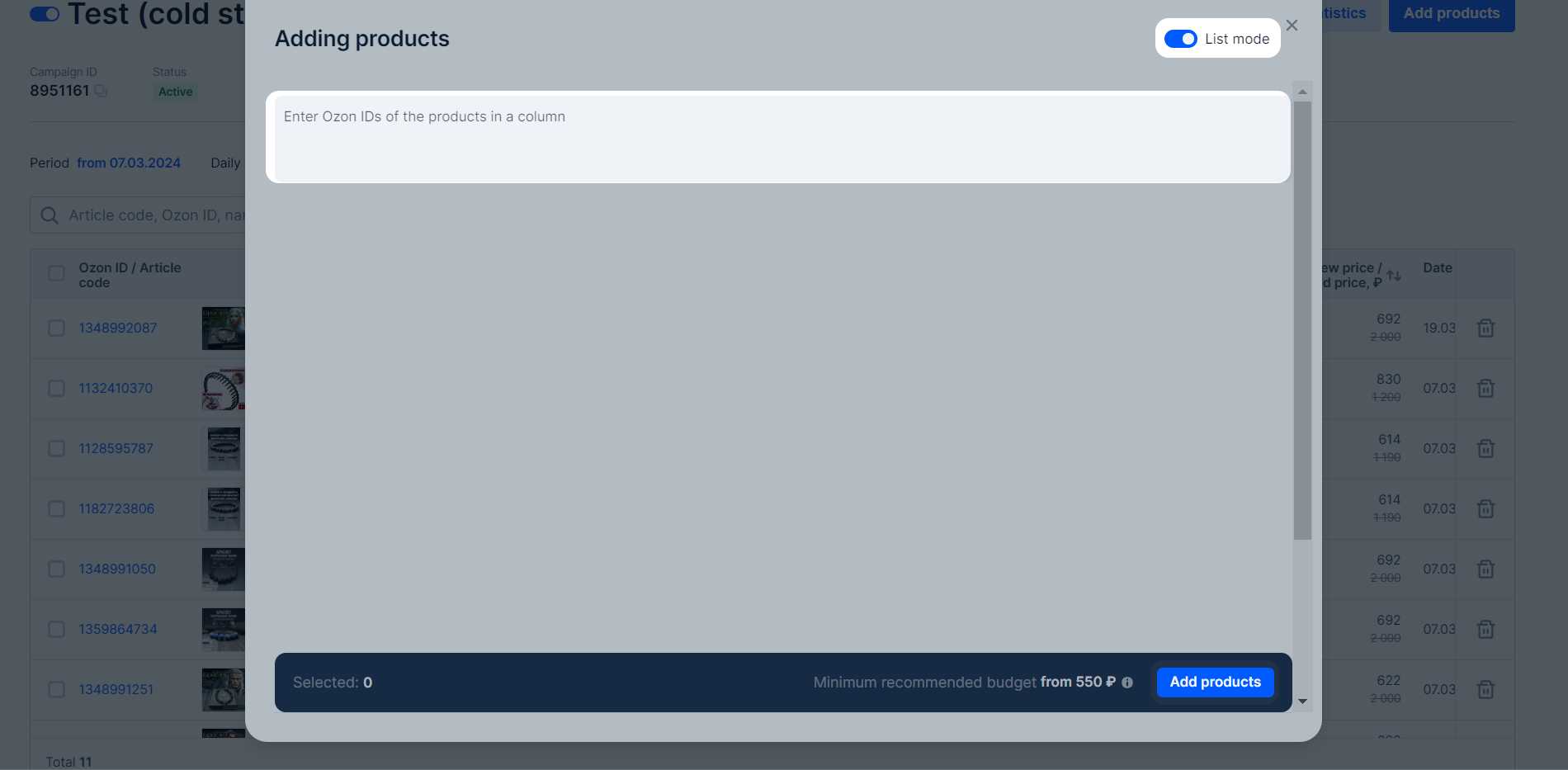“Getting to the TOP” is a tool for promoting products to the top 12 positions of the search results on search and category pages. You pay only for clicks when customers open your PDP from the promotional position.
Using this tool, you can:
- increase the PDP reach among customers who search for similar products;
- assess how attractive your PDP is to customers and how often they open it;
- improve metrics that determine the product position in search results, such as views, clicks, and orders;
- pin product reviews for free.
Learn more about pinning reviews
Launch campaign #
If you run into debt, we’ll suspend access to promotion tools and resume it when the balance is in surplus.
Manually #
-
In the Promotion → Getting to the TOP section, click Create a campaign → Manually.
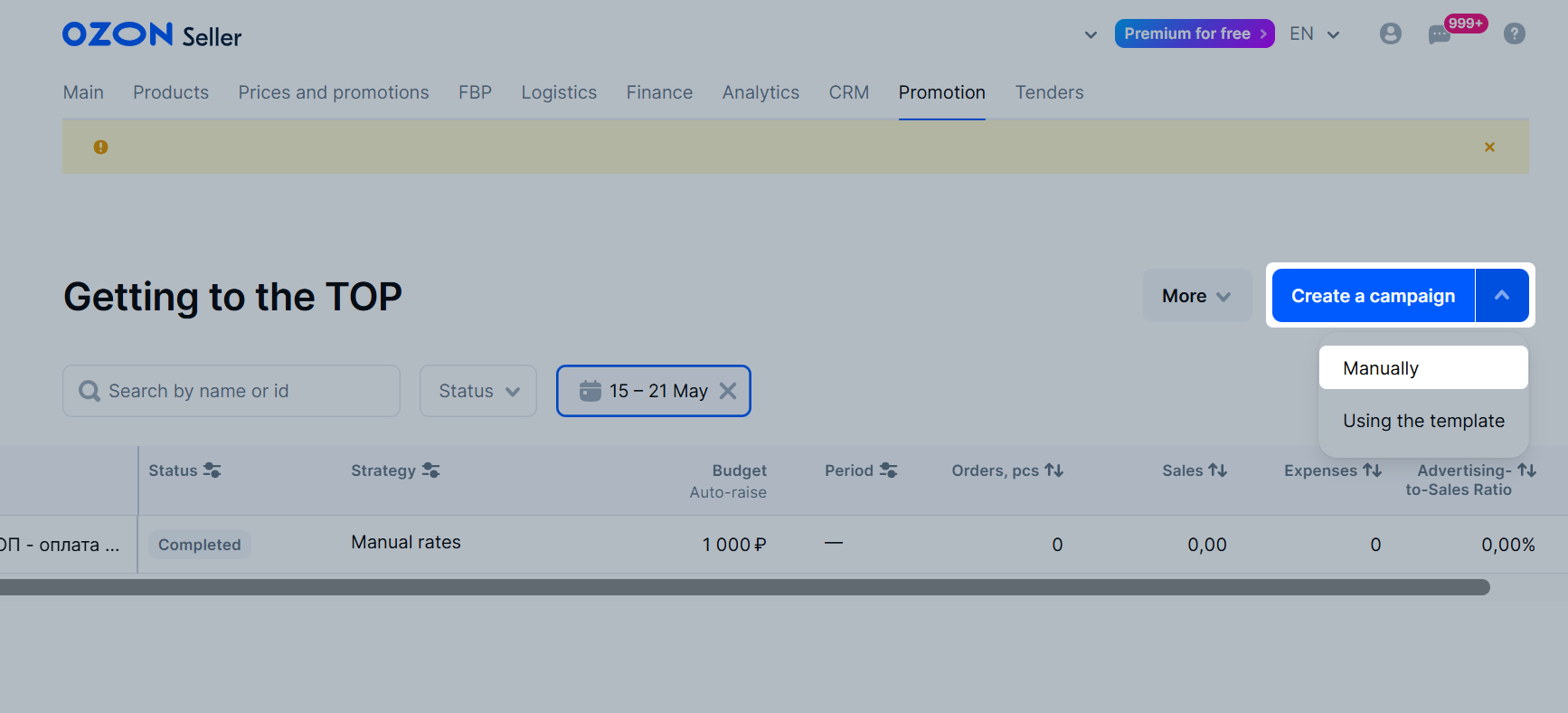
-
Enter the campaign name.
-
Click Add products. Select the products manually or add a list of article codes or IDs.
-
Select the products you want to add to the campaign.
Search products by Ozon ID or name. You can filter the list by category, brand, warehouse, and price.
-
Click Add products.
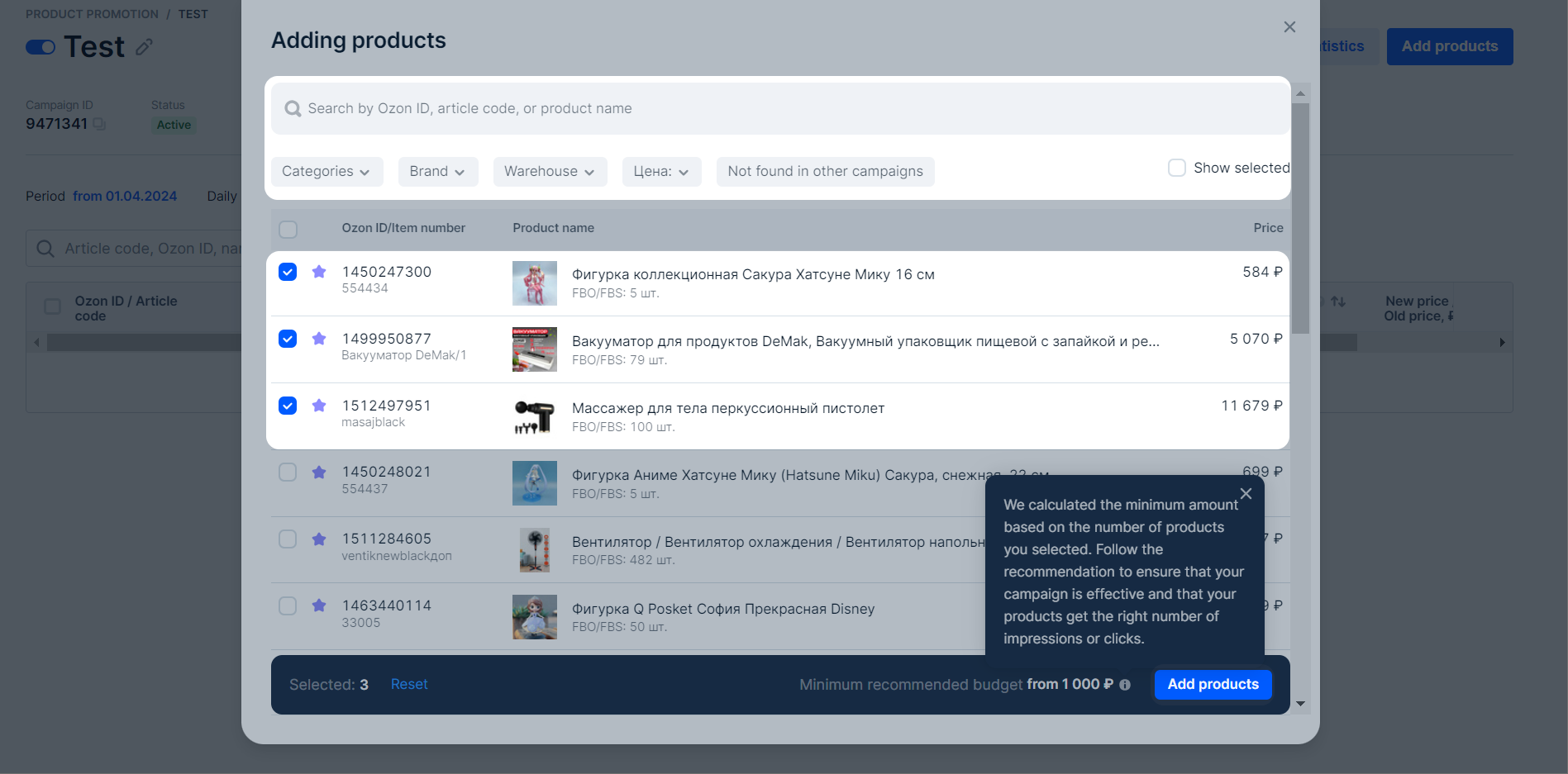
Learn more about Ozon search principles
Learn more about products that can’t be promoted
-
Select a rate management strategy.
Learn more about strategies -
Set a weekly budget of 1,000 RUB per product. The minimum budget must be above 7,000 RUB.
-
Enable budget auto-raise. Specify it as the percentage of your weekly budget: from 10% to 50%. If the budget runs out, it’s automatically increased until the end of the period, and the product promotion continues.
If you don’t want to enable budget auto-raise, set the value to 0%.
-
At the bottom of the page, click Launch.
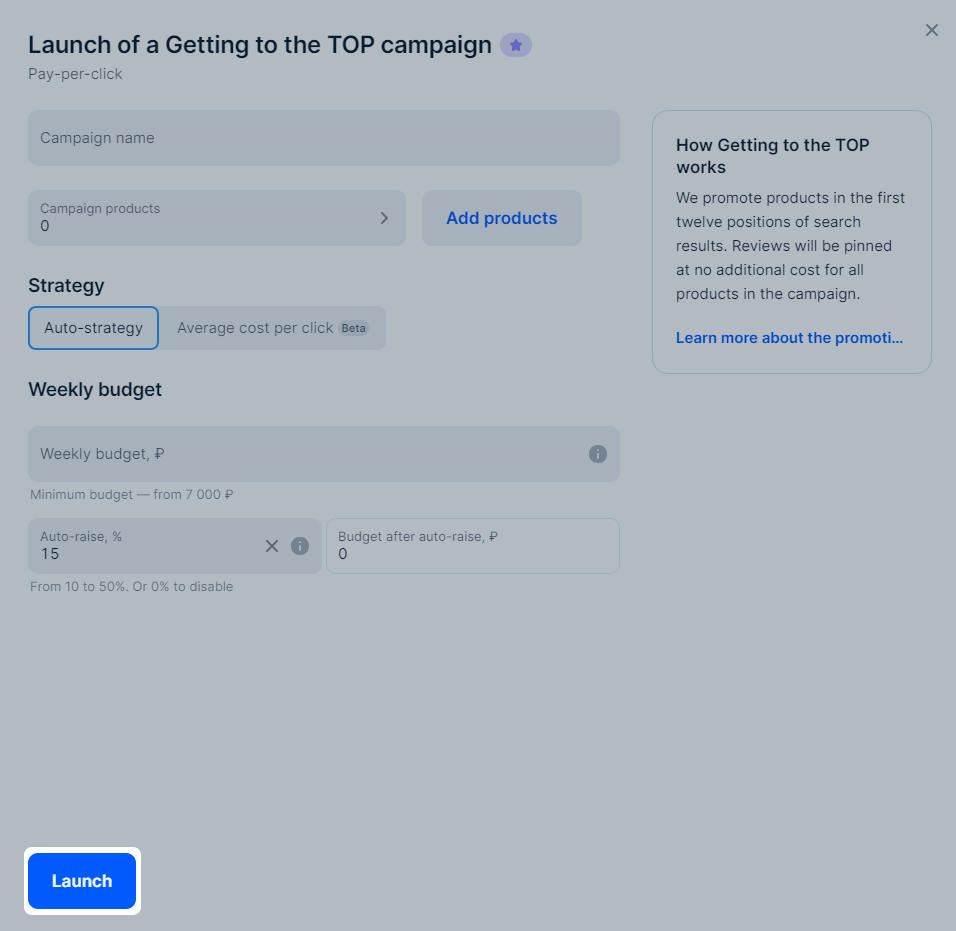
Your products start participating in the auction at competitive rates.
Via template #
You can create a campaign using a ready-made template. To do this:
-
Open the Promotion → Getting to the TOP section and click Create a campaign → Using the template.
-
Download template.
-
In the template, specify information about the campaign and products.
On the Campaign details page, fill in the columns:
-
Campaign name: create a unique name that is easy to find on the list. For example: “Dresses, summer collection”.
-
Weekly budget, ₽: calculate the budget using the N × 1,000 RUB formula, where N is the number of products. The minimum budget must be above 7,000 RUB.
Learn more about weekly budget -
Auto-raise, %: so that your promotion doesn’t stop, specify how much to raise the budget if it ran out before the end of the weekly period. You can specify the value from 0 to 50%.
Learn more about budget auto-raise -
Autostrategy: to ensure that the system automatically selects product rates and recalculates them every hour, specify Yes. If you want to set your own rates, specify No.
Learn more about strategies
On the List of products sheet:
- SKU: specify the product ID.
- Article code: if you didn’t specify the SKU, specify the article code.
- Rate, rub.: set the amount you’re ready to pay for each click on your product. For products without rates, we set competitive values. If you select autostrategy, the system automatically sets rates.
-
-
Add the template and click Upload.
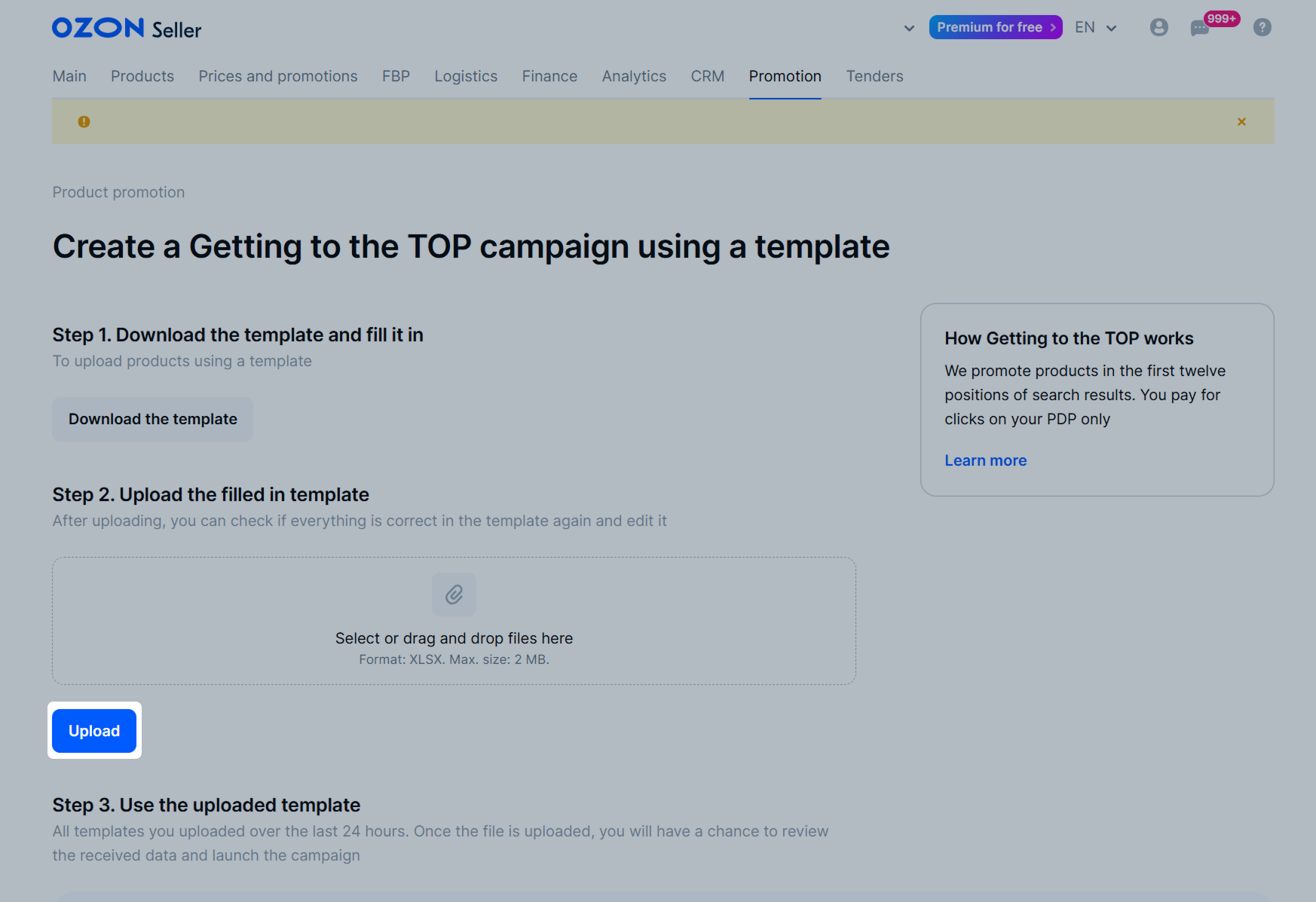
-
Create a campaign using the downloaded template. It’s available for the next 24 hours. Next to the file with the “Verified” status, click Create a campaign. If we find mistakes, you can download the file, fix, and re-upload it.
-
In the campaign launch window, check the data. If everything is fine, click Launch.
Edit or disable campaign #
Open the campaign in the Promotion → Getting to the top section.

You can:
- Rename the campaign: click
 next to the name.
next to the name. - Disable the campaign: click
 .
. - Remove the product from the campaign: click
 next to the product.
next to the product. - Remove several products: select them and click Delete at the bottom of the screen.
- Set a general rate for products if the auto-strategy is disabled: select them and click Set rate at the bottom of the screen.
- Change the rate management method, the weekly budget, and the budget auto-raise. To do this, click the
 icon on the campaign page in the Budget block.
icon on the campaign page in the Budget block.
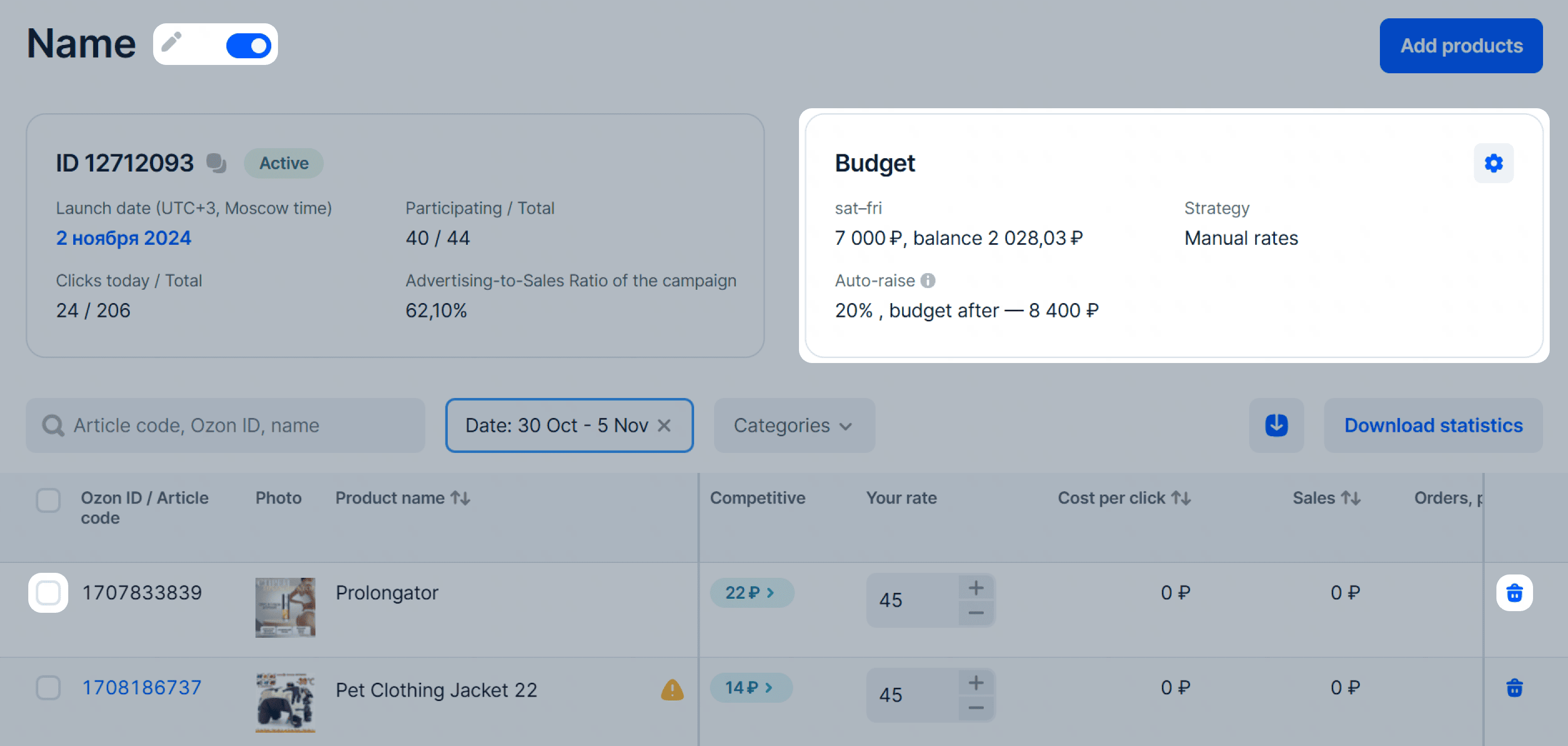
Pay for campaign #
You don’t have to replenish the budget for promotion campaigns in advance. We withdraw campaign expenses once a month. You can pay for Stencils with bonuses. You can view all expenses:
- in your personal account in promotion reports;
- in the Finance → Store economics → Accrual details section;
- in the completion report that is formed within the first five business days of the month, but no later than the 8th calendar day of the month.