In your personal account, you can edit images using AI. For example, extend the edges, generate or delete the background, or improve the image quality.
You can apply several effects one at a time. Each effect can be used up to 80 times a day.
Image requirements #
| Effect | Requirements |
|---|---|
| Extending edges | Any aspect ratio, except 3:4. |
| Background generation |
|
| Background removal | The image depicts the product. |
| Image quality improvement | The image resolution shouldn't exceed 3,100 pixels. |
Editing images #
-
Open the editor:
- when creating products: upload the image on the Media tab and click
 ;
; - when editing products: on the Media tab, click
 .
.
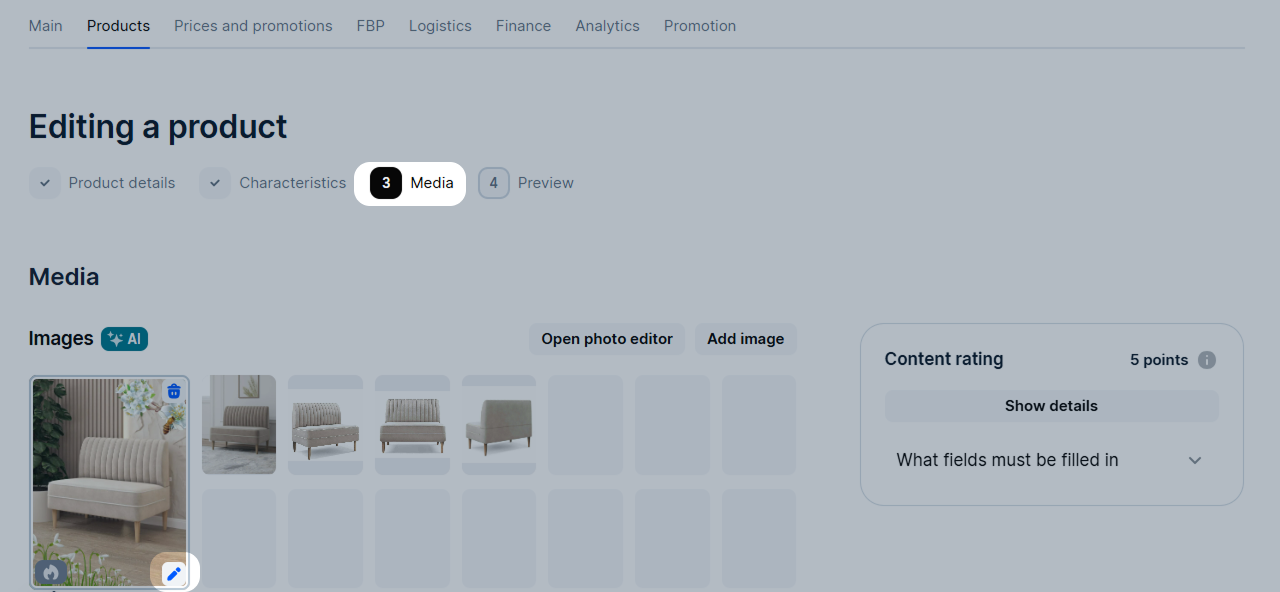
- when creating products: upload the image on the Media tab and click
-
Select or upload the image.
Select editing method #
AI editor #
Select an effect:
- extend image edges;
- generate a background: available not for all product categories;
- remove the background;
- improve the image quality.
Click Apply effect. Each effect can be used up to 80 times a day.
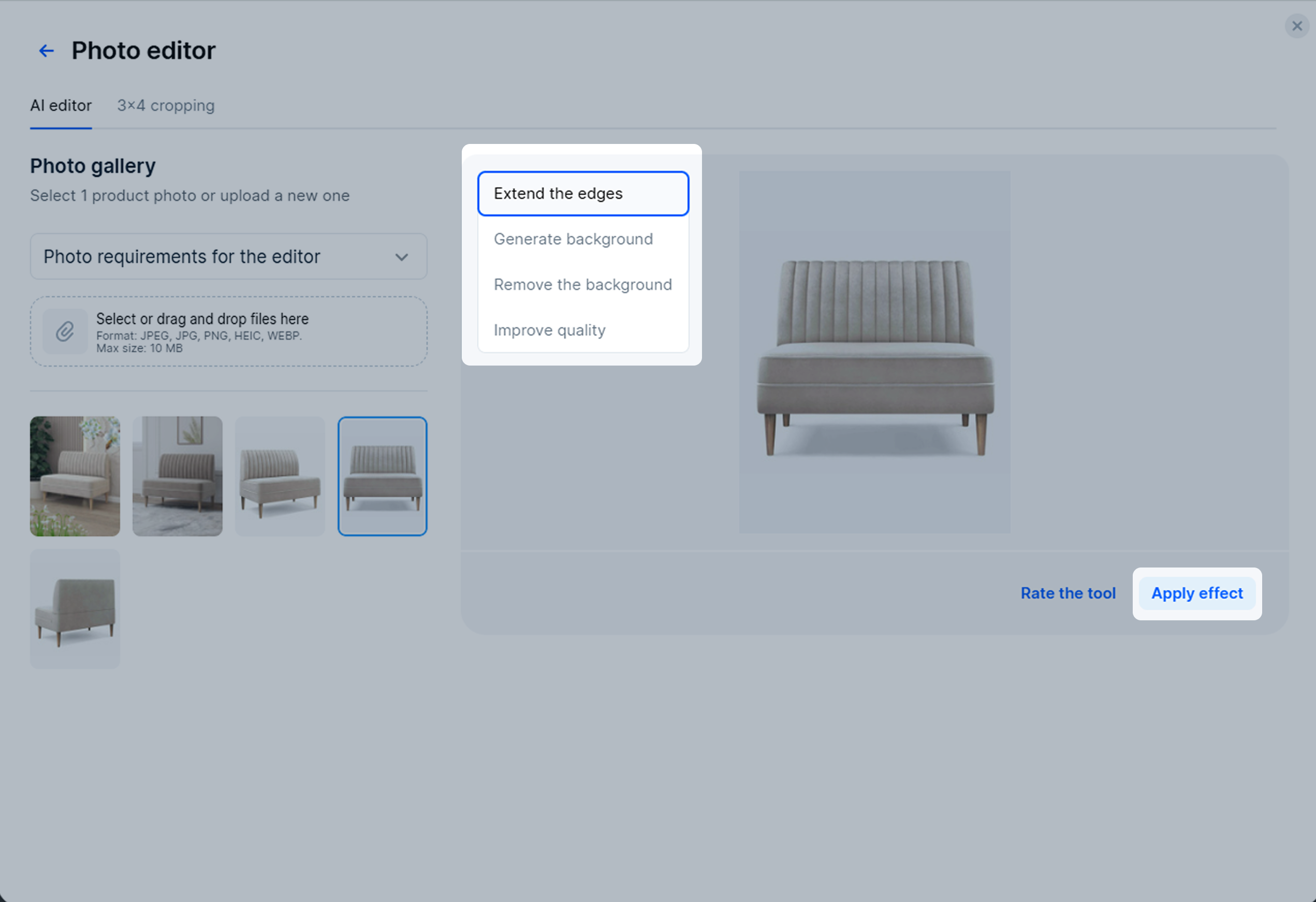
Image processing takes up to 2 minutes. During this time:
-
don’t close the editor, otherwise the effect won’t be applied, and the previous results will be deleted;
-
you can apply a different effect to the same image or edit the other ones.
To cancel the editing, click Stop generation or
![]() .
.
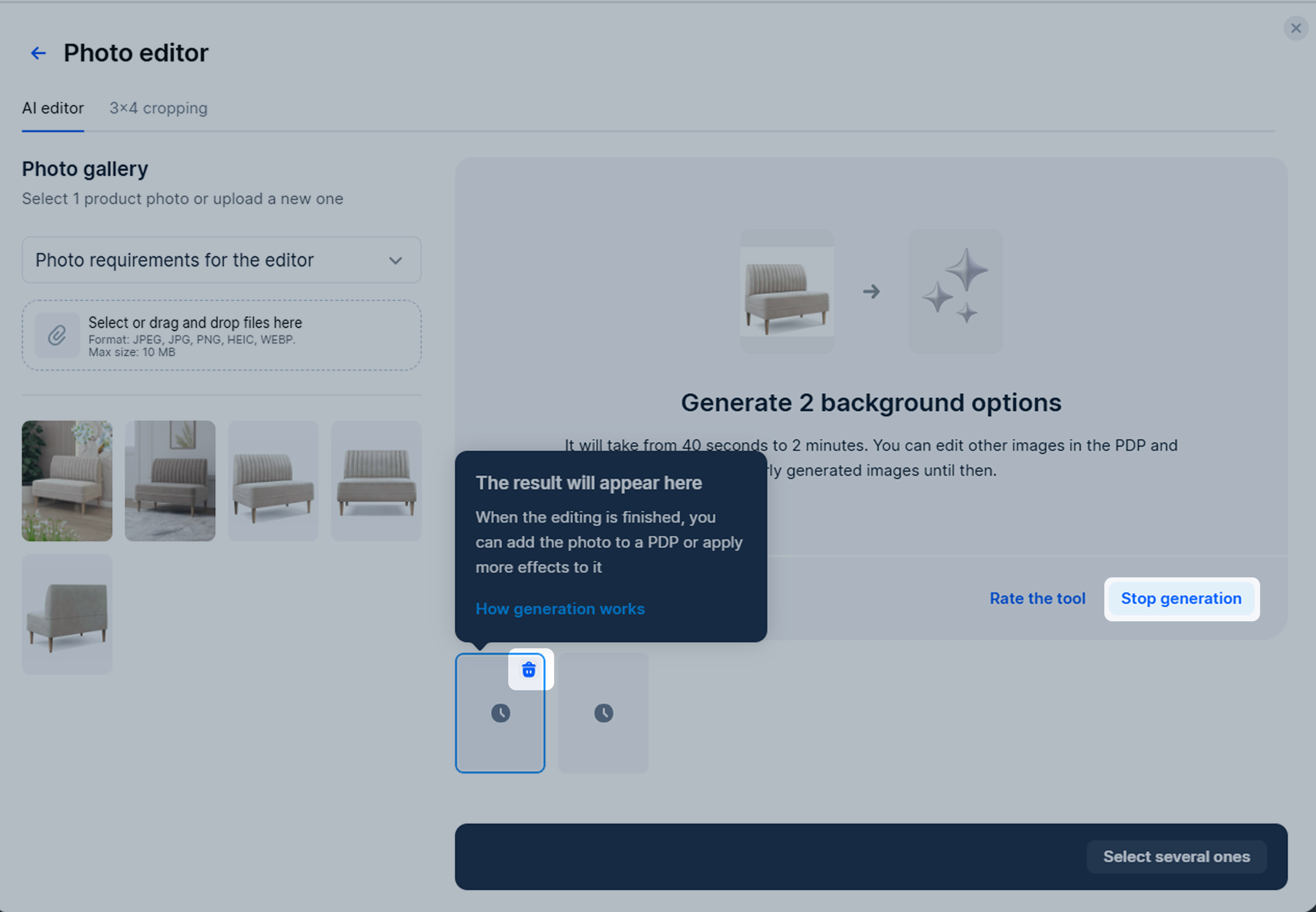
Once the editing is complete, you can:
-
add the edited image to the PDP: select it and click Add to product;
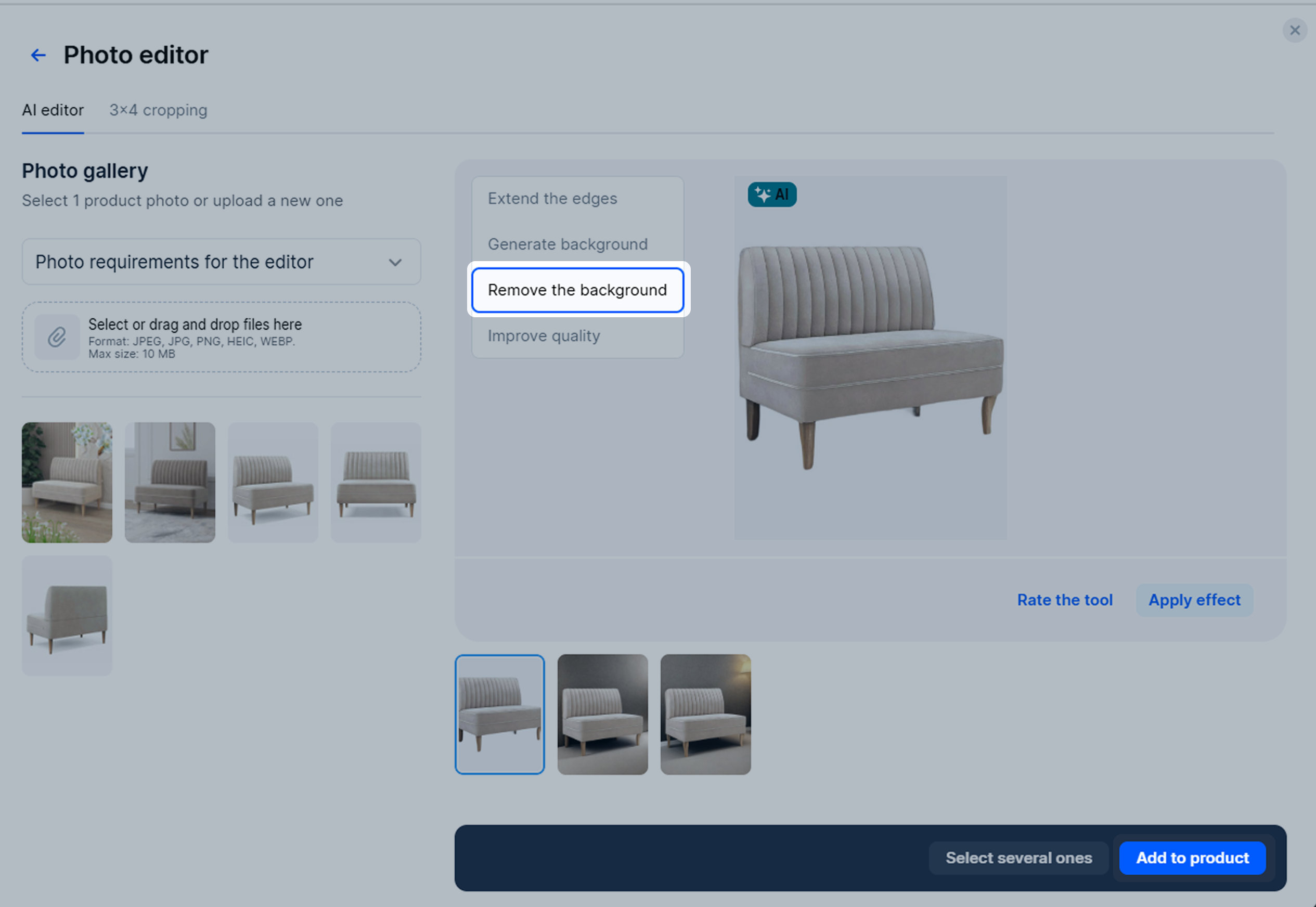
-
apply another effect to the edited image;
-
generate an additional option using other images.
If there are more than 30 images in the PDP, the edited one appears in the Other images of this product section.
If you don’t add the edited images to the PDP, we’ll delete them.
Cropping images #
In the editor, open the 3×4 cropping tab and select the area. Scale and move the frame. Click Crop the image. The image moves to the main gallery.

Images you can’t edit #





If the product is shown on the model, the editing effects can’t separate the product from the person. For example, the “Background removal” effect is applied to the photo.


