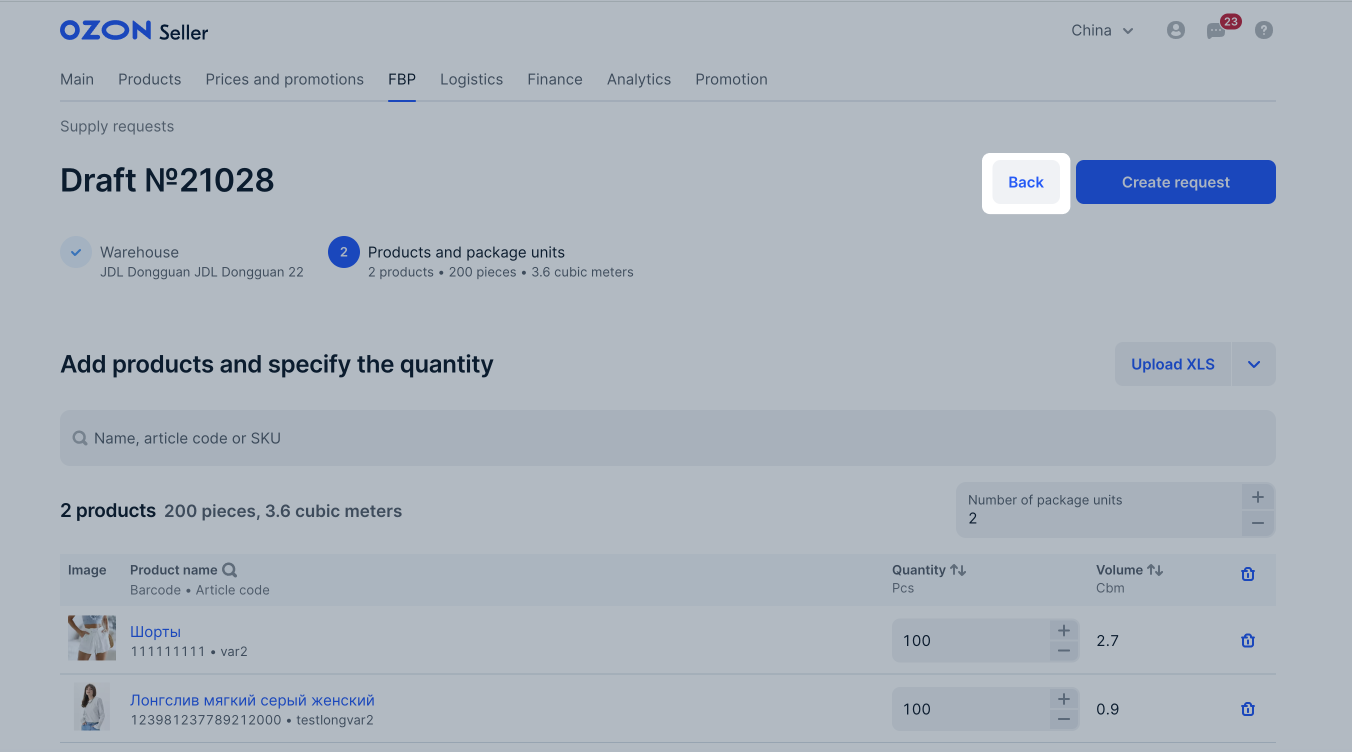You can create a product supply request only in Ozon seller’s account.
Create a request #
1. Make sure your products have barcodes and the barcodes aren’t longer than 100 characters.
2. In the FBP → Create a supply request section, select the supply warehouse and click Continue.
If you select a bonded warehouse, make sure to meet the supply requirements.
3. Add products and specify their number.
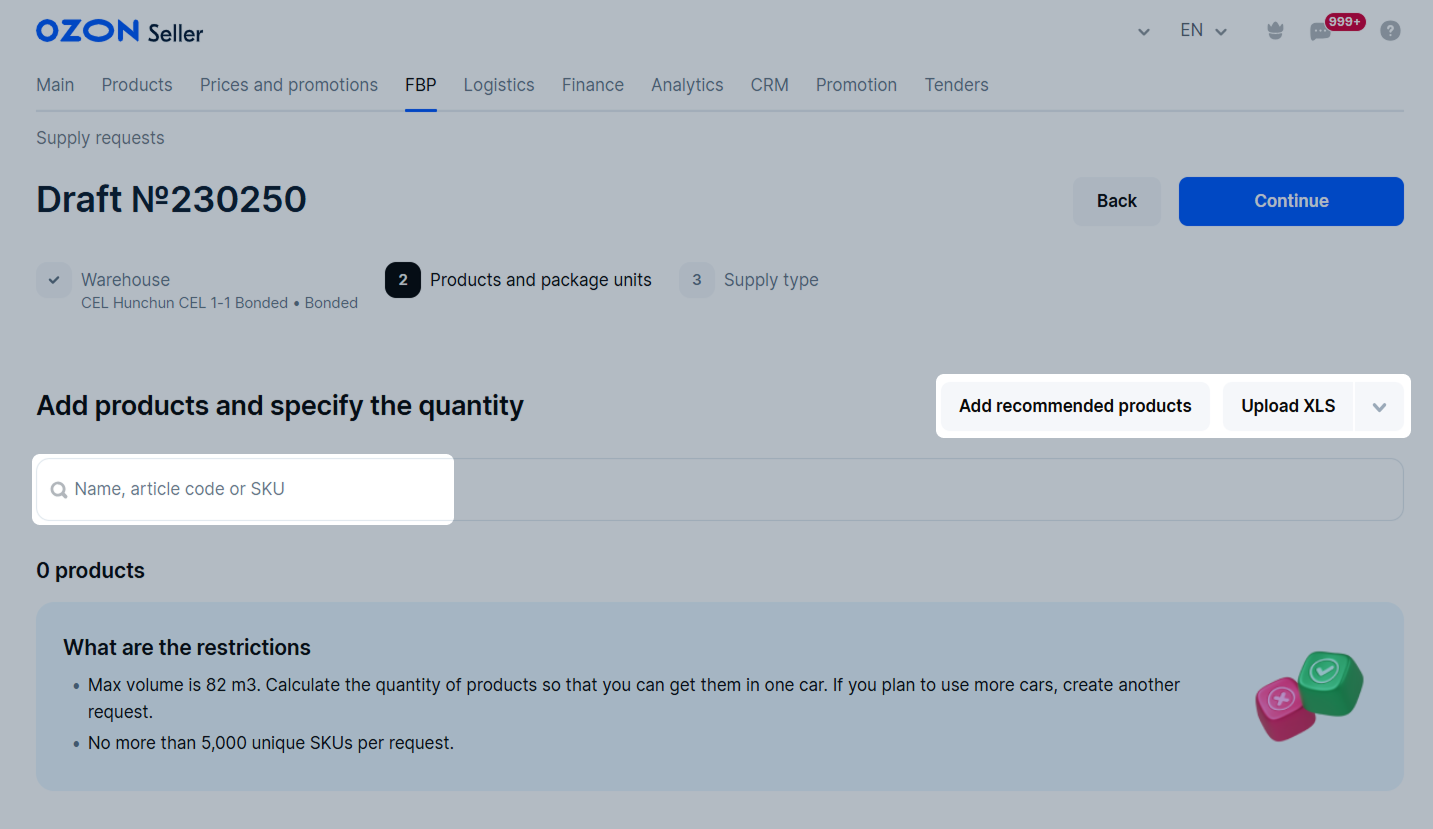
You can add products:
From Ozon recommendations
Click Add recommended products and select the categories for supply.
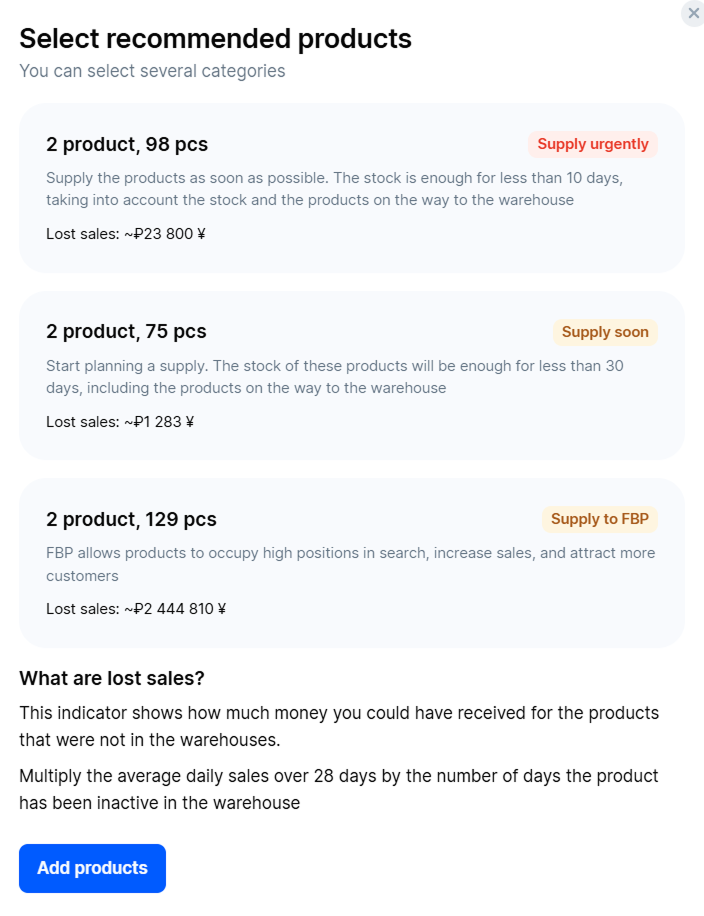
To calculate products correctly, delete outdated supply requests in the Ready for shipment status.
The products will be automatically added to the supply request in the amount calculated for sales within 28 days. We take into account the stocks and products on the way.
Learn more about product availability and calculation of metrics
Edit the list and the number of products if necessary.
By piece manually
Via XLS file with products
Click Upload XLS and select Download XLS template. When you fill in the template, click Upload the completed XLS and add it to the system.

For the system to accept and recognize the file, specify in each line:
- a unique article code of the product from your range;
- the number of product items as a positive integer.
You don’t need to fill in the product name: we add it by article code automatically.
The file should contain no more than 5,000 unique products.
If there are errors when adding products from recommendations or a file, we show them in a separate window. You can:
- click Remove products with errors to add only products that passed validation;
- click Download XLS to download a detailed report with errors for each product and recommendations for correction. Correct the errors as recommended and upload the form again.
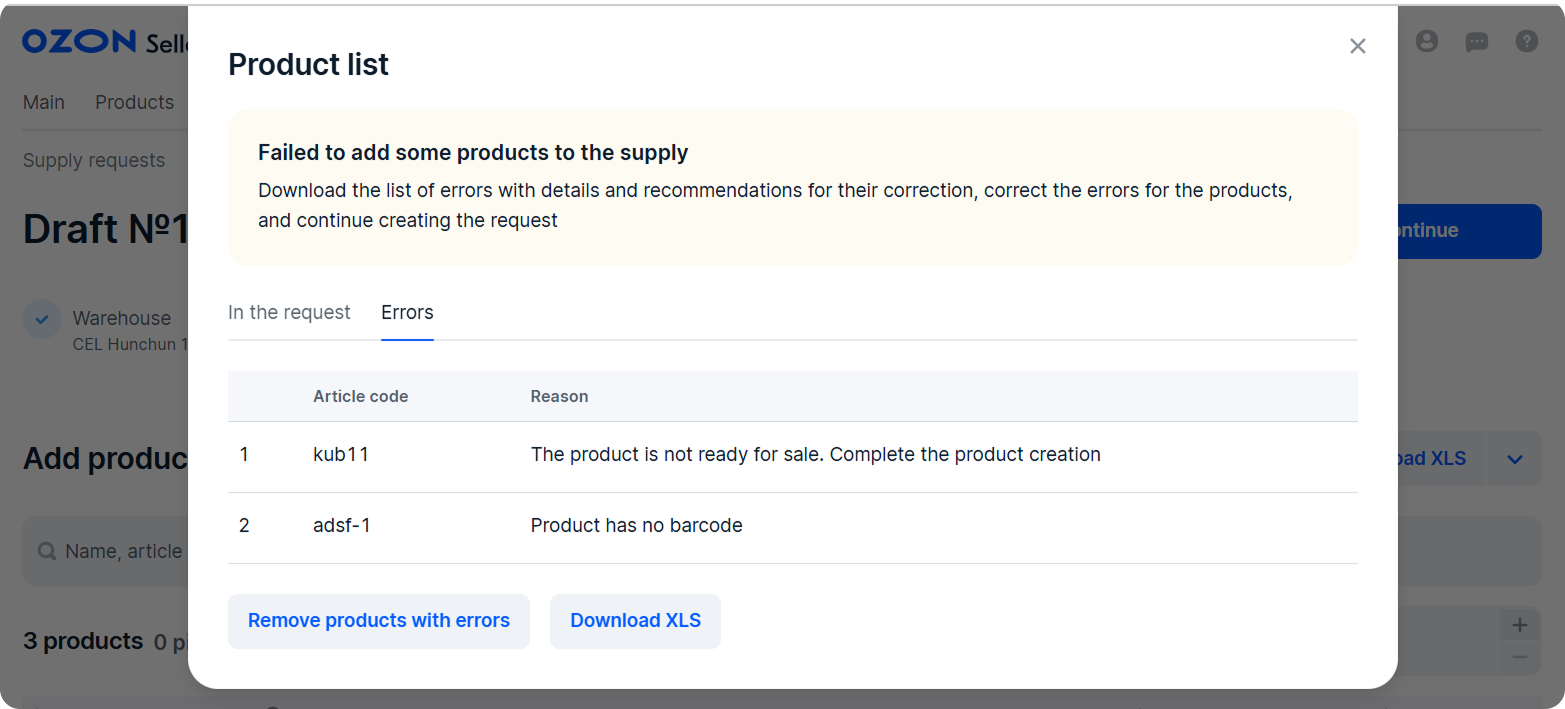
You can delete request drafts when creating. Or do it later, choosing from the list. Learn more about deleting drafts
4. Specify the number of products and package units and click Continue.
A package unit is 1 pallet or 1 box. For example, if there’re 3 pallets and 2 boxes in your supply, specify 5.
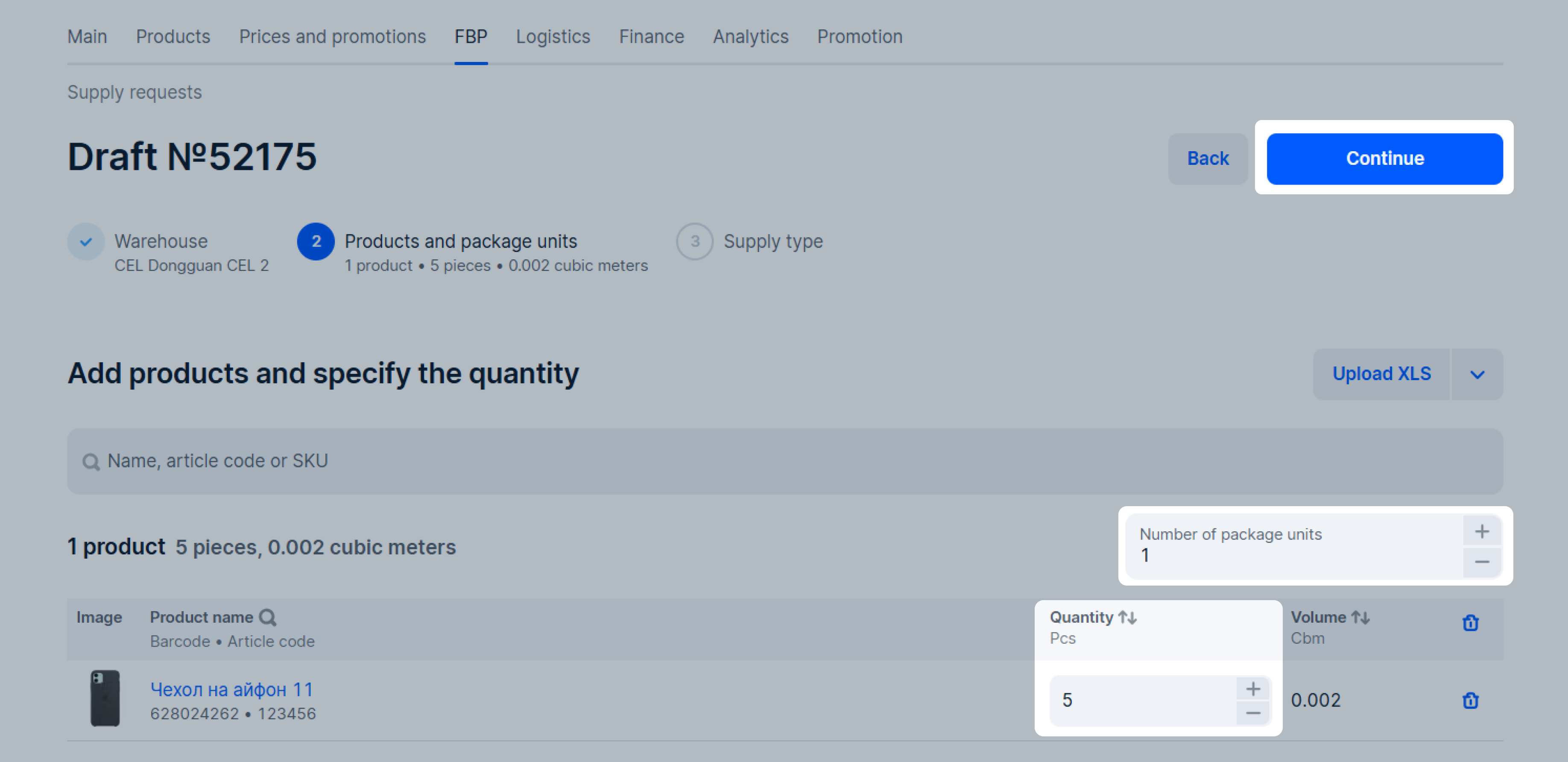
5. Select the supply type: Direct, Drop-off or Pick-up.
6. Click Continue.
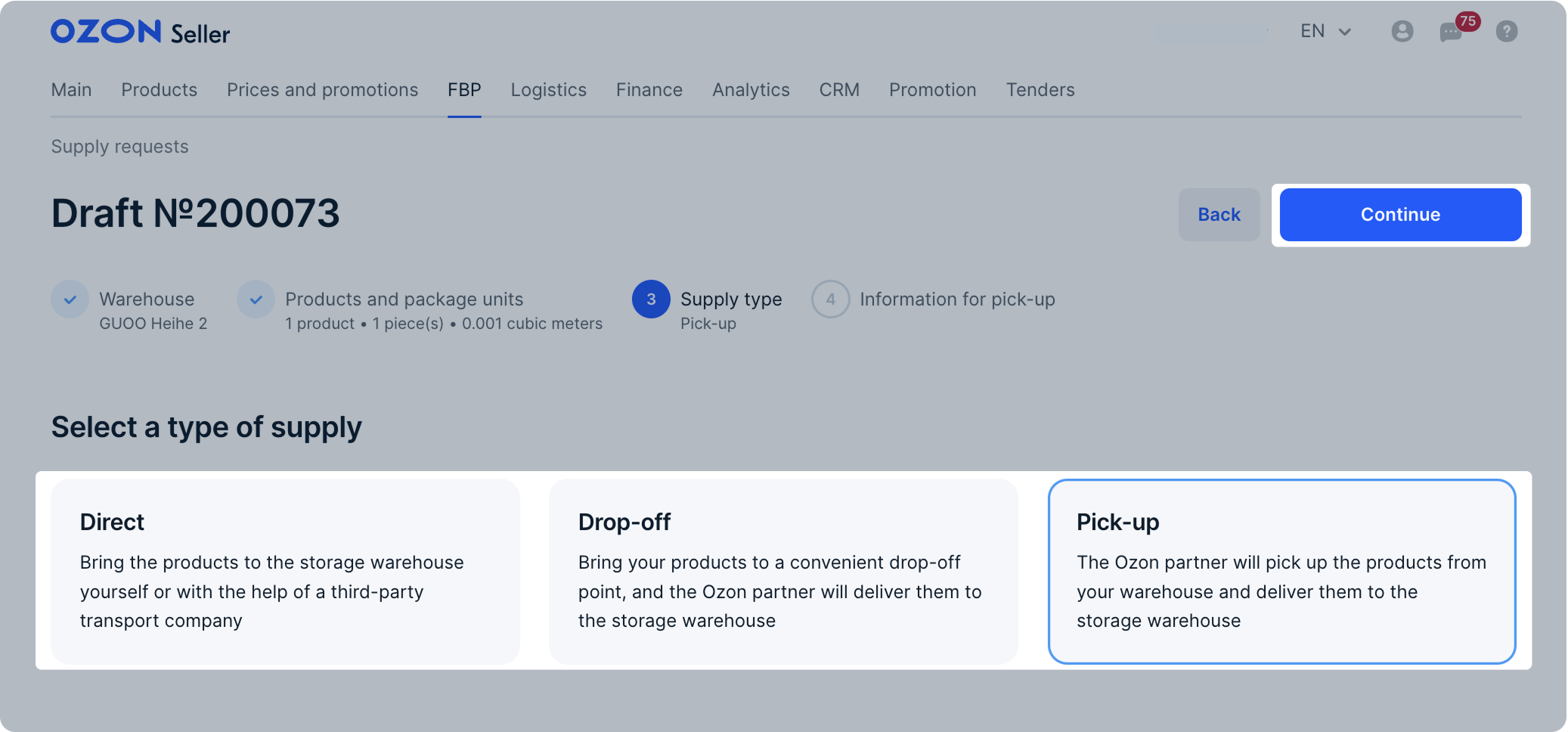
Direct
1. Select the shipping date and time and click Confirm.
The days available for supply are marked with the ![]() icon.
Timeslots are given in the local time of the warehouse.
If you want to change the confirmed timeslot, click Edit.
icon.
Timeslots are given in the local time of the warehouse.
If you want to change the confirmed timeslot, click Edit.
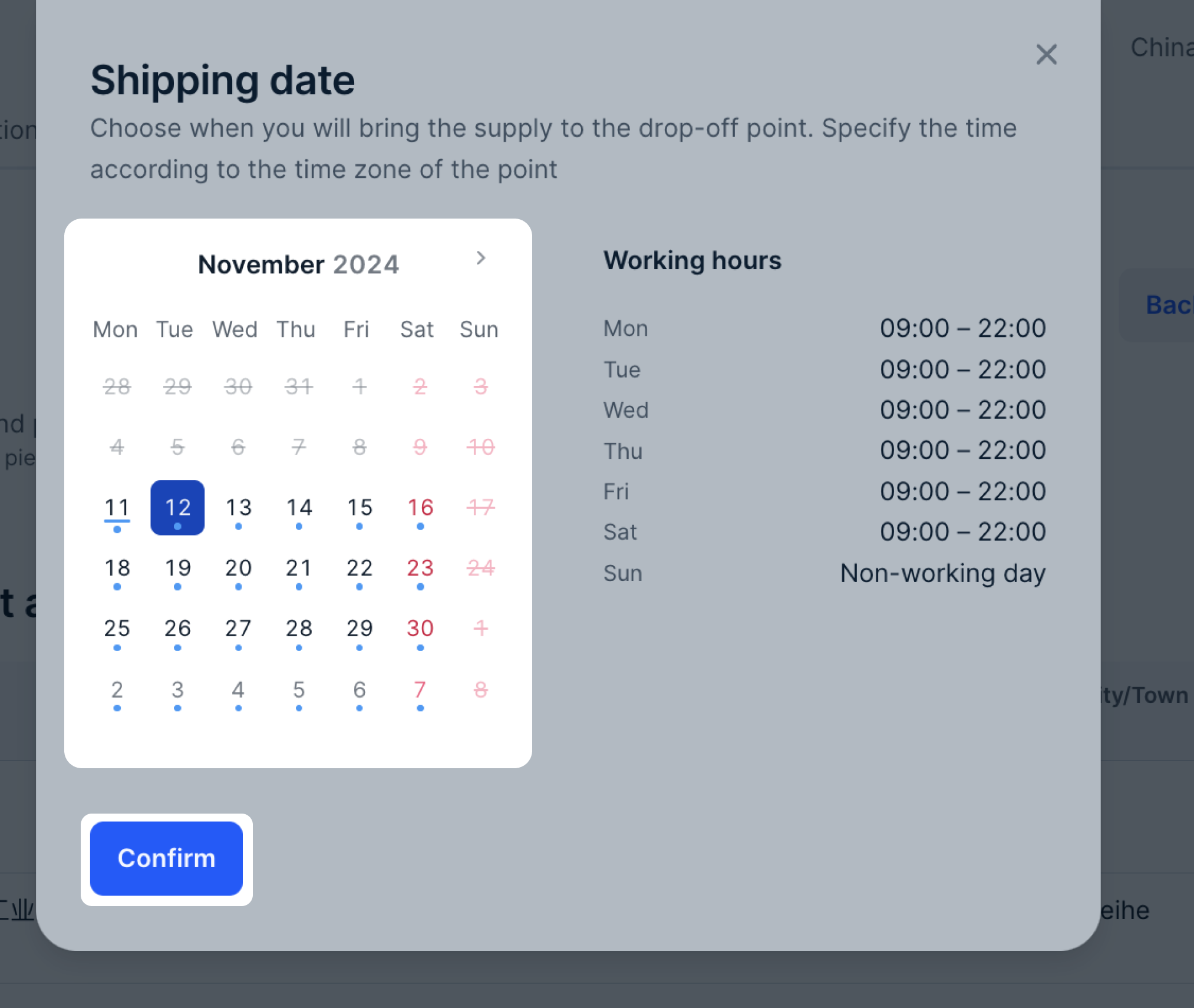
2. Click Create request. The request gets the “Awaiting confirmation” status and is displayed in the FBP → Supply requests section on the New tab. It takes 1 hour to register your supply request in the partner’s system. If the status changes to “Needs to be edited”, edit the request.
Learn more about editing requests
3. Wait until the status changes to “The details are required”. In the Warehouse pass data section, click Fill in.
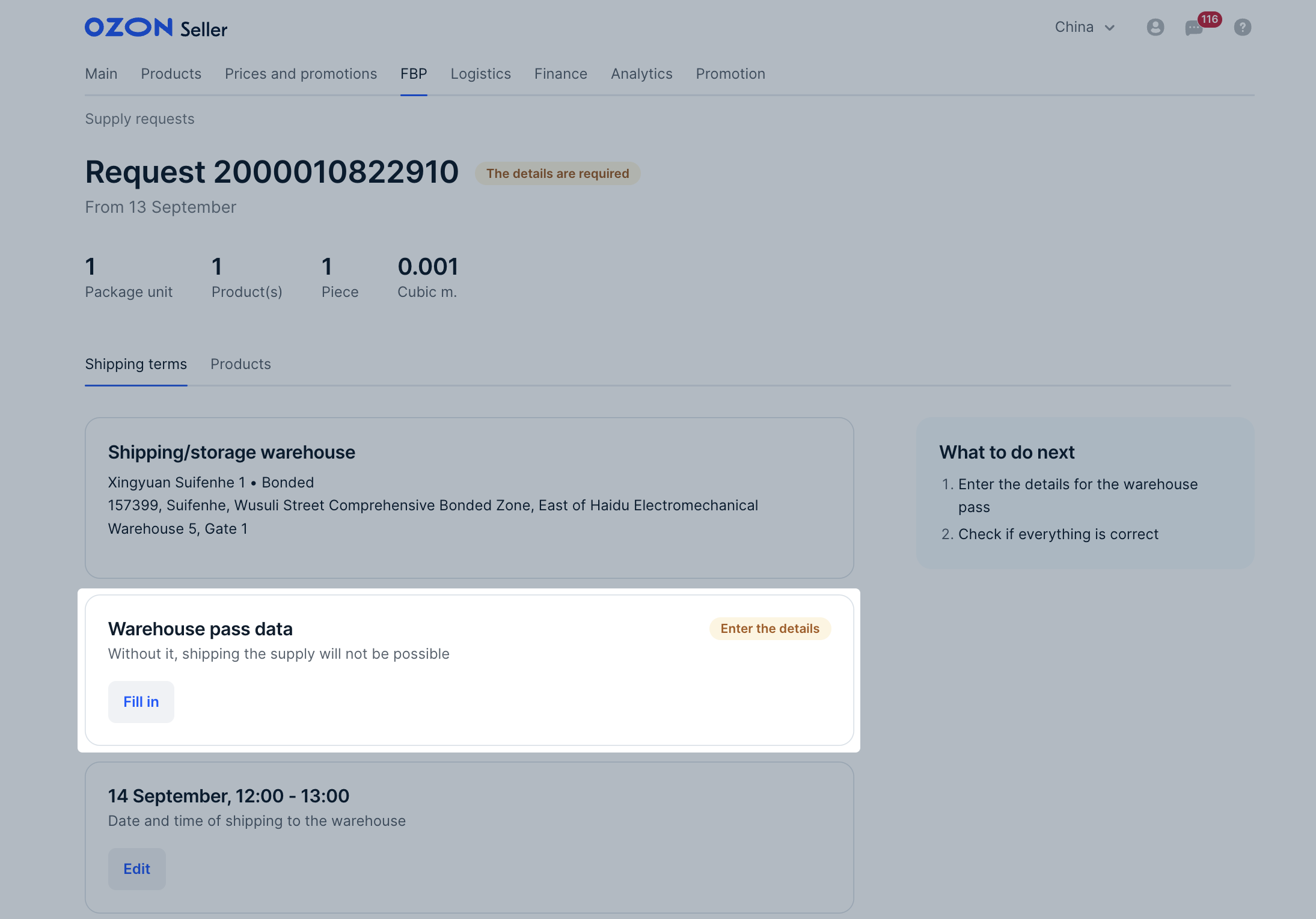
4. Select the delivery provider, fill in the details for the pass and click Save.
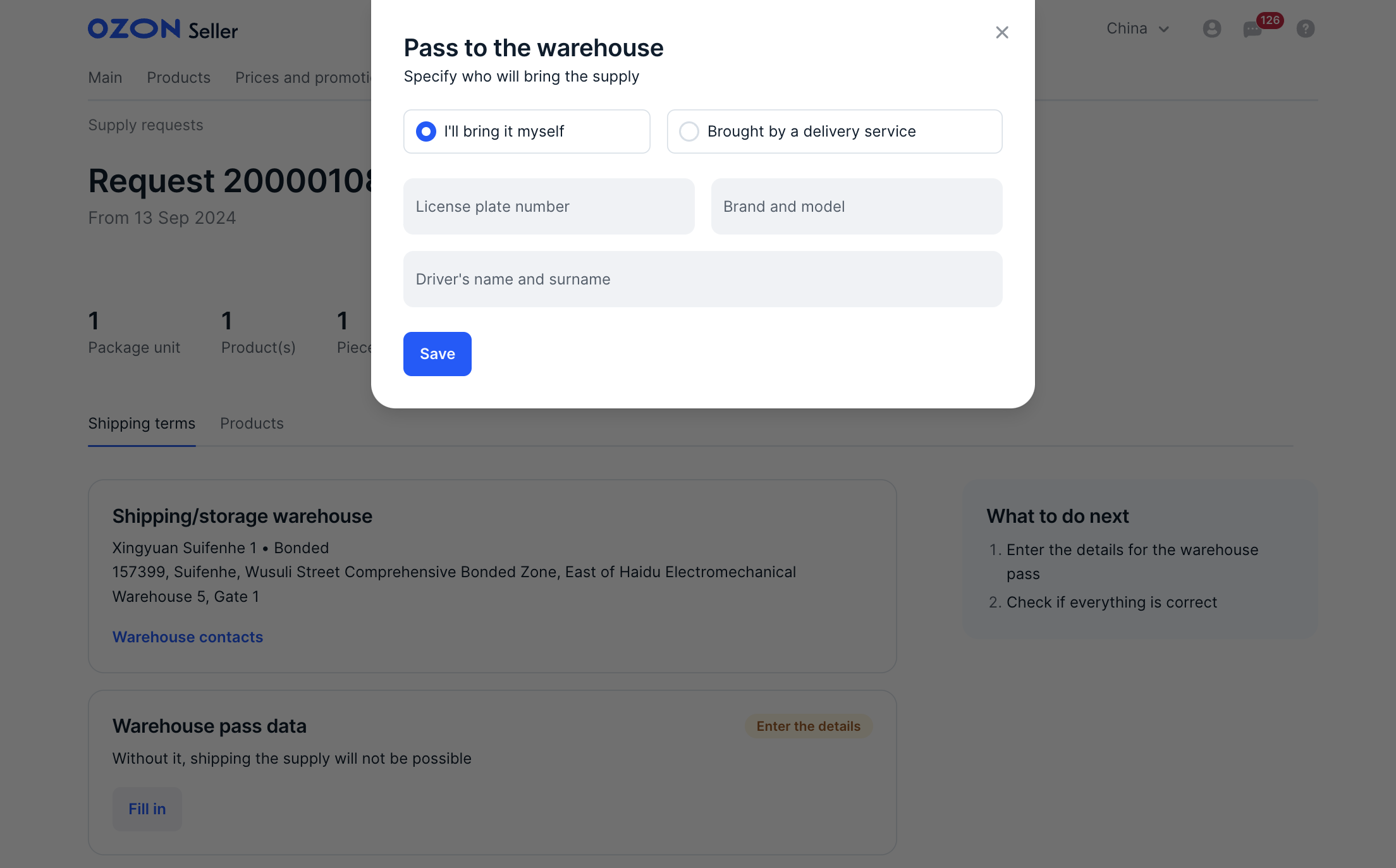
Bring the products with one car. To use several cars, create a supply request for each one.
The request status changes to “Ready for shipping”.
5. Click Download invoice.

Print and sign three copies of the invoice. Give two copies to the delivery provider. They hand them over to the warehouse with the supply.
6. Download the labels and label the boxes.
You can edit the shipment date and time. Once they’re edited, download the updated invoice.
Drop-off
1. Click Edit next to convenient drop-off point and select the shipping date.
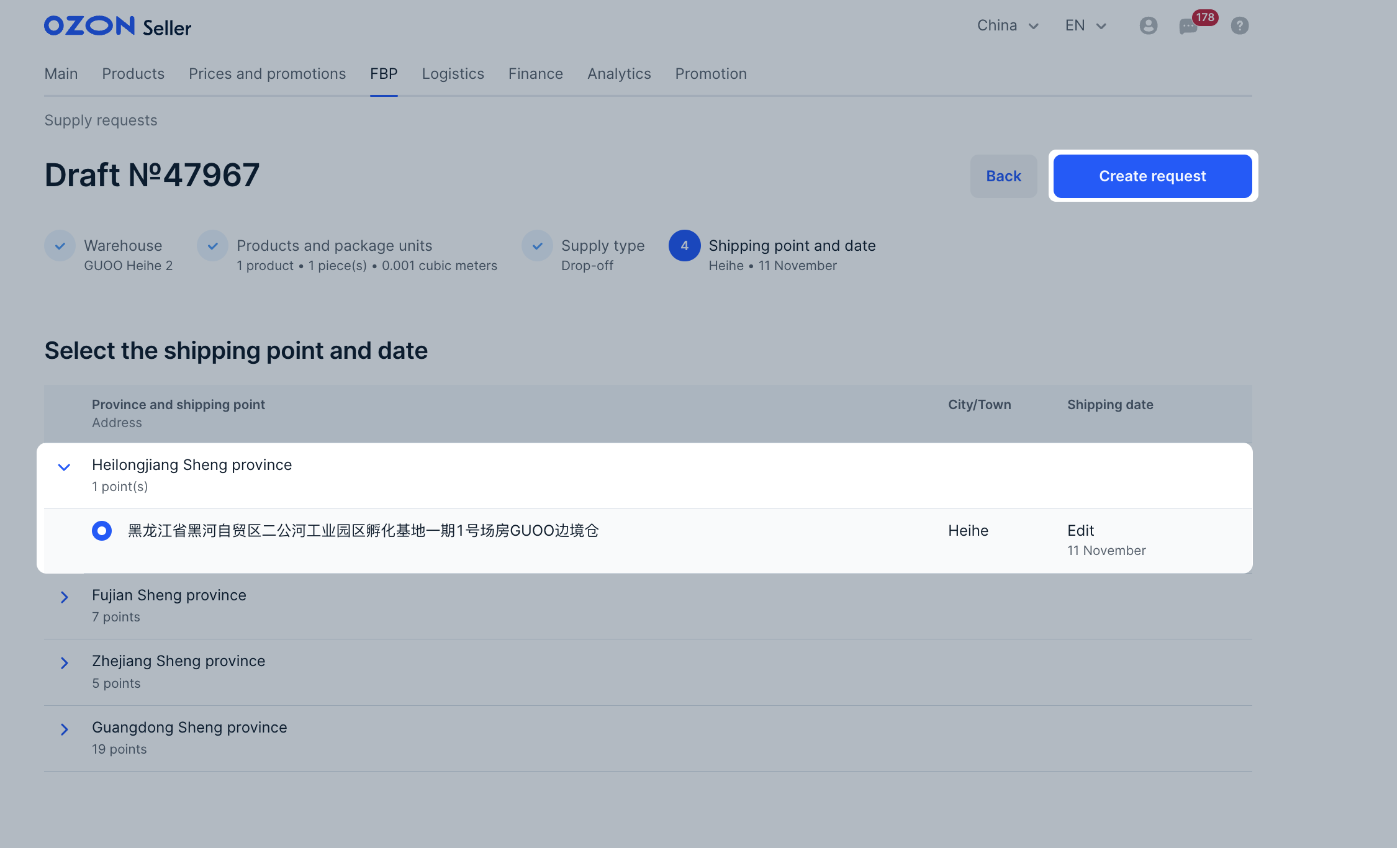
The days available for supply are marked with the ![]() icon. If you want to change the selected date, click Edit. If you want to change the drop-off point, select another one and click Select to select the date.
icon. If you want to change the selected date, click Edit. If you want to change the drop-off point, select another one and click Select to select the date.
2. Click Create request. The request gets the “Awaiting confirmation” status and is displayed in the FBP → Supply requests section on the New tab. It takes 1 hour to register your supply request in the partner’s system. If the status changes to “Needs to be edited”, edit the request.
3. Click Download invoice.

Print and sign three copies of the invoice.
4. Download the labels and label the boxes.
You can edit the shipment date and time. Once they’re edited, download the updated invoice.
Pick-up
1. Specify:
- Shipping date.
- Shipping point: exact location to pick up the shipment.
- Comment: additional information and recommendations for the courier. For example, how to find the location.
- Who hands over the products to the courier: name and phone number of the sender. Specify the active phone number the warehouse can use to approve the shipment.
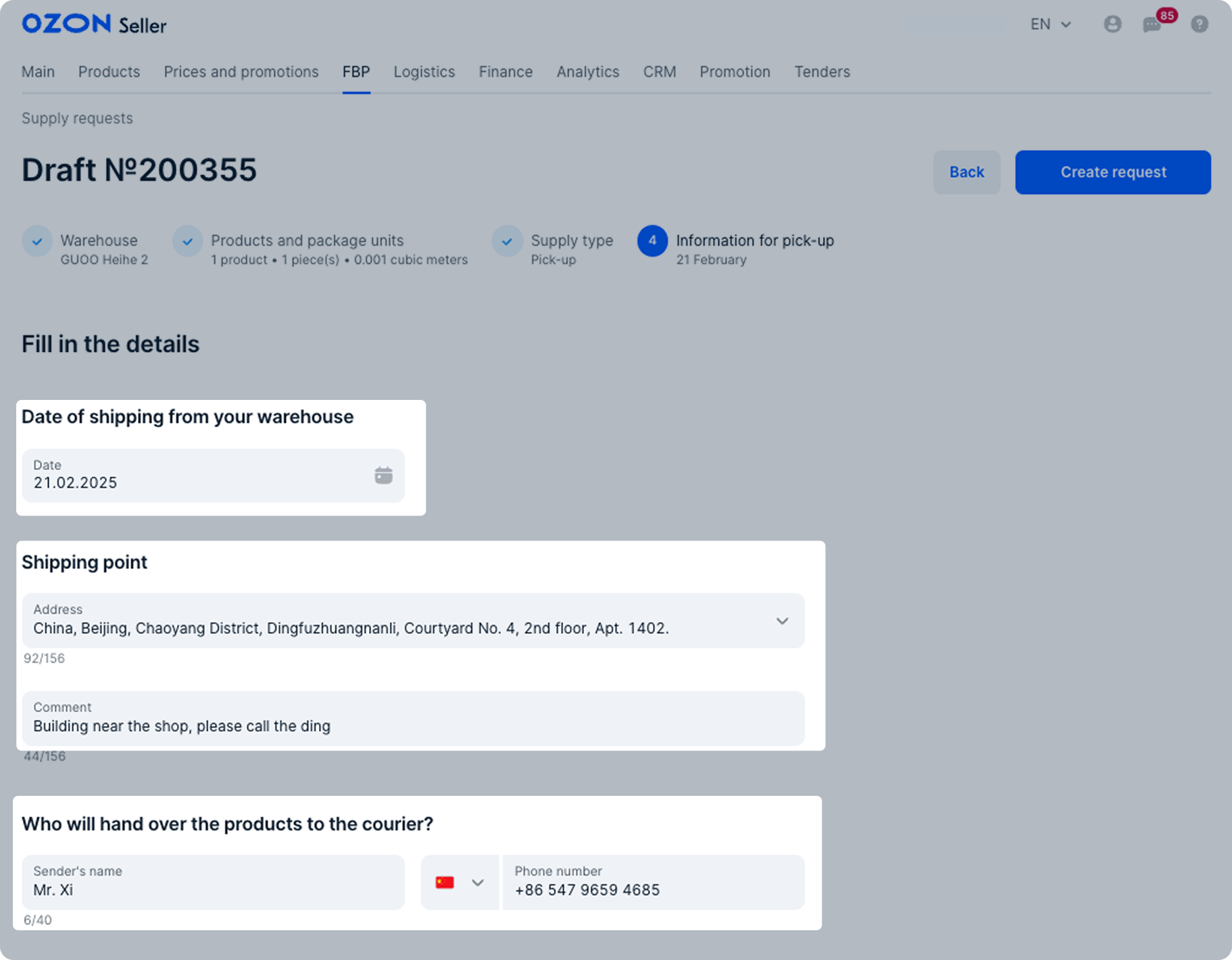
2. Click Create request. The request gets the “Awaiting confirmation” status and is displayed in the FBP → Supply requests section on the New tab. It takes 1 hour to register your supply request in the partner’s system. If the status changes to “Needs to be edited”, edit the request.
3. When the status of the request changes to “Ready for shipment”, download the labels and label the boxes.
Wait for a phone call or message in WeChat from partner to confirm the shipment date and time.
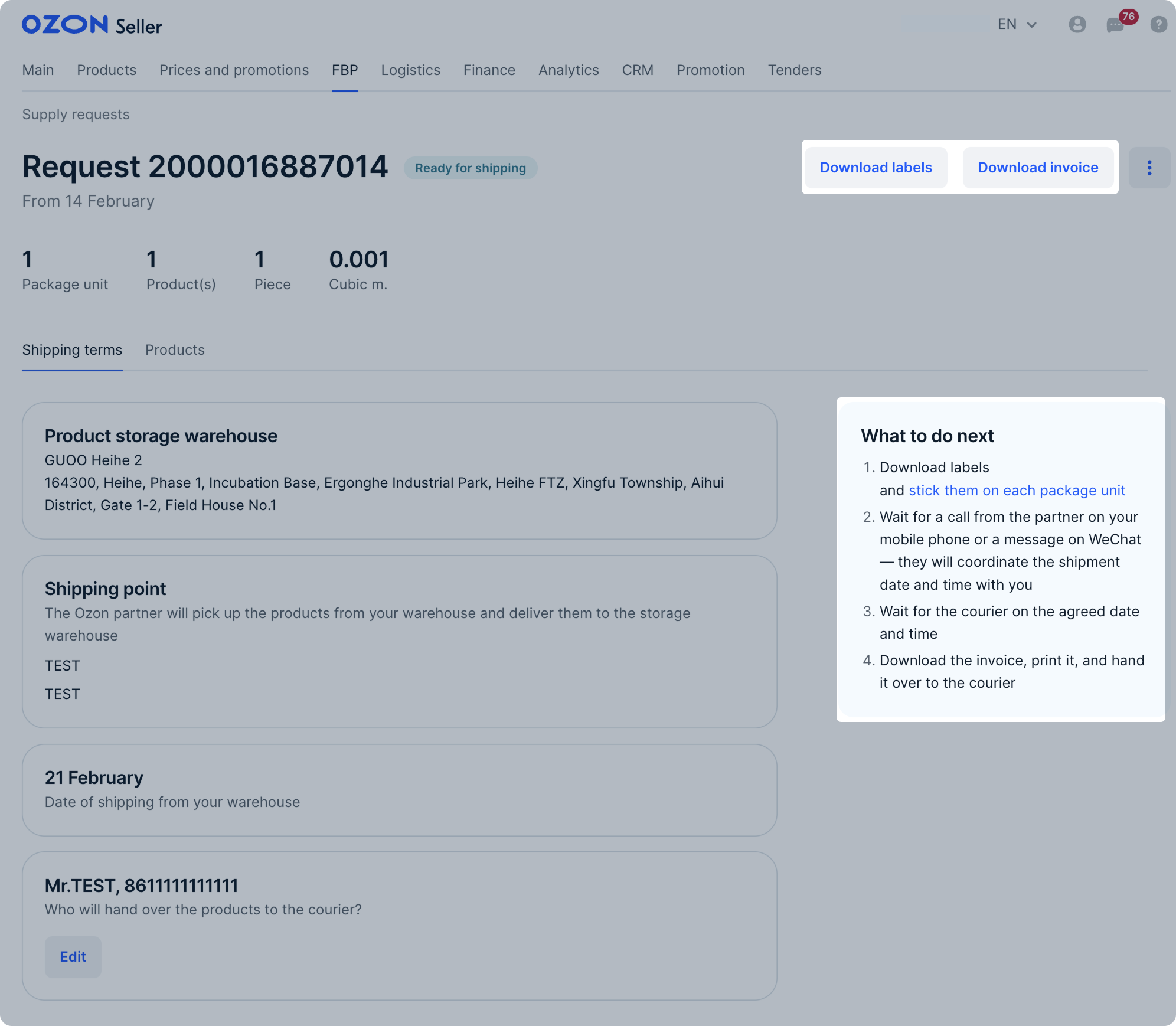
4. Print and sign three copies of the invoice and give two to the courier.
If you want to edit the shipment date after the request is created, talk to the partner and agree on a new date.
Request rejected #
If the request status changes to “Needs to be edited”, the warehouse rejected it due to errors. To view the products with errors that need to be fixed:
-
In the request draft, open the Errors tab.
-
Download the error list.
-
Correct the errors and click Create request.
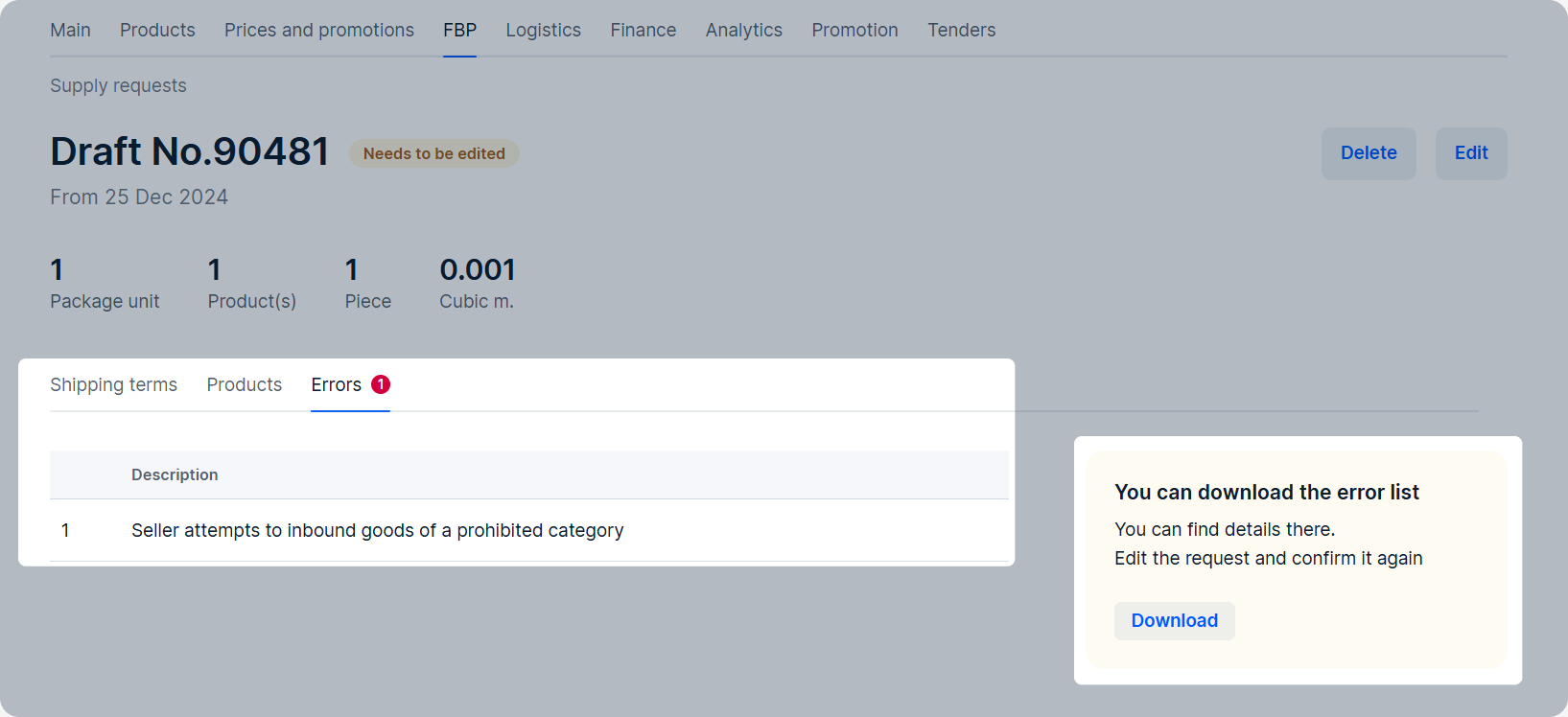
We automatically delete requests in the “Needs to be edited” status if their status has not changed for 30 days.
Delete supply request draft #
You can delete a supply request draft. Click Delete and confirm the action. You can’t restore the deleted draft.
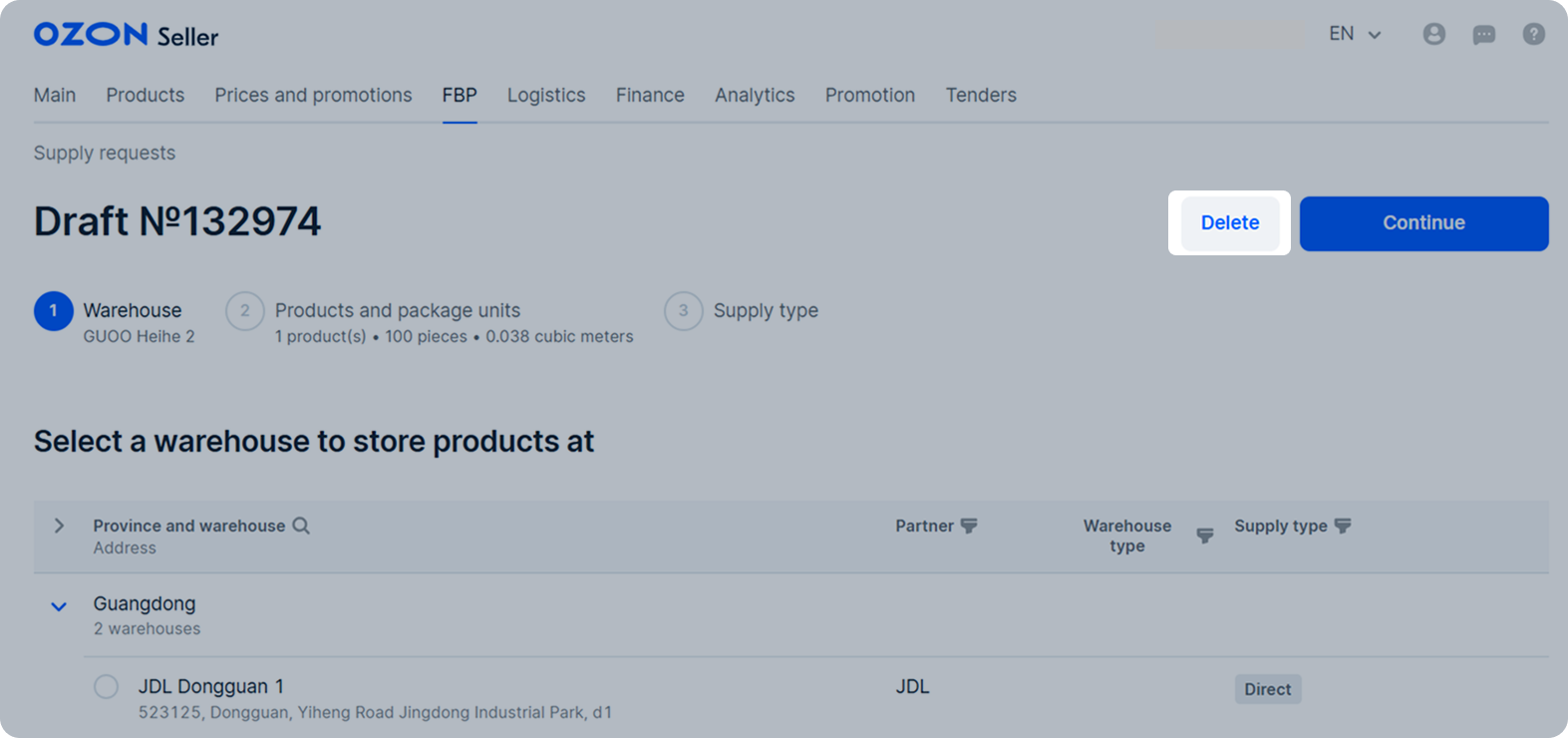
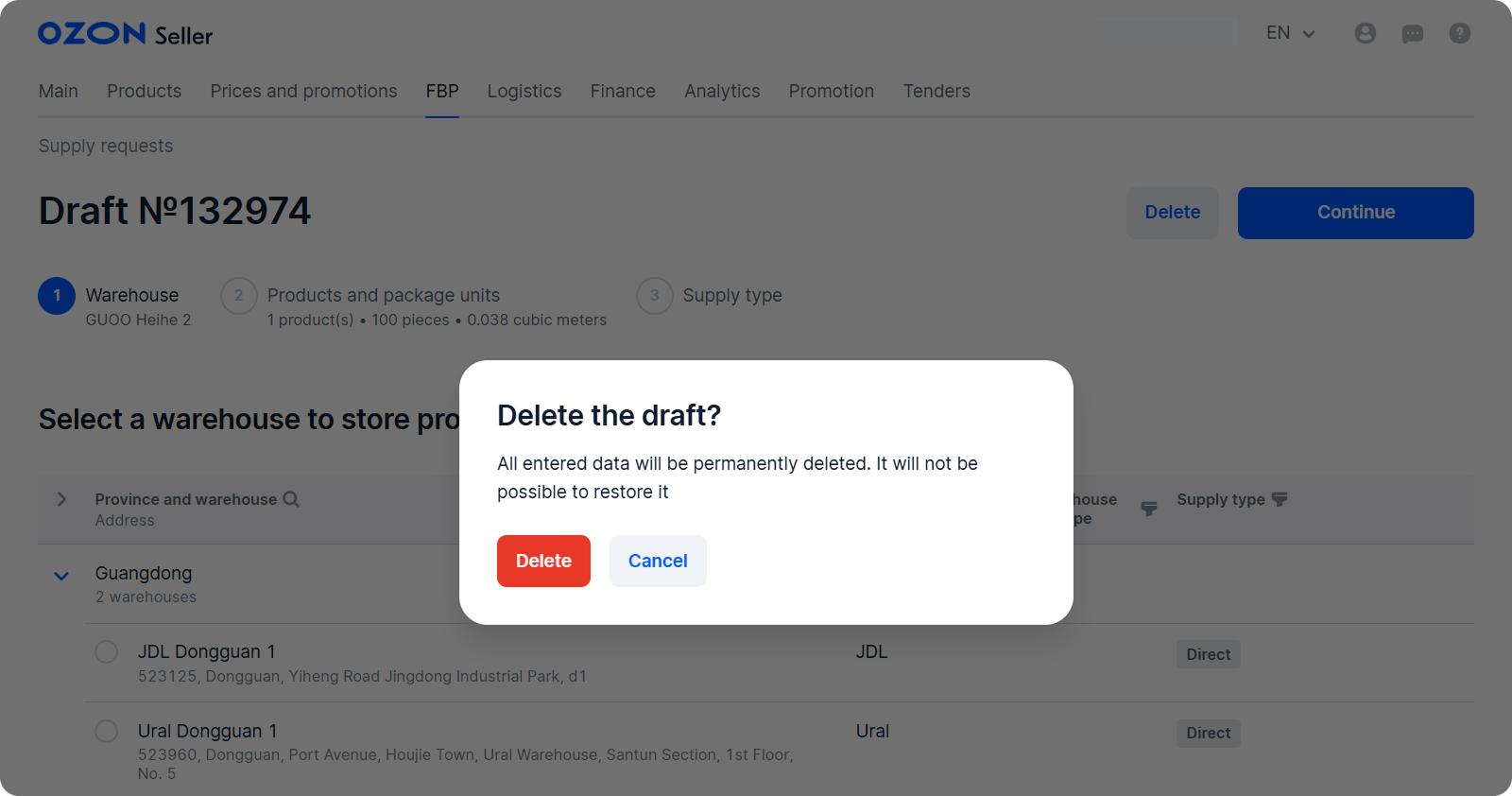
In the FBP → Supply requests section, click
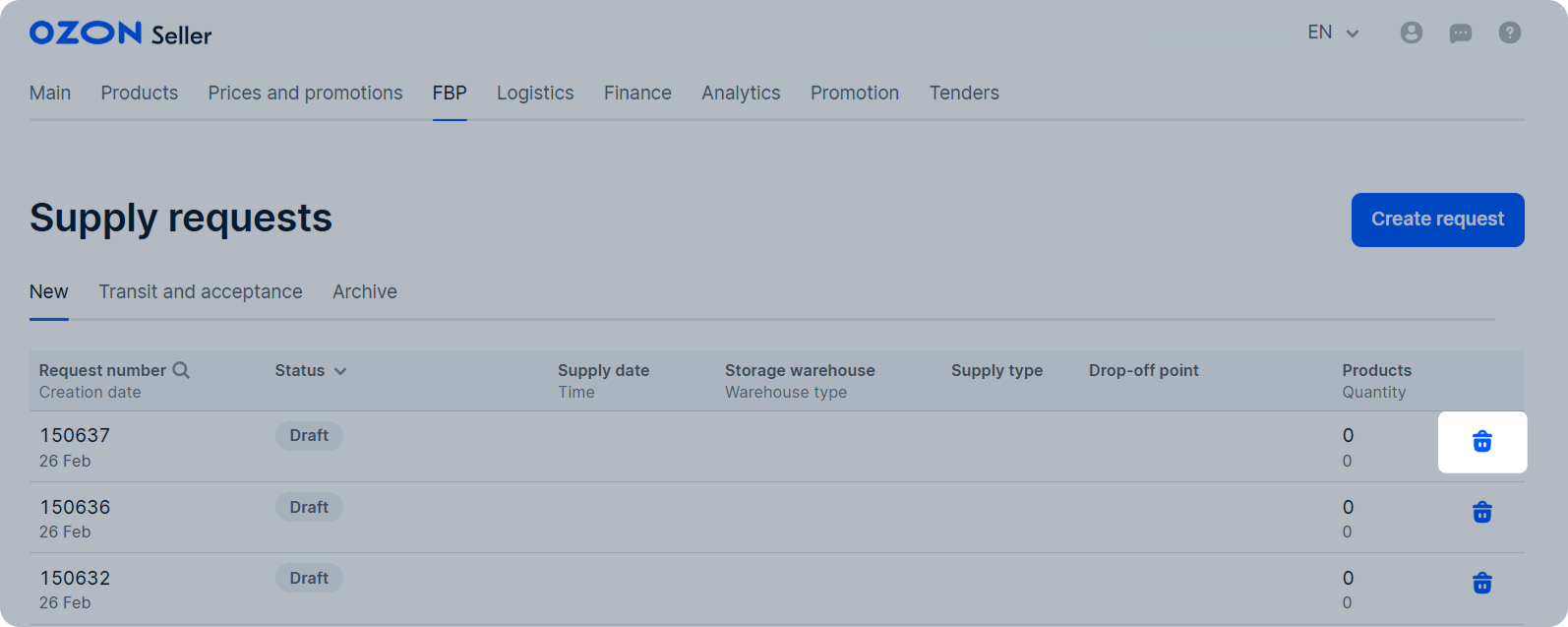
We automatically delete requests in the “Needs to be edited” status if 30 days passed after their creation.
Box labeling #
Each box sent to the Ozon partner’s warehouse must have a unique label.
Example of label for CEL, GUOO, RETS, Ural, Xingyuan and ZTO warehouses
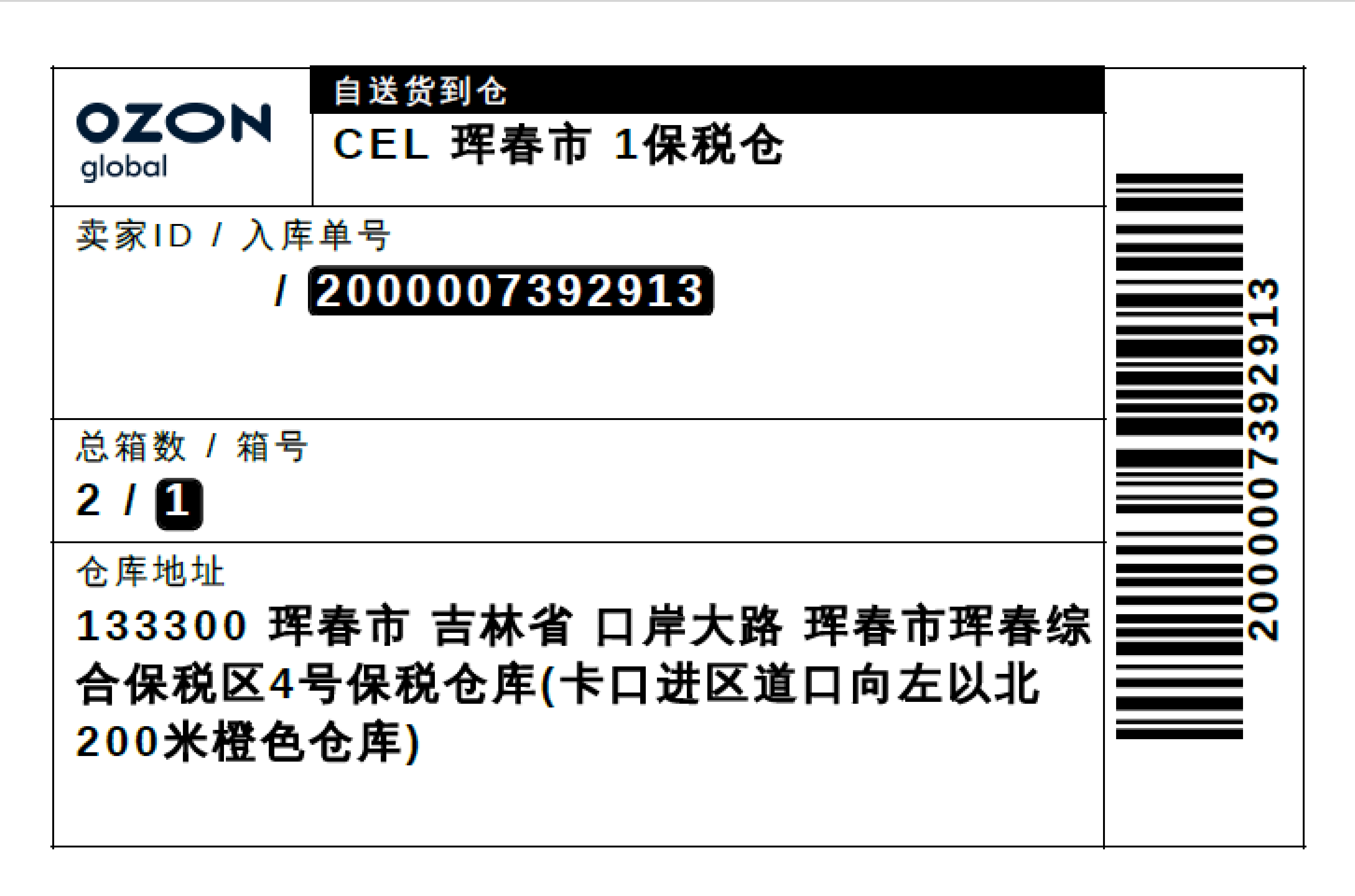
Example of label for JDL warehouse
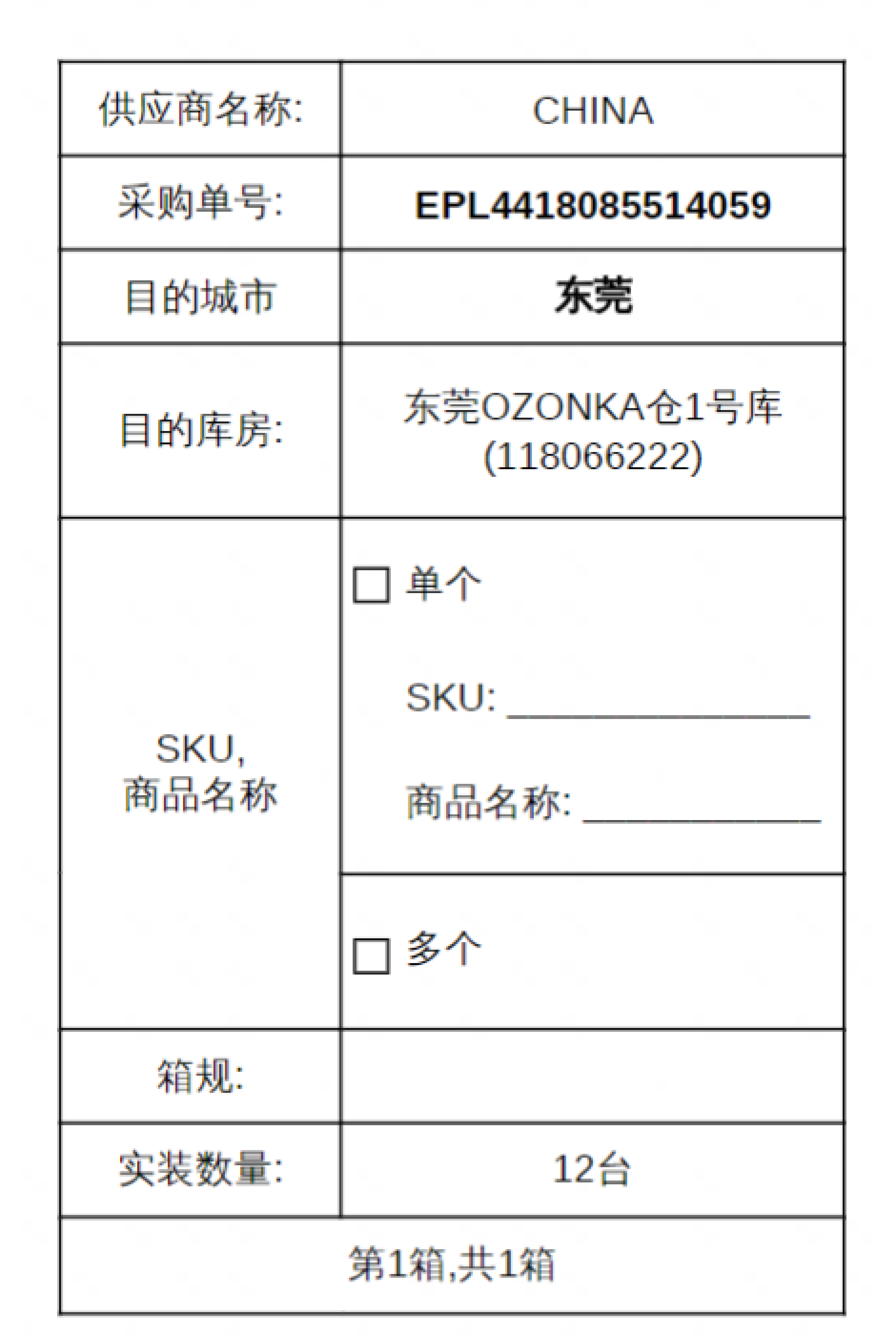
Once your request confirmed, download the labels in your personal account and label the boxes:
- Open the FBP → Supply requests section, select the request and click Download labels.

If you can’t download labels, it means that the request contains errors. For example: - the barcode is more than 20 characters long; - the barcode duplicates the barcode of another product your stores.
If you don’t manage to fix these mistakes, contact our support team.
- Print the labels. Size requirements:
- For CEL, GUOO, RETS, UNI, Ural, Xingyuan and ZTO warehouses: at least 12 × 7.5 cm. You can print the label on A4 sheet.
- For JDL warehouse: no size requirements, but the label text should be readable. You can print the label on an A4 or A5 sheet.
- Place labels on the largest surface of the box so that the barcodes don’t bend over the edges or corners. Don’t place labels on the seams or holes of the box, the barcodes may be damaged. Labels must remain visible so they can be scanned and read.
Cancel the request #
You can cancel request if it’s in the “Needs to be edited” status:
1. In the FBP → Supply requests section, open the request page.
2. Click Delete.
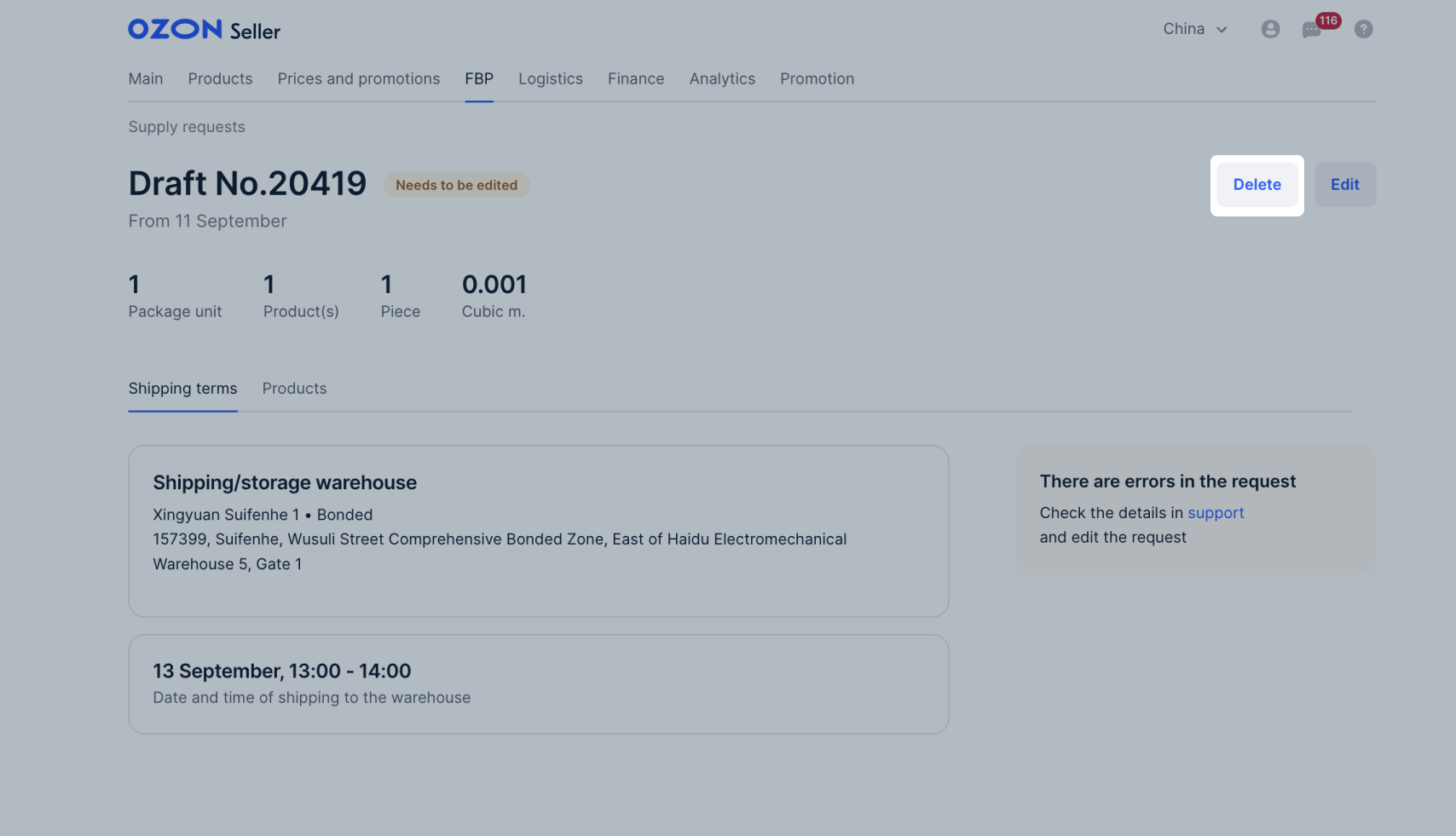
The request is canceled and moves to the Archive tab.
If you are filling in a draft and want to cancel it to fill in a new request, click Back until you return to the warehouse selection.
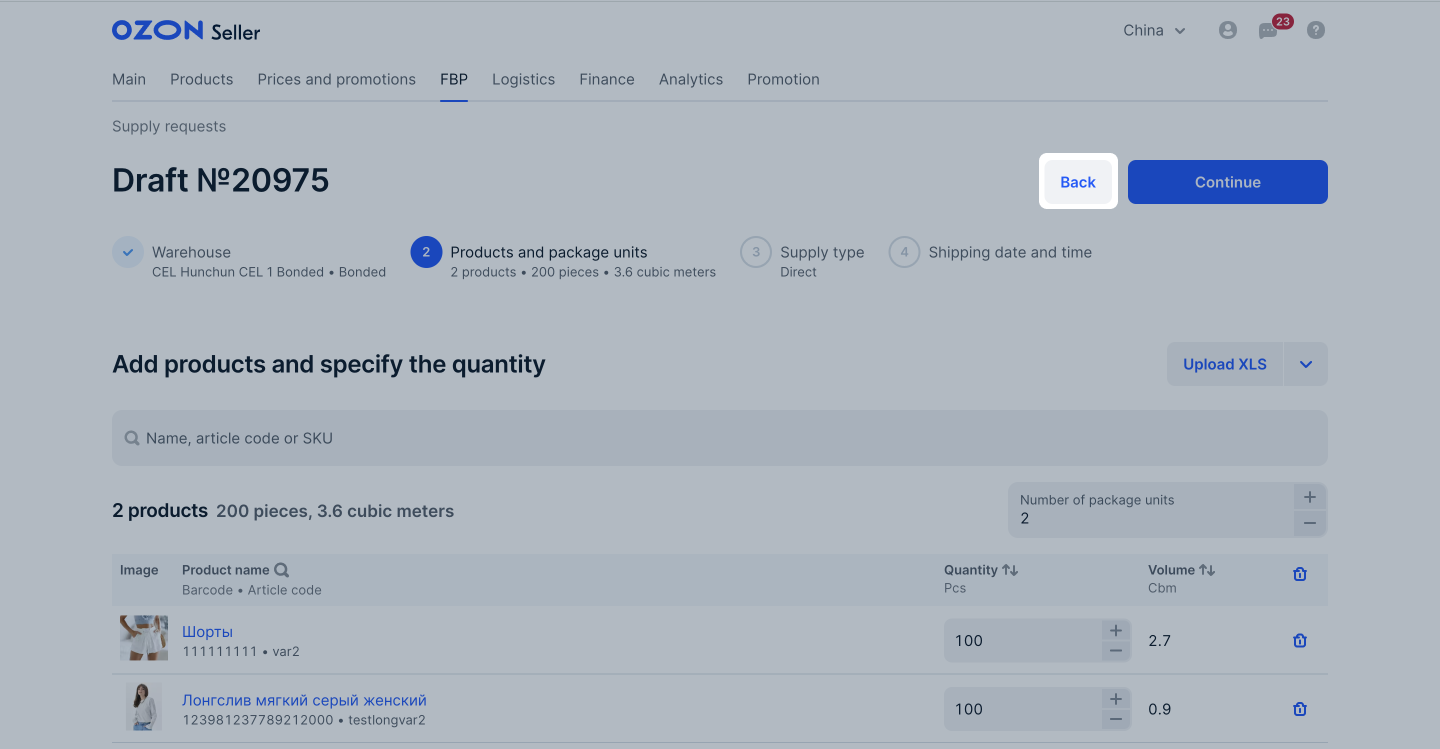
Repeat the request #
You can repeat requests in the “Completed”, “Rejected by warehouse”, and “Canceled by the seller” statuses. The products will be copied to the request from the previous one. You don’t need to add them again.
To do this:
- In the FBP → Supply requests section, open the Archive tab.
- Next to your request, click
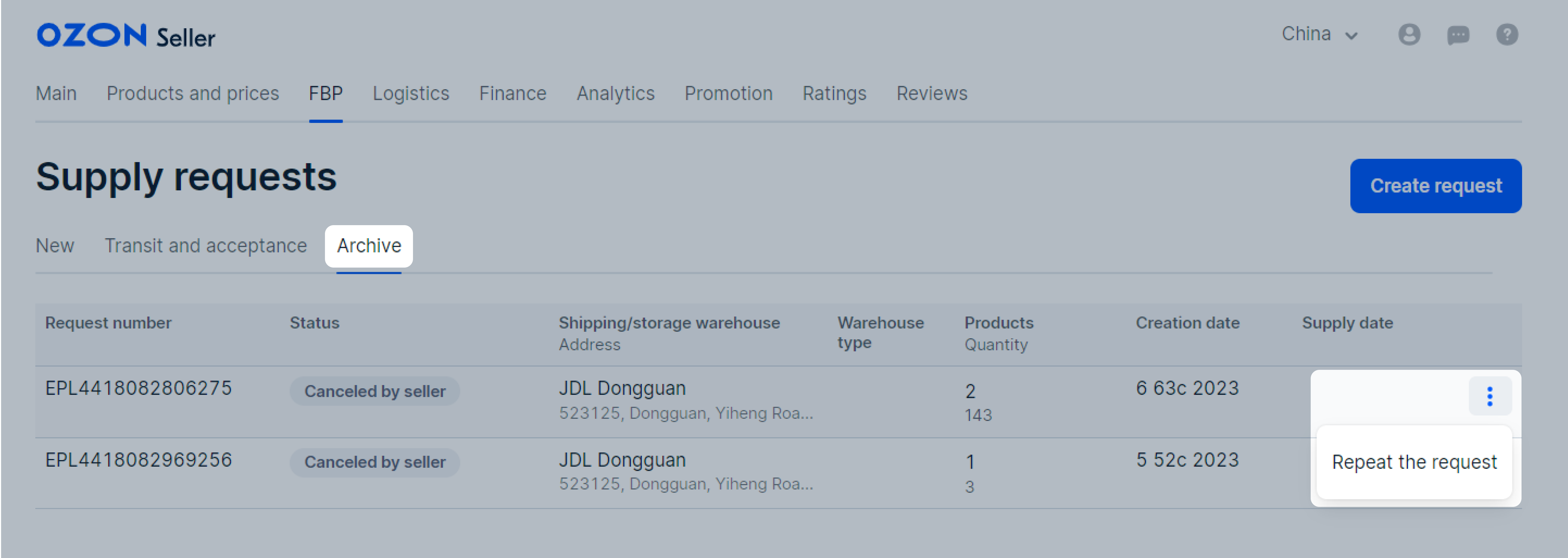

The copied request is saved as a draft. You can change the products list or package units number.
Continue with the request as it’s described in the Create a request section.
Request statuses #
You can find your requests on the following tabs:
- New: requests not yet registered. Their statuses:
- “Draft”: you haven’t clicked Create request yet.
- “Awaiting confirmation”: the request has been created and is awaiting registration. It may take some time.
- “Needs to be edited”: the warehouse rejected the request due to errors. To view them, open the Errors tab and download the detailed SKU report.
Learn more about editing requests - “You need to fill in the data”: specify the data for issuing a warehouse pass.
- Transit and acceptance: registered and completed requests. Their statuses:
- “Ready for shipment”: the request has been processed, the warehouse has confirmed the request and is waiting for delivery at the time of your choice.
- “Acceptance at the warehouse”: the partner has accepted the products and places them at the warehouse.
- “Accepted at the drop-off point”: supply is accepted at the drop-off point.
- “On the way to the storage warehouse”: your supply left the drop-off point and is on its way to the storage warehouse.
- Archive: closed requests. Their statuses:
- “Completed”: the products have been shipped. Your stock balances in the Ozon personal account will be updated.
- “Rejected by warehouse”: the partner rejected the request. This can happen if the warehouse temporarily does not accept deliveries, if you have not delivered the delivery, or if your account has been blocked.
- “Cancelled by seller”: you have canceled the delivery request.
You can create a product supply request only in Ozon seller’s account.
Create a request #
1. Make sure your products have barcodes and the barcodes aren’t longer than 100 characters.
2. In the FBP → Create a supply request section, select the supply warehouse and click Continue.
3. Add products and specify their number.
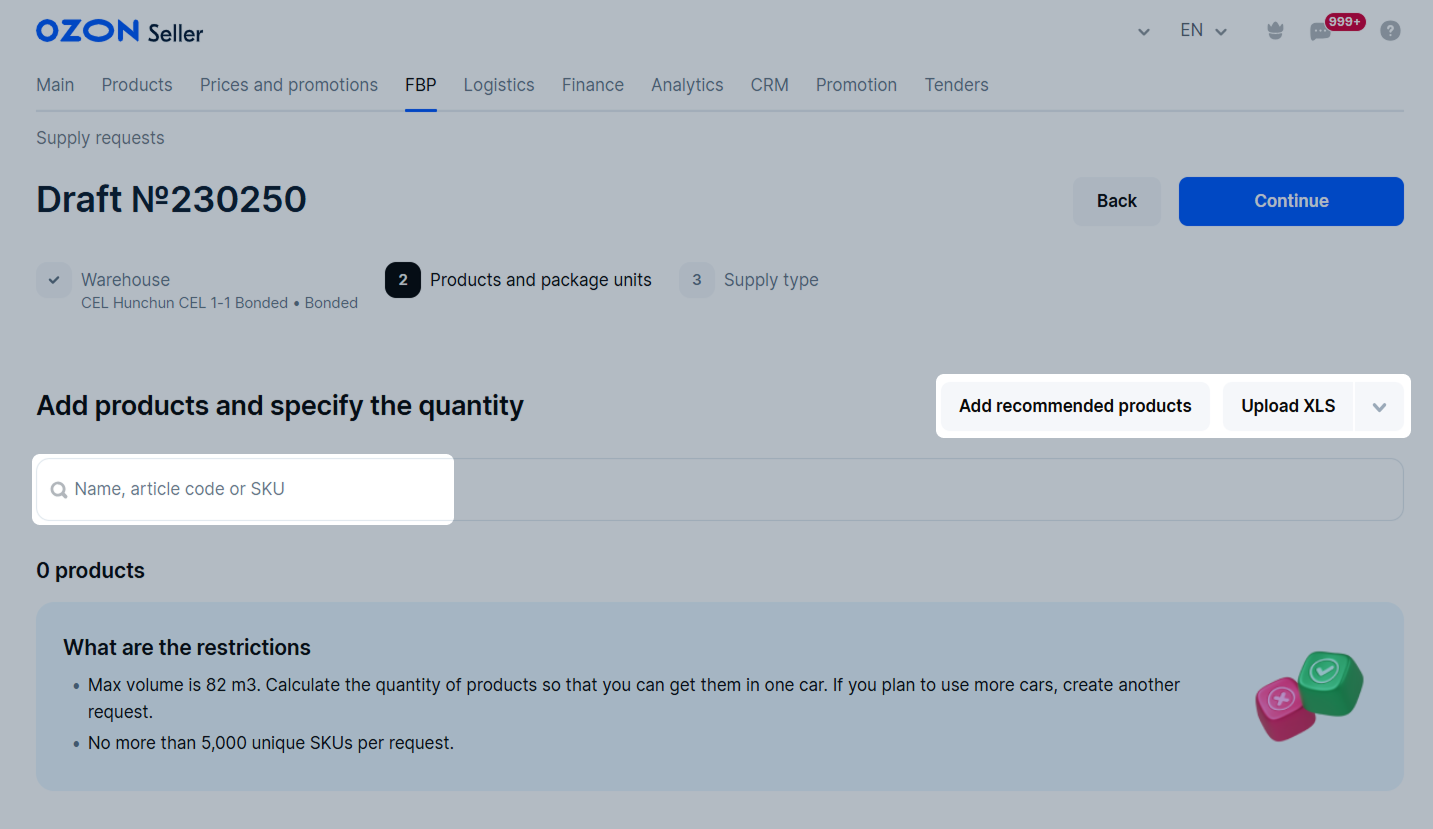
You can add products:
From Ozon recommendations
Click Add recommended products and select the categories for supply.
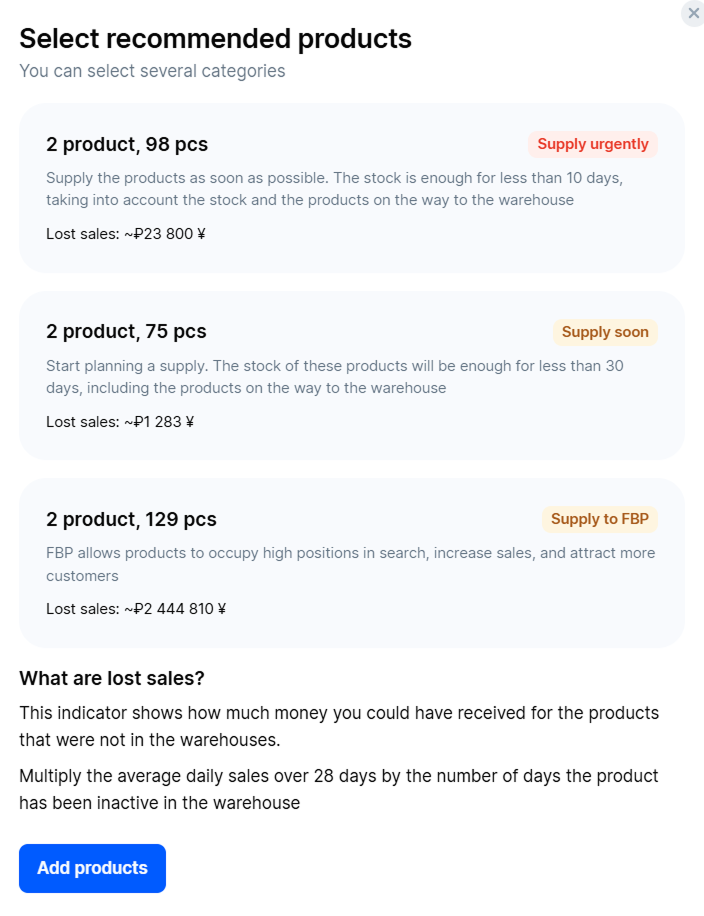
To calculate products correctly, delete outdated supply requests in the Ready for shipment status.
The products will be automatically added to the supply request in the amount calculated for sales within 28 days. We take into account the stocks and products on the way.
Learn more about product availability and calculation of metrics
Edit the list and the number of products if necessary.
By piece manually
Via XLS file with products
Click Upload XLS and select Download XLS template. When you fill in the template, click Upload the completed XLS and add it to the system.

For the system to accept and recognize the file, specify in each line:
- a unique article code of the product from your range;
- the number of product items as a positive integer.
You don’t need to fill in the product name: we add it by article code automatically.
The file should contain no more than 5,000 unique products.
If there are errors when adding products from recommendations or a file, we show them in a separate window. You can:
- click Remove products with errors to add only products that passed validation;
- click Download XLS to download a detailed report with errors for each product and recommendations for correction. Correct the errors as recommended and upload the form again.
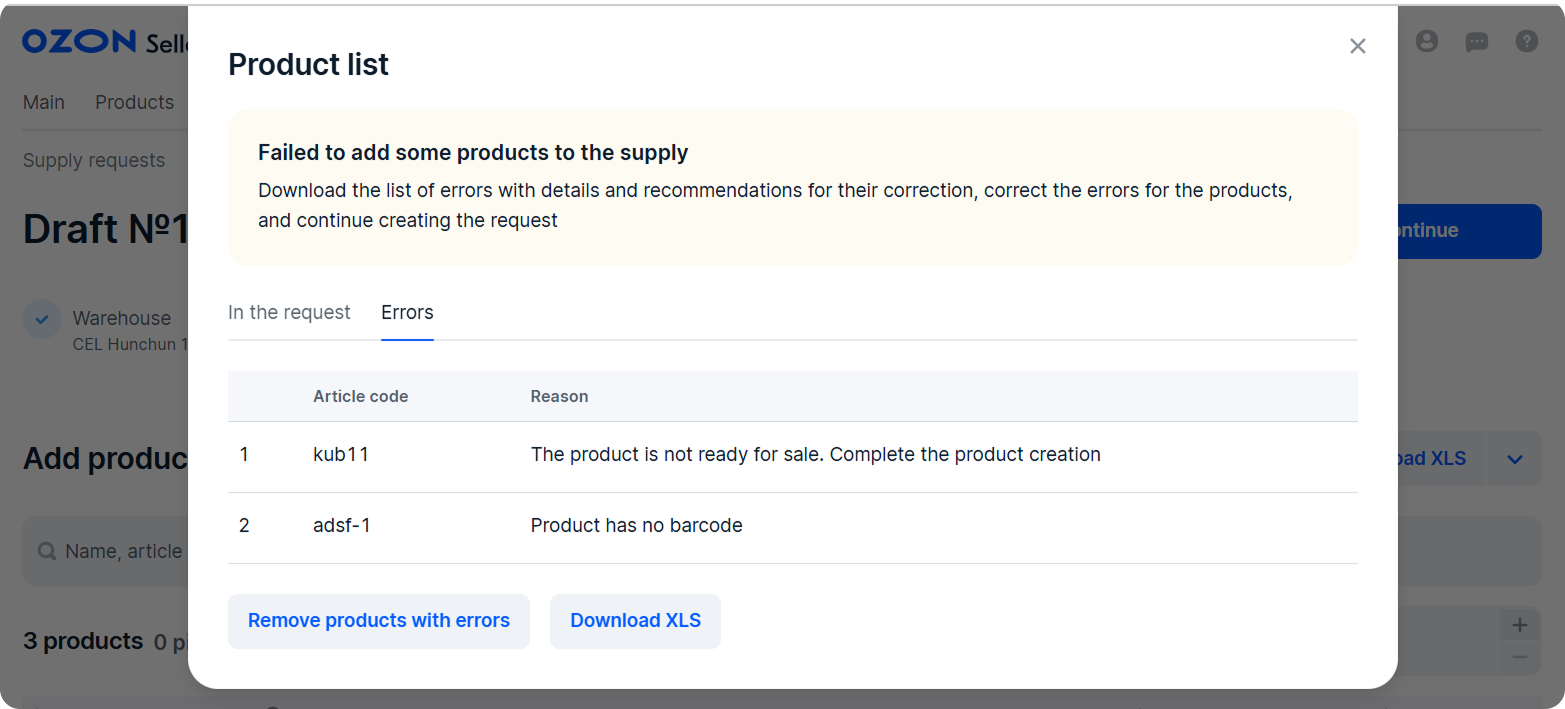
You can delete request drafts when creating. Or do it later, choosing from the list. Learn more about deleting drafts
4. Specify the number of products and package units and click Continue.
A package unit is 1 pallet or 1 box. For example, if there’re 3 pallets and 2 boxes in your supply, specify 5.
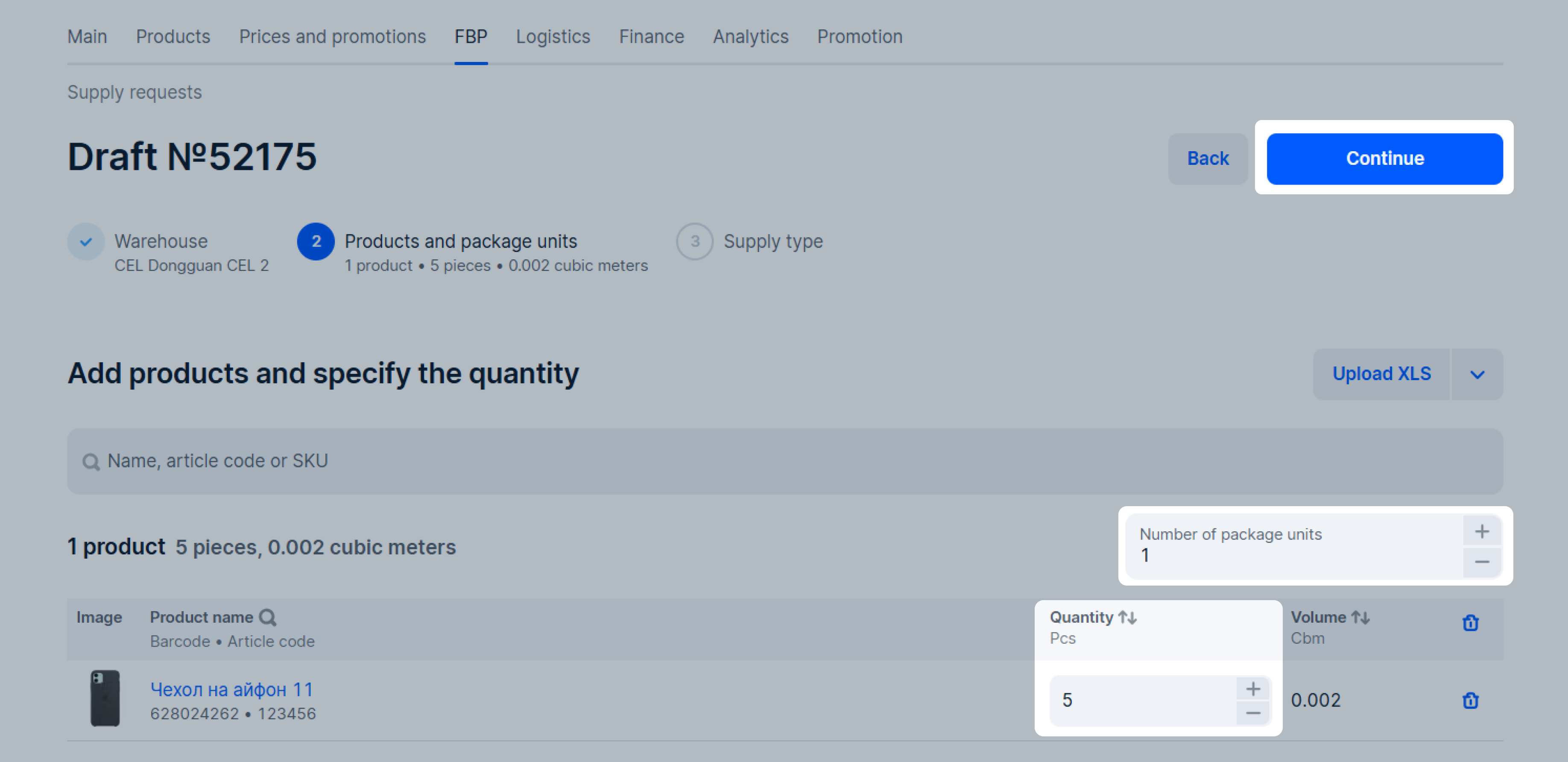
5. Select the supply type Direct and click Continue.
6. Select the shipping date and time and click Confirm.
The days available for supply are marked with the ![]() icon.
Timeslots are given in the local time of the warehouse.
If you want to change the confirmed timeslot, click Edit.
icon.
Timeslots are given in the local time of the warehouse.
If you want to change the confirmed timeslot, click Edit.
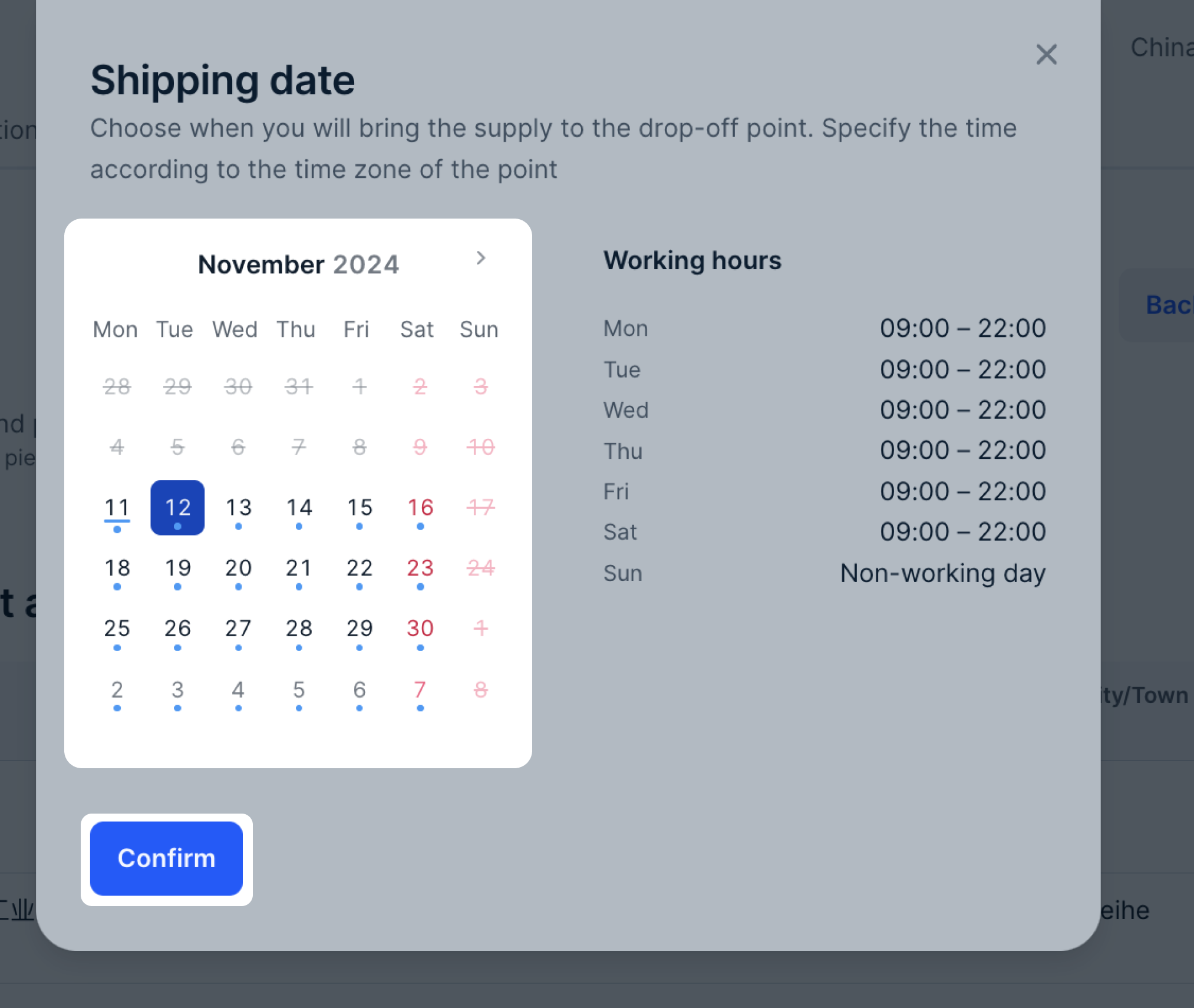
7. Click Create request. The request gets the “Awaiting confirmation” status and is displayed in the FBP → Supply requests section on the New tab. It takes 1 hour to register your supply request in the partner’s system. If the status changes to “Needs to be edited”, edit the request.
Learn more about editing requests
8. Wait until the status changes to “The details are required”. In the Warehouse pass data section, click Fill in.
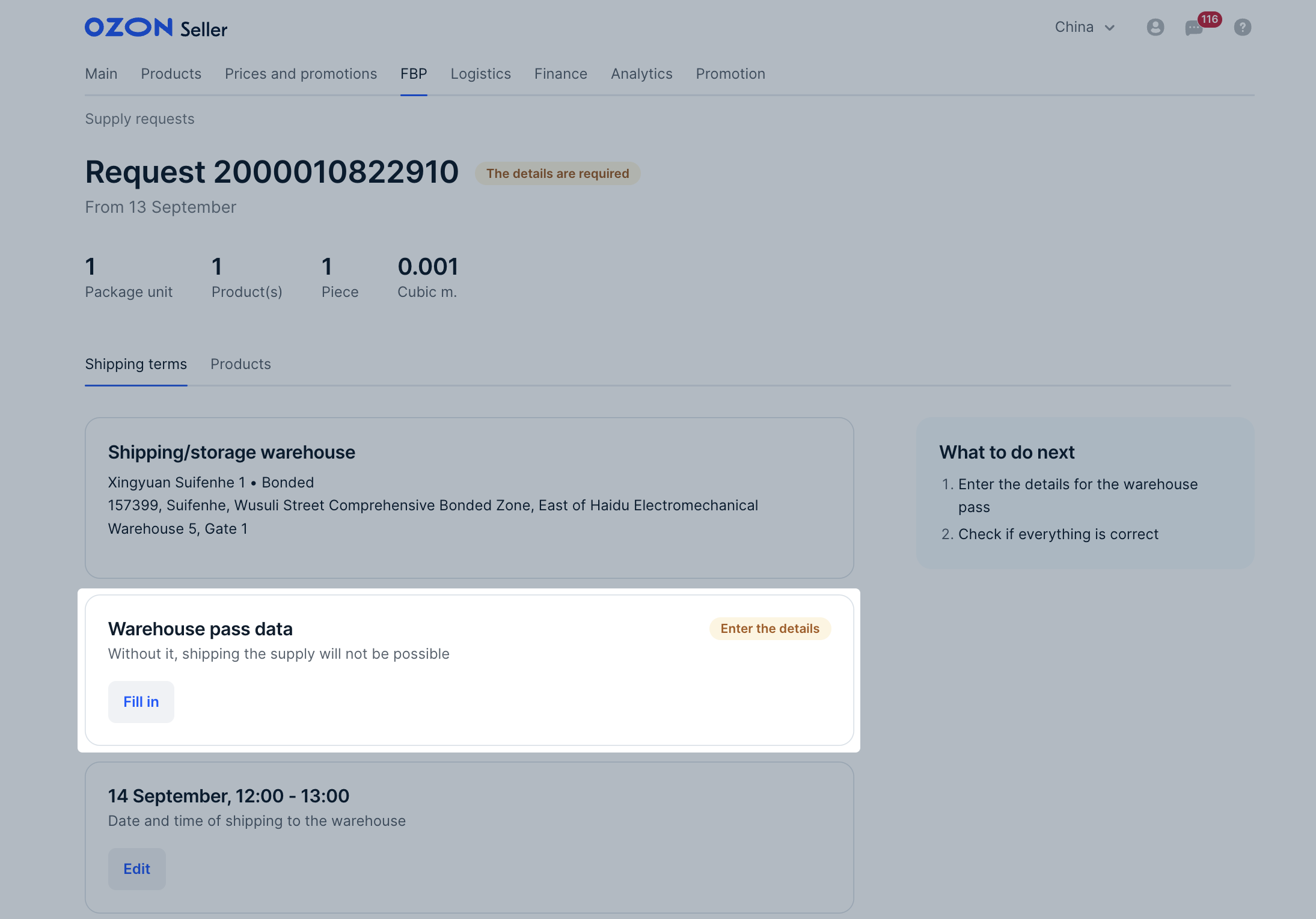
9. Select the delivery provider, fill in the details for the pass and click Save.
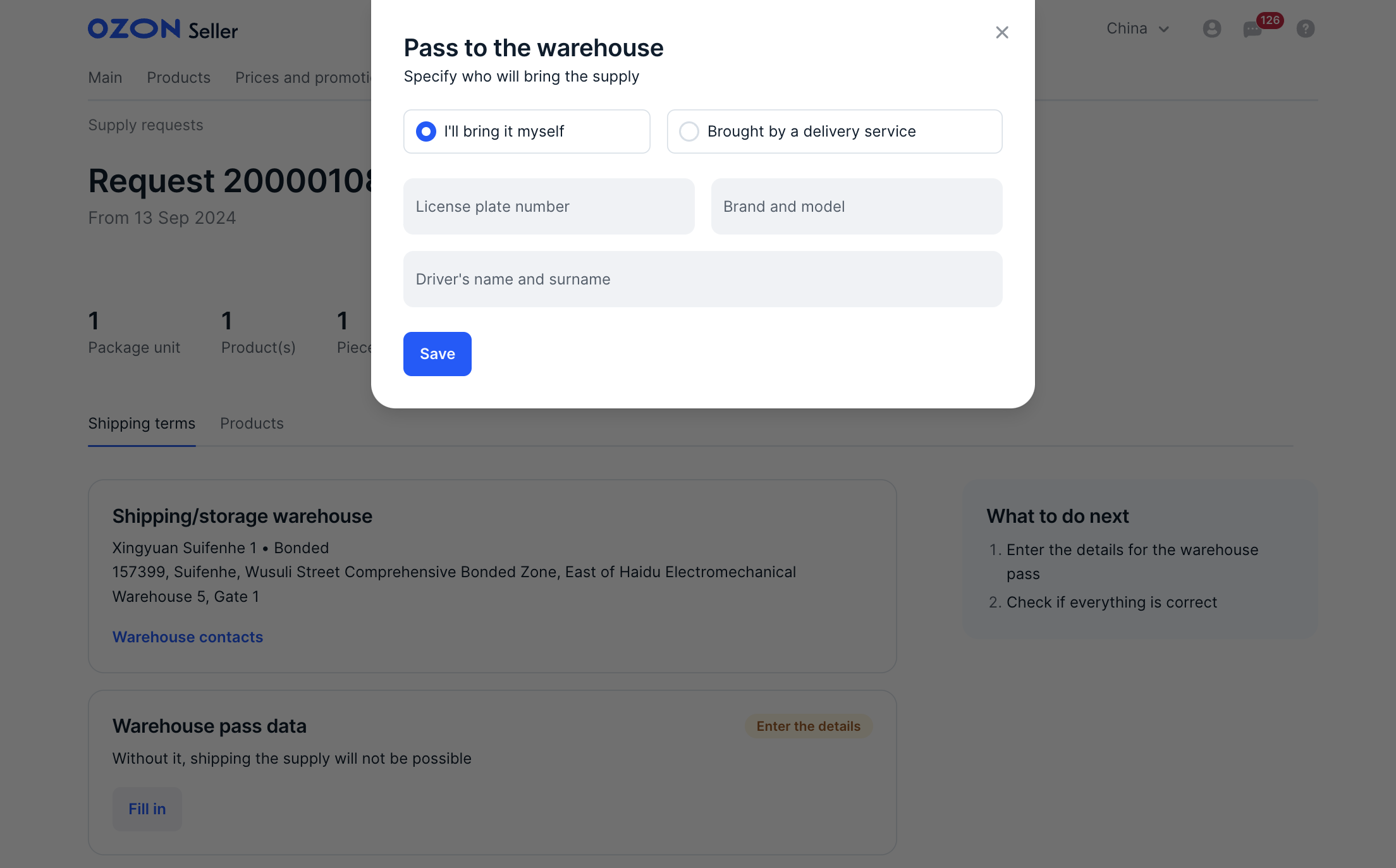
Bring the products with one car. To use several cars, create a supply request for each one.
The request status changes to “Ready for shipping”.
10. Click Download invoice.

Print and sign three copies of the invoice. Give two copies to the delivery provider. They hand them over to the warehouse with the supply.
11. Download the labels and label the boxes.
You can edit the shipment date and time. Once they’re edited, download the updated invoice.
Request rejected #
If the request status changes to “Needs to be edited”, the warehouse rejected it due to errors. To view the products with errors that need to be fixed:
-
In the request draft, open the Errors tab.
-
Download the error list.
-
Correct the errors and click Create request.
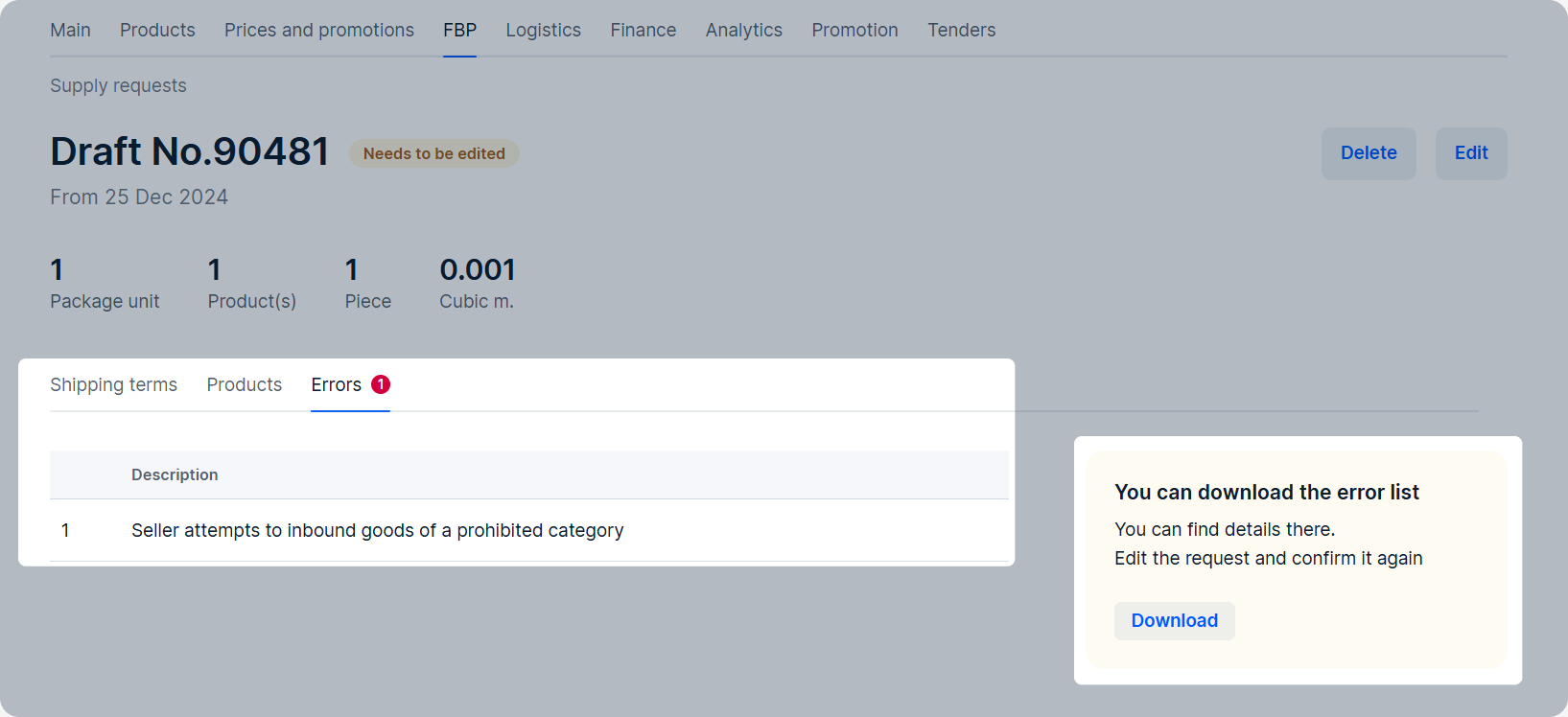
We automatically delete requests in the “Needs to be edited” status if their status has not changed for 30 days.
Delete supply request draft #
You can delete a supply request draft. Click Delete and confirm the action. You can’t restore the deleted draft.
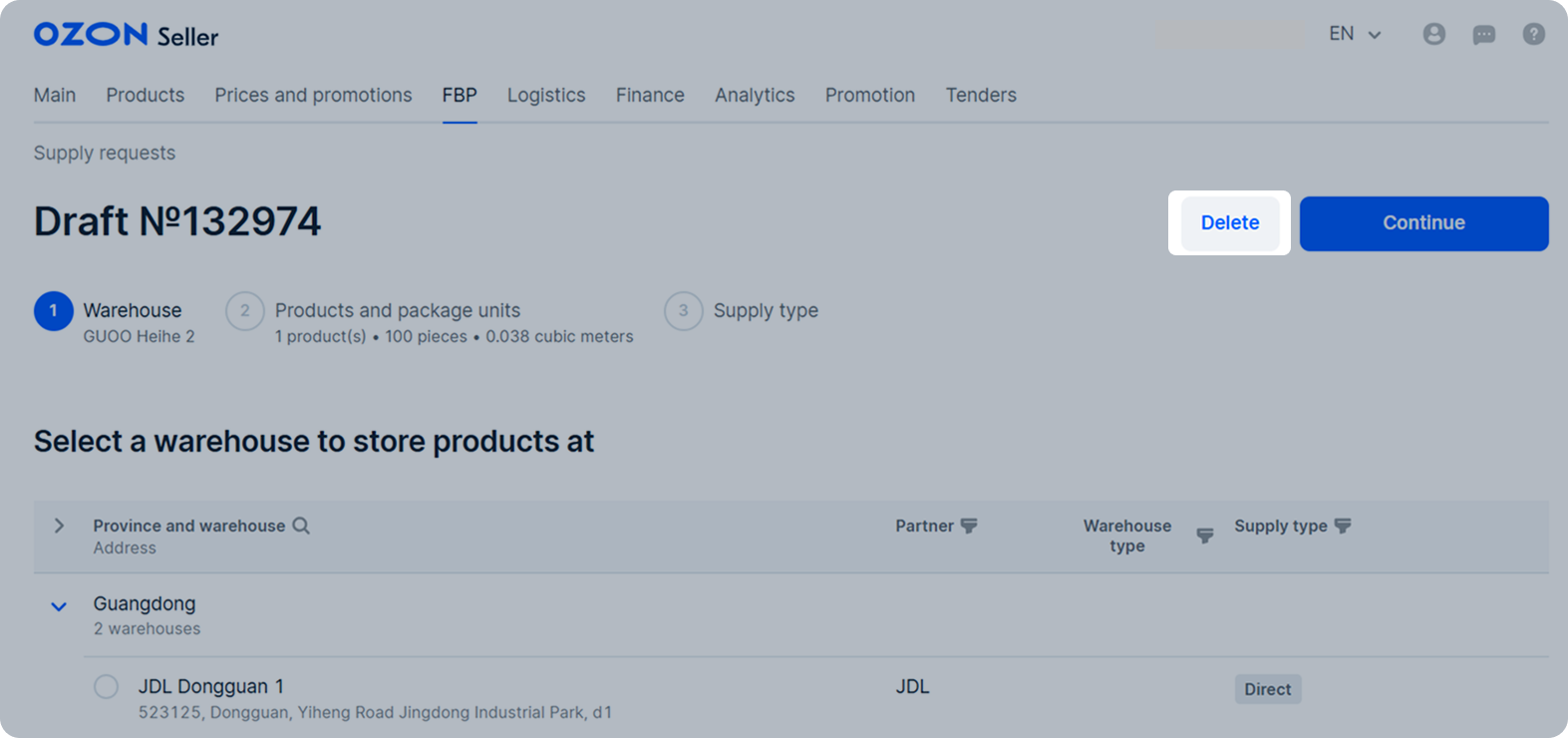
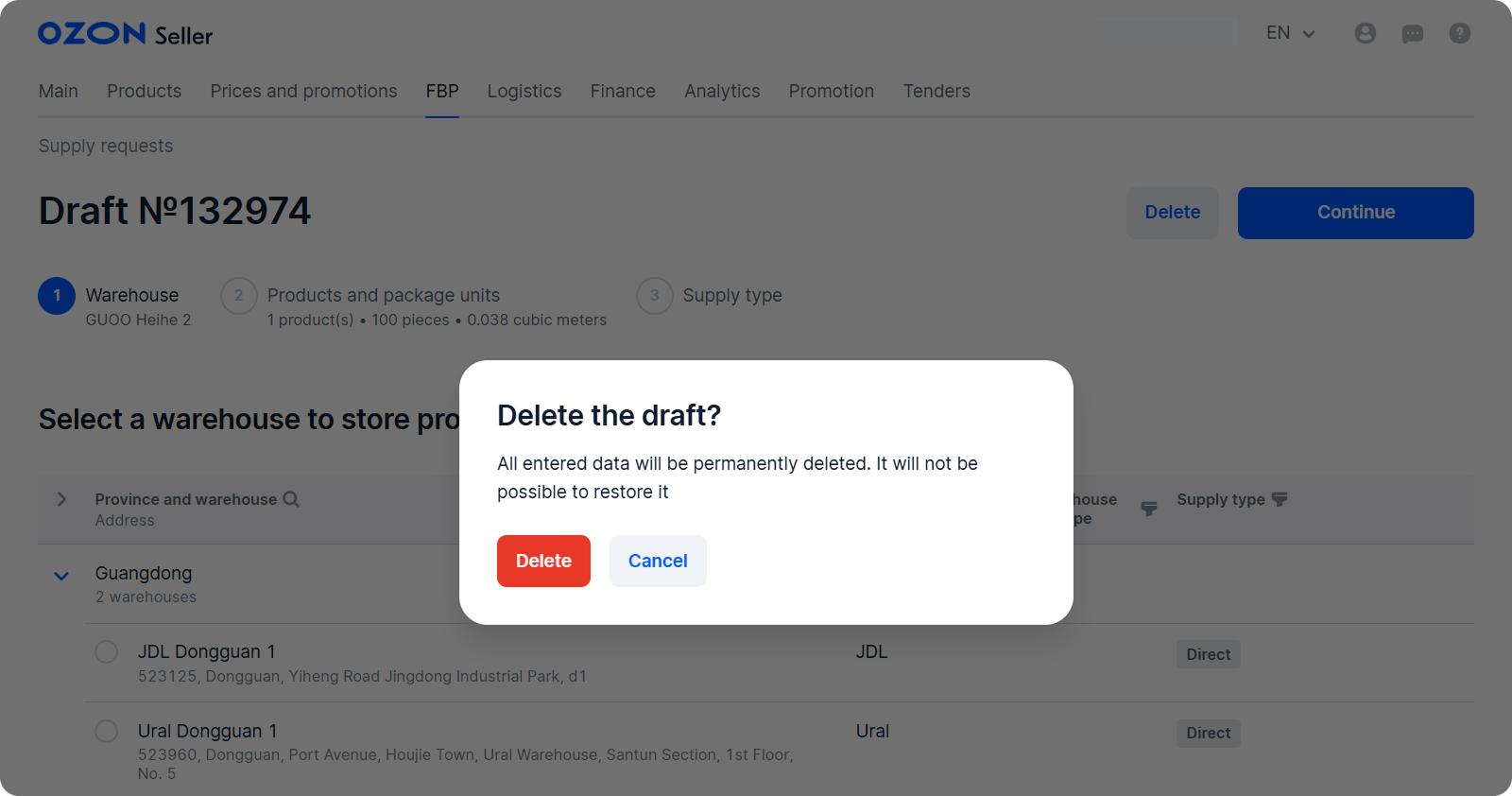
In the FBP → Supply requests section, click ![]() to delete drafts from the list.
to delete drafts from the list.
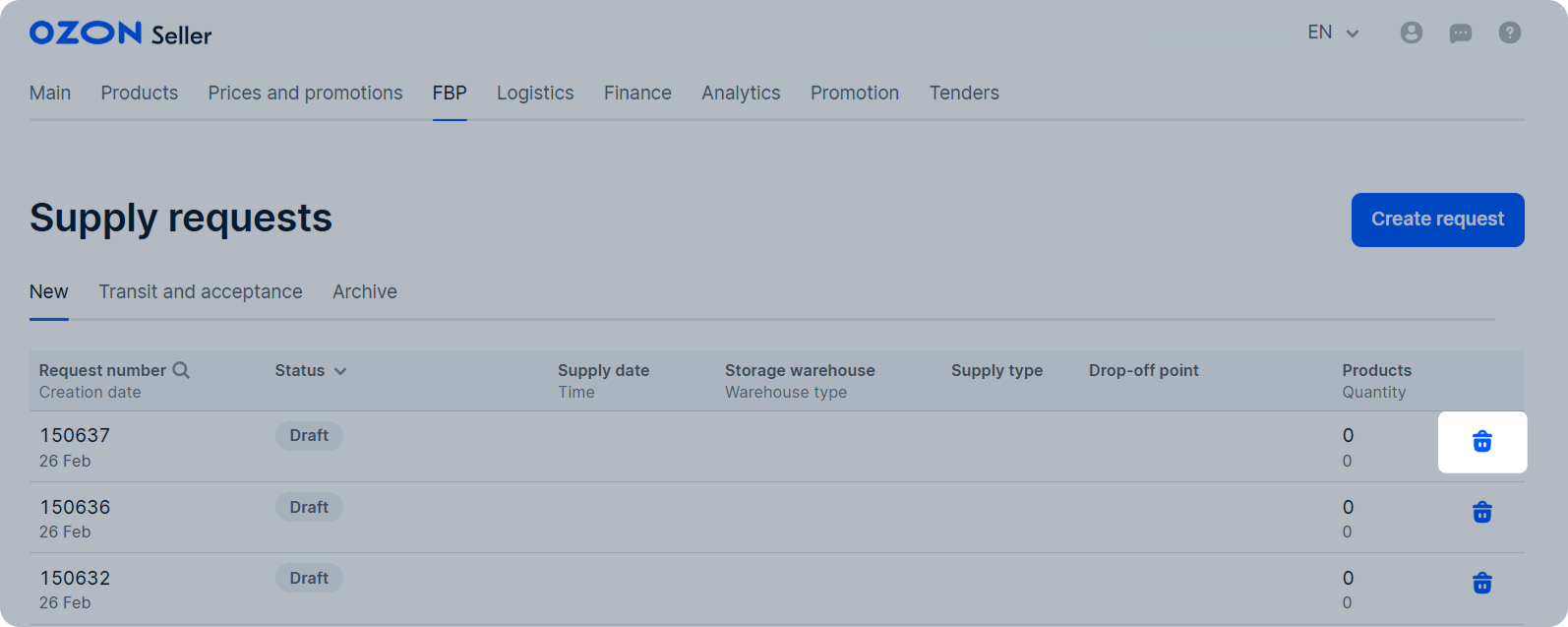
We automatically delete requests in the “Needs to be edited” status if 30 days passed after their creation.
Box labeling #
Each box sent to the Ozon partner’s warehouse must have a unique label.
Example of label
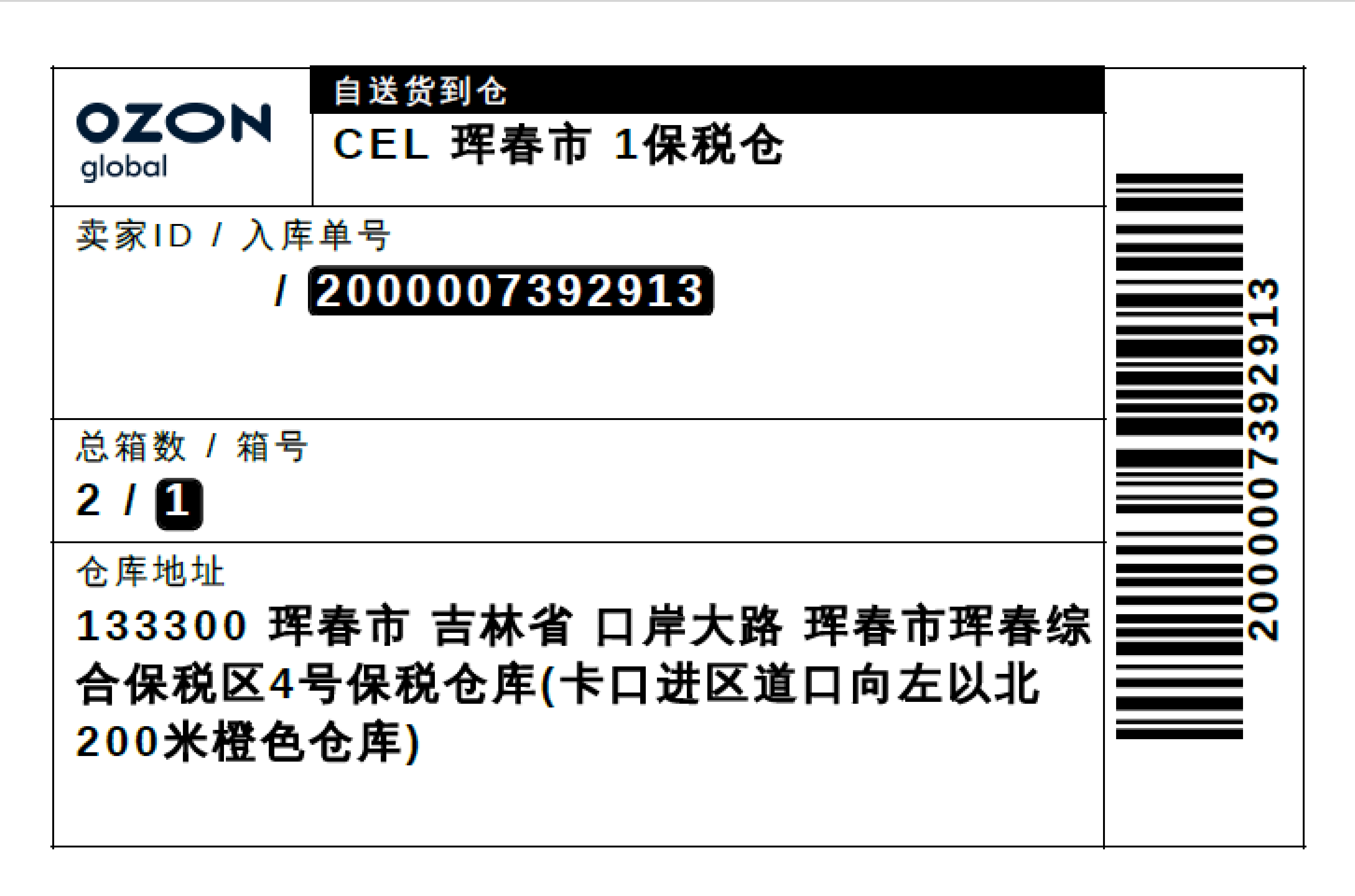
Once your request confirmed, download the labels in your personal account and label the boxes:
1. Open the FBP → Supply requests section, select the request and click Download labels.

2. Print the labels. Size requirements are at least 12 × 7.5 cm. You can print the label on A4 sheet.
Each label is unique. You can’t copy or reuse them for other boxes.
3. Place labels on the largest surface of the box so that the barcodes don’t bend over the edges or corners. Don’t place labels on the seams or holes of the box, the barcodes may be damaged. Labels must remain visible so they can be scanned and read.
Cancel the request #
You can cancel request if it’s in the “Needs to be edited” status:
1. In the FBP → Supply requests section, open the request page.
2. Click Delete.
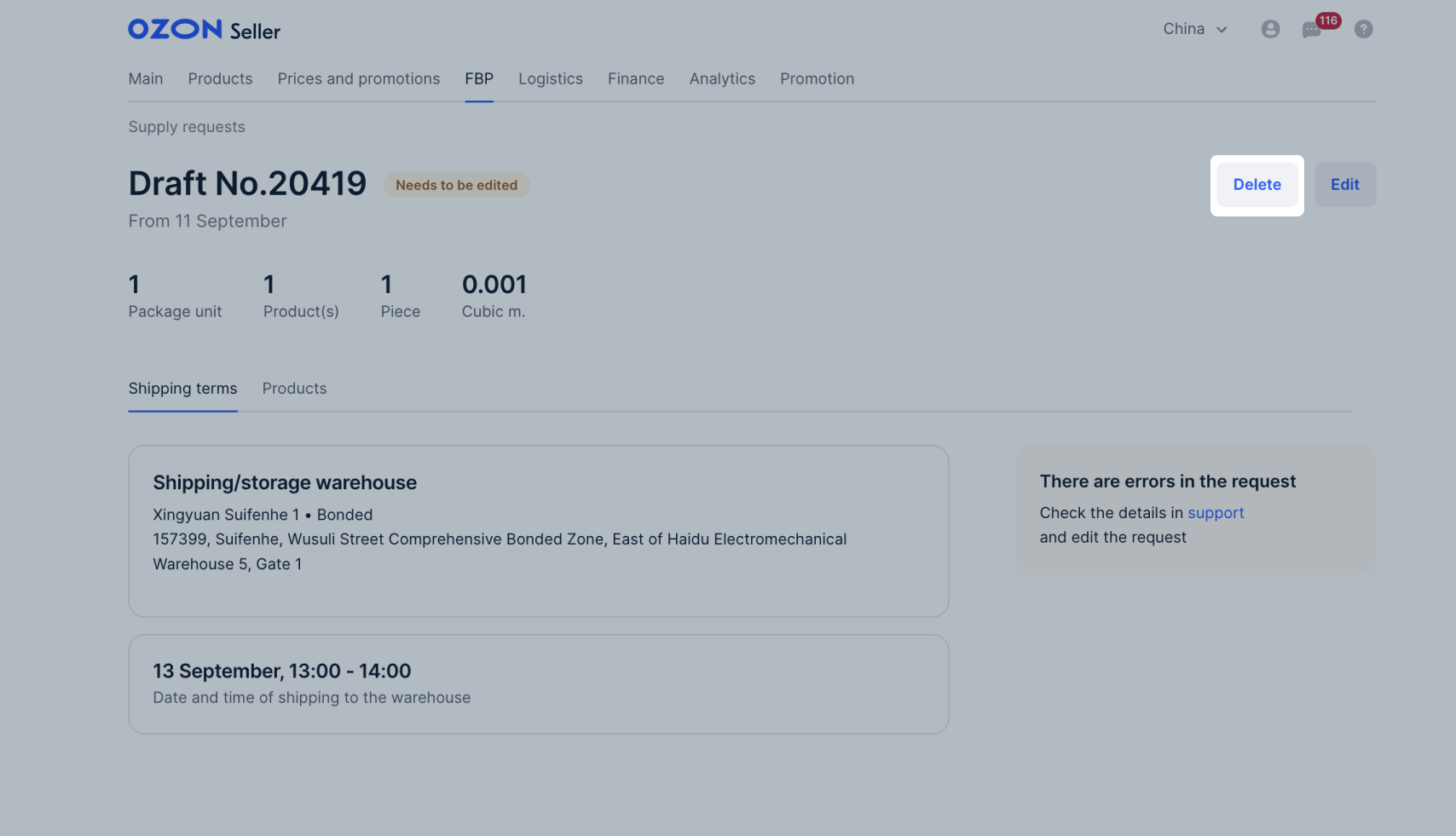
The request is canceled and moves to the Archive tab.
If you are filling in a draft and want to cancel it to fill in a new request, click Back until you return to the warehouse selection.
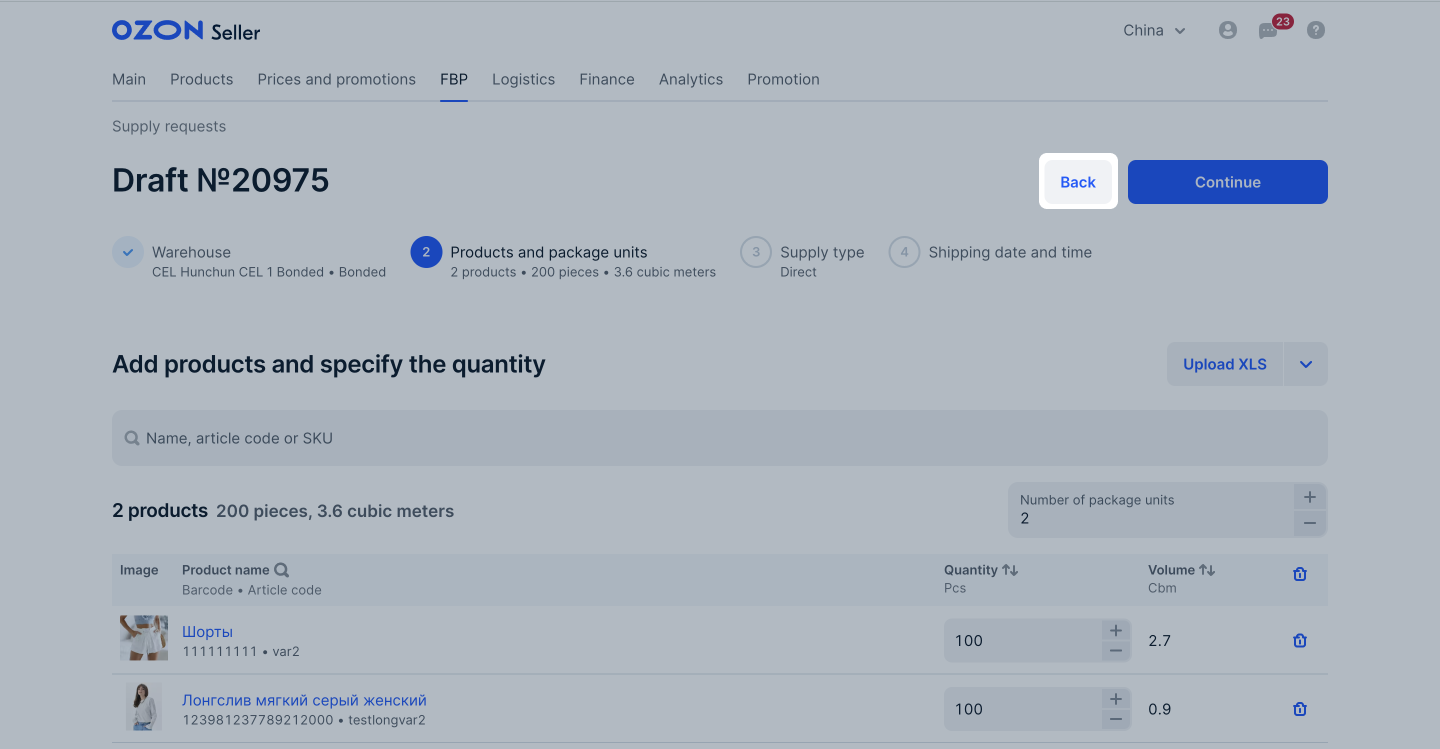
Repeat the request #
You can repeat requests in the “Completed”, “Rejected by warehouse”, and “Canceled by the seller” statuses. The products will be copied to the request from the previous one. You don’t need to add them again.
To do this:
- In the FBP → Supply requests section, open the Archive tab.
- Next to your request, click
 → Repeat the request.
You can also repeat the request on its page.
→ Repeat the request.
You can also repeat the request on its page.
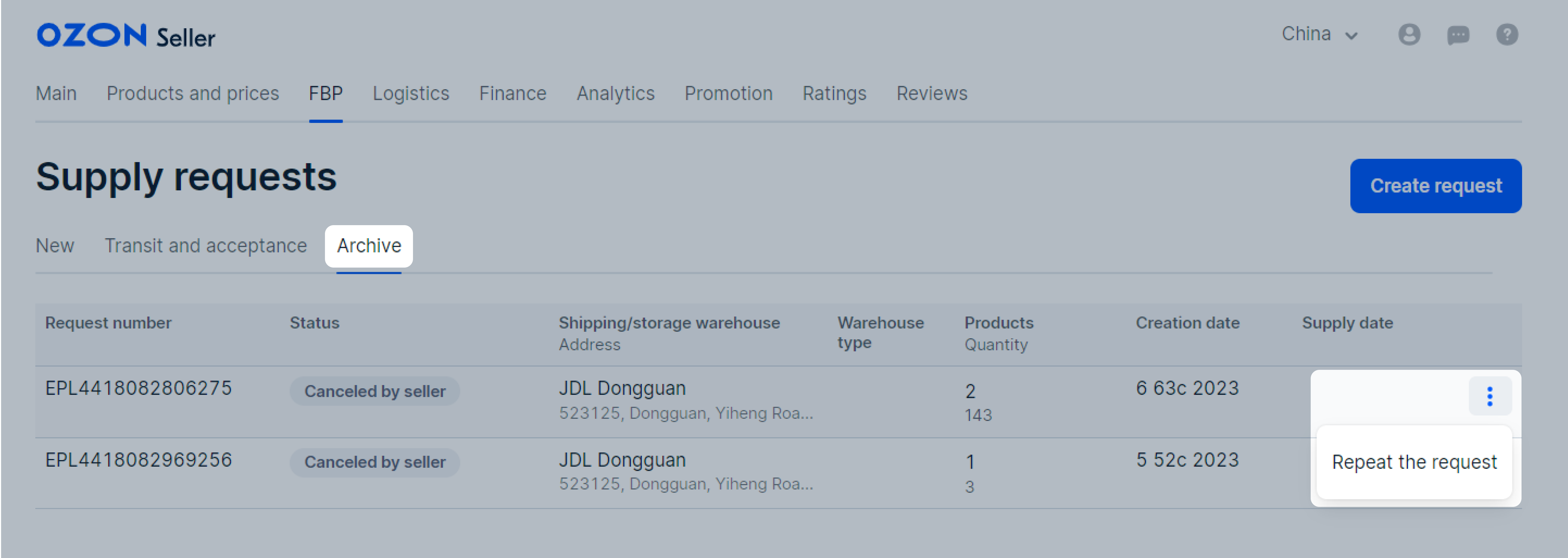

The copied request is saved as a draft. You can change the products list or package units number.
Continue with the request as it’s described in the Create a request section.
Request statuses #
You can find your requests on the following tabs:
- New: requests not yet registered. Their statuses:
- “Draft”: you haven’t clicked Create request yet.
- “Awaiting confirmation”: the request has been created and is awaiting registration. It may take some time.
- “Needs to be edited”: the warehouse rejected the request due to errors. To view them, open the Errors tab and download the detailed SKU report.
Learn more about editing requests - “You need to fill in the data”: specify the data for issuing a warehouse pass.
- Transit and acceptance: registered and completed requests. Their statuses:
- “Ready for shipment”: the request has been processed, the warehouse has confirmed the request and is waiting for delivery at the time of your choice.
- “Acceptance at the warehouse”: the partner has accepted the products and places them at the warehouse.
- Archive: closed requests. Their statuses:
- “Completed”: the products have been shipped. Your stock balances in the Ozon personal account will be updated.
- “Rejected by warehouse”: the partner rejected the request. This can happen if the warehouse temporarily does not accept deliveries, if you have not delivered the delivery, or if your account has been blocked.
- “Cancelled by seller”: you have canceled the delivery request.